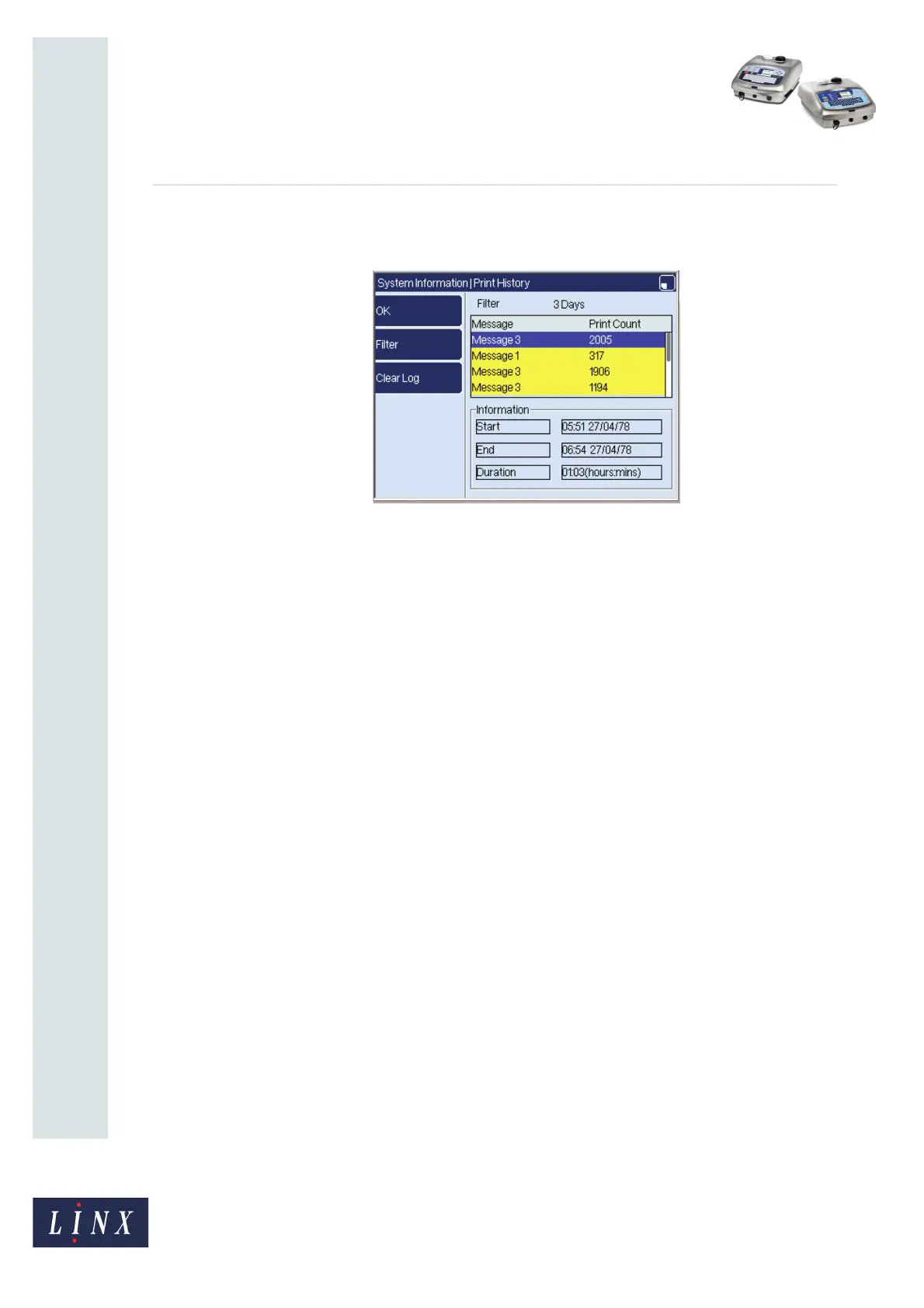Page 17 of 20 FA69365–3 English
Sep 2014
20
How To Diagnose Problems
Linx 5900 & 7900
The Print History page (7900 only) displays details of the recent history of print sessions on
the printer. The page is visible at all user levels.
Figure 15. Print History page
A print session is any period of continuous printing. A session begins when the printer
enters the ‘Printing’ state, and ends when the printer leaves the ‘Printing’ state (for any
reason). At least one print must be made before information is recorded in the print history.
The current print session is not visible on the page until the session has ended.
A print history entry contains the following information:
• The name of the message being printed
• The number of prints made during the session.
• The Start and End times of the session and its duration.
Highlight a specific message to see its print history.
NOTE: Messages printed as part of a production schedule are not included on the Print
History page.
The maximum number of entries in the print history is 400. You cannot configure this value.
If the maximum number of entries is reached, the printer overwrites the oldest entry as new
print sessions are recorded.
You can use the Filter key to view the previous hours, days, or weeks of print history
information. The filter shows all completed sessions for the selected filter period. Users at
all levels can use the filter functionality.
Users at level C security and above can press the Clear Log key to clear all print history
information on the printer. This option is not enabled if the printer is in the ‘Printing’ state.
NOTE: You can use the [alt] +[H] keyboard shortcut to open the Print History page from
any printer page.