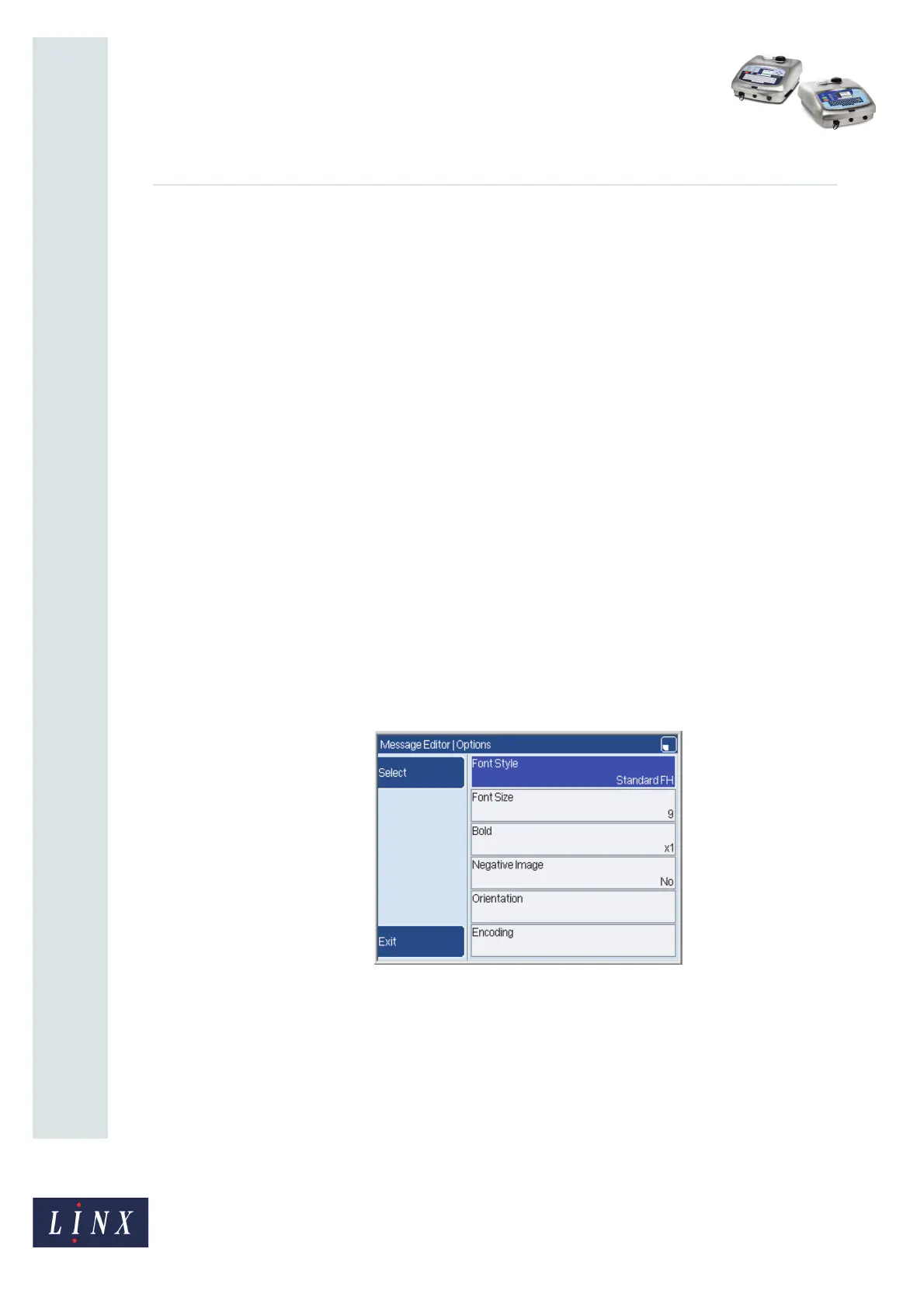Page 13 of 18 FA69352–2 English
Jun 2013
18
How To Create a Sequential Number
Linx 5900 & 7900
Repeats Numbers Letters
1 1, 2, 3,... a, b, c,...
2 1, 1, 2, 2, 3, 3,... a, a, b, b, c, c,...
3 1, 1, 1, 2, 2, 2, 3, 3, 3,... a, a, a, b, b, b, c, c, c,...
NOTE: The maximum number of repeats is 31.
4.1.7 Next Trigger
Use this option to define the trigger signal that the printer uses to update the number. The
trigger types that are available are described in ‘Trigger types’ on page 14.
4.1.8 Reset Trigger
Use this option to define the trigger signal that the printer uses to reset the number. The
trigger types that are available are described in ‘Trigger types’ on page 14.
4.1.9 Add More Ranges
NOTE: This option is not available on the 5900 printer.
Select this option to add another range to the Sequential Number. The existing ranges and
the new range must use the same settings—only the Start and End numbers are different.
4.1.10 Options
Select this option to display the Options page for the Sequential Number field.
Figure 14. Options page
This page is like the Options page for other field types. The Options page is described in
the Linx 5900 & 7900 Quick Start Guide.
4.1.11 Conversion
This option is used in cable printing applications, where a distance measurement is
required. You can change the value of a sequential number in one set of measurement units
to its equivalent value in another set of measurement units. For example, if the sequential
number is ‘1’ and the conversion value is set to ‘Metres to Feet’, the printed value will be
‘3.3’ (that is, the number of feet in a metre).
69032