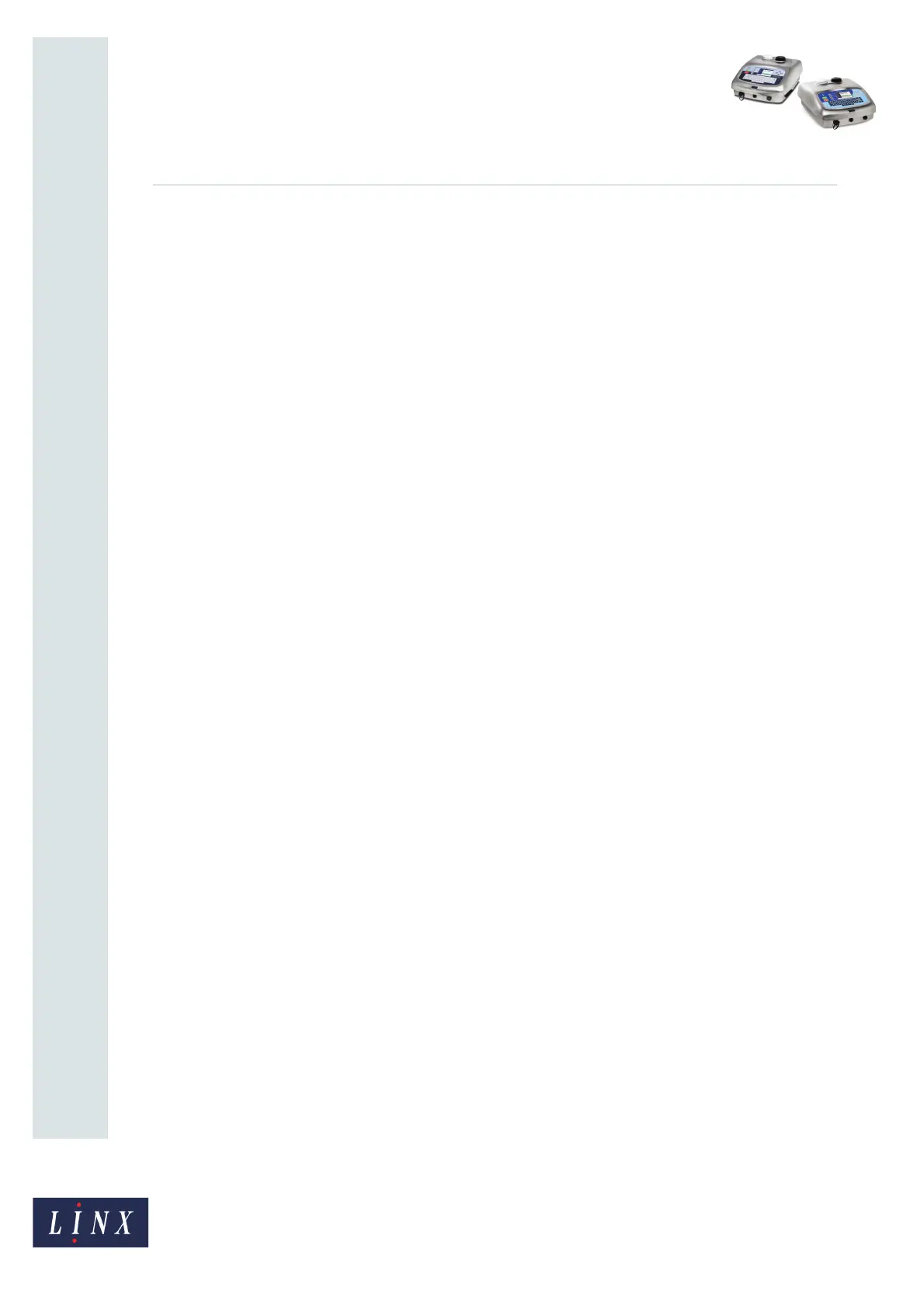Page 3 of 6 FA69385–2 English
Jun 2013
6
How To Use Keyboard Shortcuts
Linx 5900 & 7900
2 Keyboard shortcuts
The 5900 and 7900 printers can use keyboard shortcuts to access printer pages or common
functions. These functions are accessed through the keyboard with a combination of the
[alt] or [shift] or [ctrl] keys, plus an alphanumeric or arrow key.
2.1 Shortcuts from any printer page
You can access the following keyboard shortcuts from any printer page:
• [alt] + [L]—opens the Event Log page that shows a list of events that occur during the
operation of the printer. You can use the list of events to check the operation of the
printer. Refer to How to Diagnose Problems for more information.
• [alt] + [J]—opens the Monitor Jet page that gives you a summary of important
information about the state of the printer. Refer to How To Diagnose Problems for more
information.
• [alt] + [K]—where both primary and secondary keyboards are configured, this shortcut
allows you to change between the two keyboards. Refer to How To Use a Different
Keyboard for more information.
• [alt] + [T]—generates a keyboard trigger. For example, to print or update a message.
Refer to How To Change the System Setup for more information.
2.2 Other shortcuts
If the printer displays the keylock password prompt that shows that the keyboard is locked,
you can use the following shortcut:
• [alt] + [C]—allows you to open the Locale page to change between primary and
secondary keyboards.
Refer to How To Change the System Setup for more information about the Keylock option
or Locale page or primary and secondary keyboards.