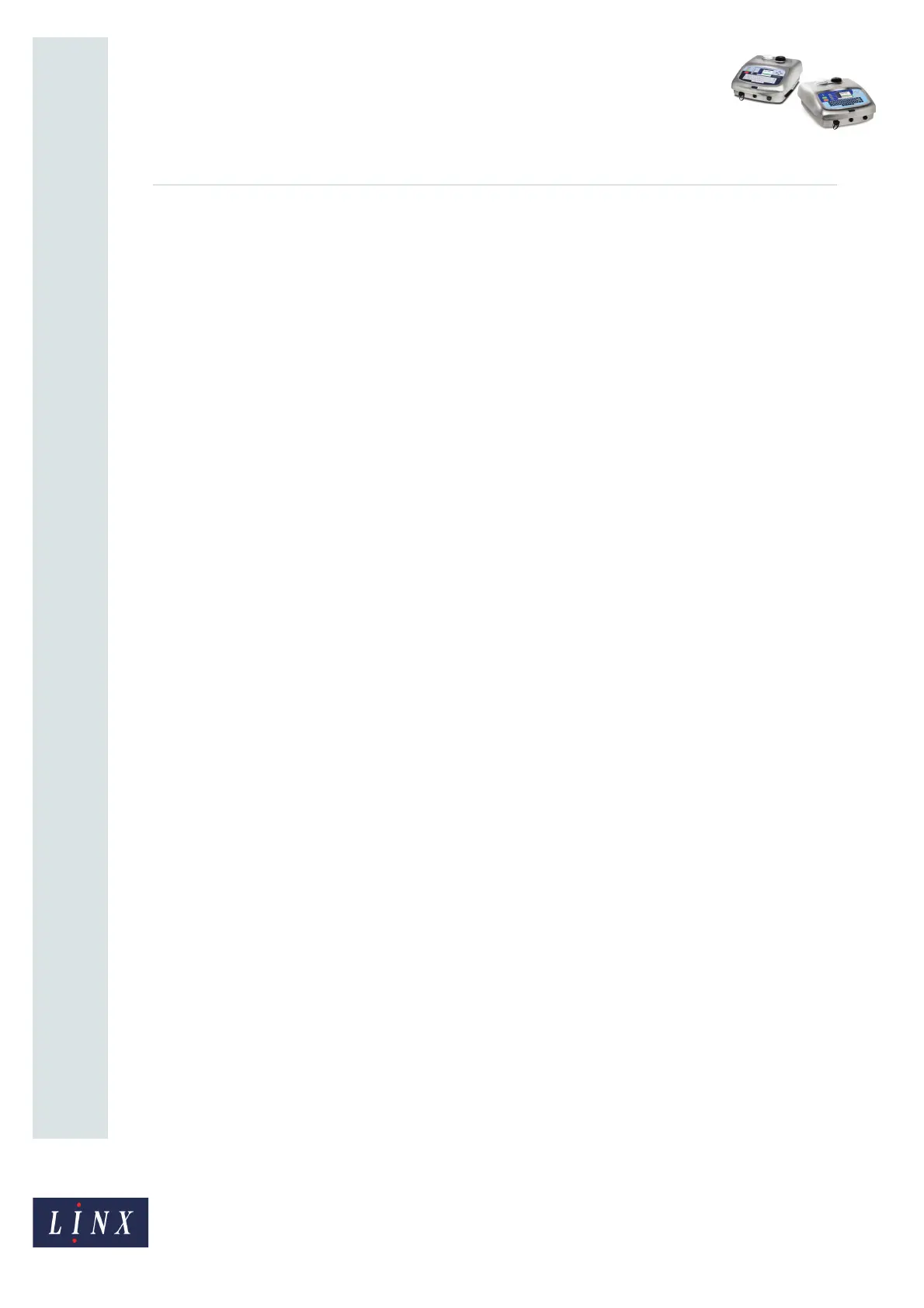Page 5 of 6 FA69385–2 English
Jun 2013
6
How To Use Keyboard Shortcuts
Linx 5900 & 7900
2.2.2 Shortcuts from the Message Editor page
At the Message Editor page you can access the following keyboard shortcuts:
• [alt] + [Up arrow]—allows you to increase the magnification of the message preview.
You can set this magnification to 25%, 50%, 100%, 200%, or 400%. The default
magnification is 200%.
• [alt] + [Down arrow]—allows you to decrease the magnification of the message
preview. You can set this magnification to 25%, 50%, 100%, 200%, or 400%. The default
magnification is 200%.
• [alt] + [A]—highlights all fields in the message. (Move the cursor outside the field and
press the [enter] key or the [exit] key to clear the highlight from a field.)
When a field is highlighted you can use the following shortcuts:
• [shift] + [Up arrow]—the highlighted field moves up.
• [shift] + [Down arrow]—the highlighted field moves down.
• [shift] + [Right arrow]—the highlighted field moves to the right.
• [shift] + [Left arrow]—the highlighted field moves to the left.
• [shift] + [ctrl] + [Up arrow]—the highlighted field moves up by one pixel.
• [shift] + [ctrl] + [Down arrow]—the highlighted field moves down by one pixel.
• [shift] + [ctrl] + [Right arrow]—the highlighted field moves by one pixel to the right.
• [shift] + [ctrl] + [Left arrow]—the highlighted field moves by one pixel to the left.
2.2.3 Shortcuts from the Message Store or Manage Messages
pages
At the Message Store or Manage Messages pages you can access the following keyboard
shortcuts:
• [alt] + [Up arrow]—allows you to increase the magnification of the message preview.
You can set this magnification to 25%, 50%, 100%, 200%, or 400%. The default
magnification is 200%.
• [alt] + [Down arrow]—allows you to decrease the magnification of the message
preview. You can set this magnification to 25%, 50%, 100%, 200%, or 400%. The default
magnification is 200%.