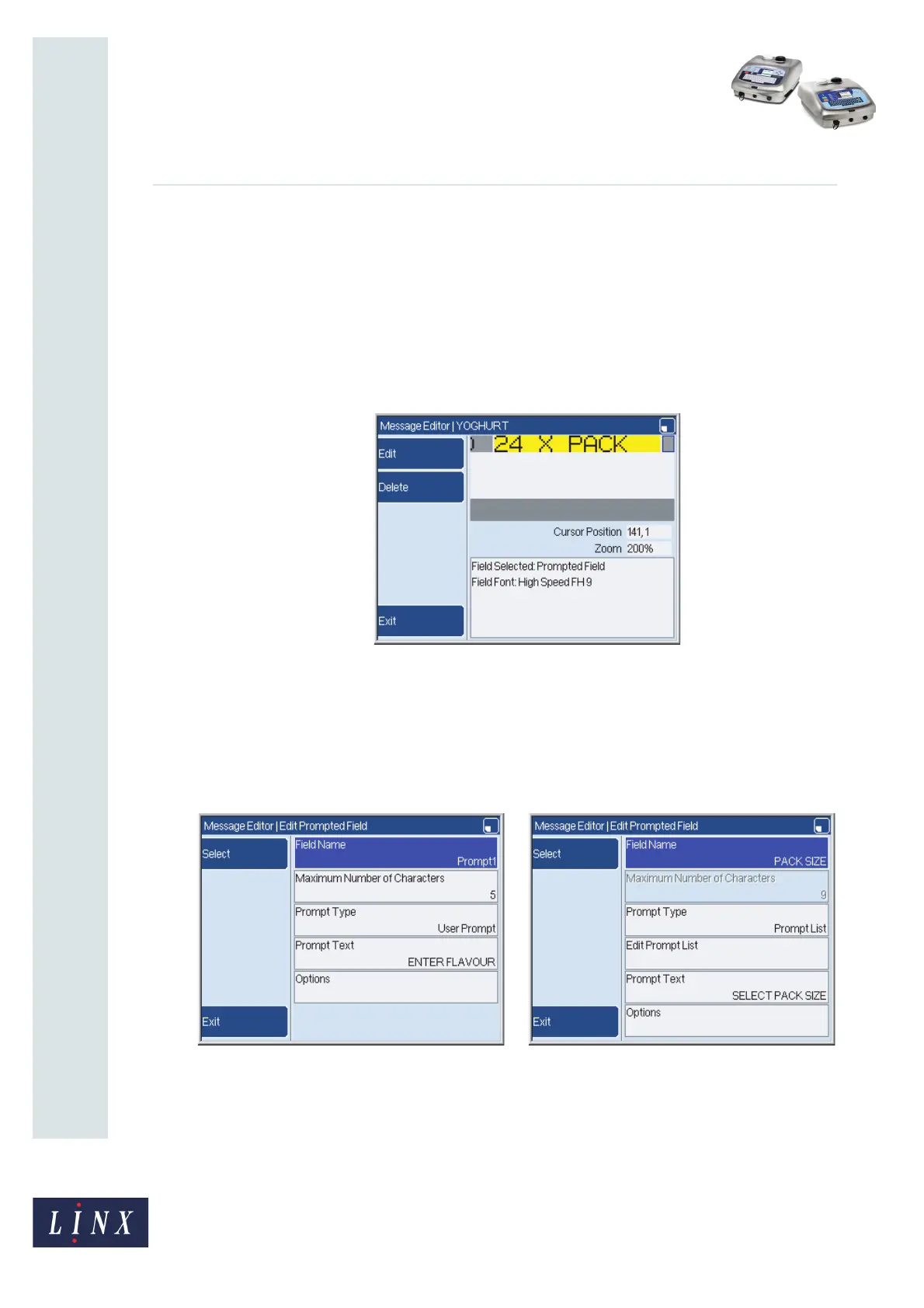How To Use a Prompted Field
Linx 5900 & 7900
Page 13 of 21 FA69402–2 English
Jun 2013
21
4 Edit a prompted field
To edit a prompted field, perform the following steps:
1 At the Message Store page, highlight the required message in the list, and then
press the Edit key.
2 Move the cursor over the prompted field, and then press the [enter] key. The field
that you select becomes highlighted, and you can see the edit options (as shown in
Figure 19).
Figure 19. Prompted field selected
To delete the field, press the Delete key. To remove the highlight, press the Exit key.
3 Press the Edit key to display the Edit Prompted Field page.
Some of the options on the Edit Prompted Field page do not apply to both prompt
types. Figure 20 shows an example of each type. Figure 20 (a) shows the ‘User
Prompt’ version and Figure 20 (b) shows the ‘Prompt List’ version.
Figure 20. Edit Prompted Field page
The Edit Prompt List option is not shown for a field with a User Prompt. The Maximum
Number of Characters option is not available for a field with a Prompt List.
The following sections describe all the options on the Edit Prompted Field page.
79062
(a) (b)