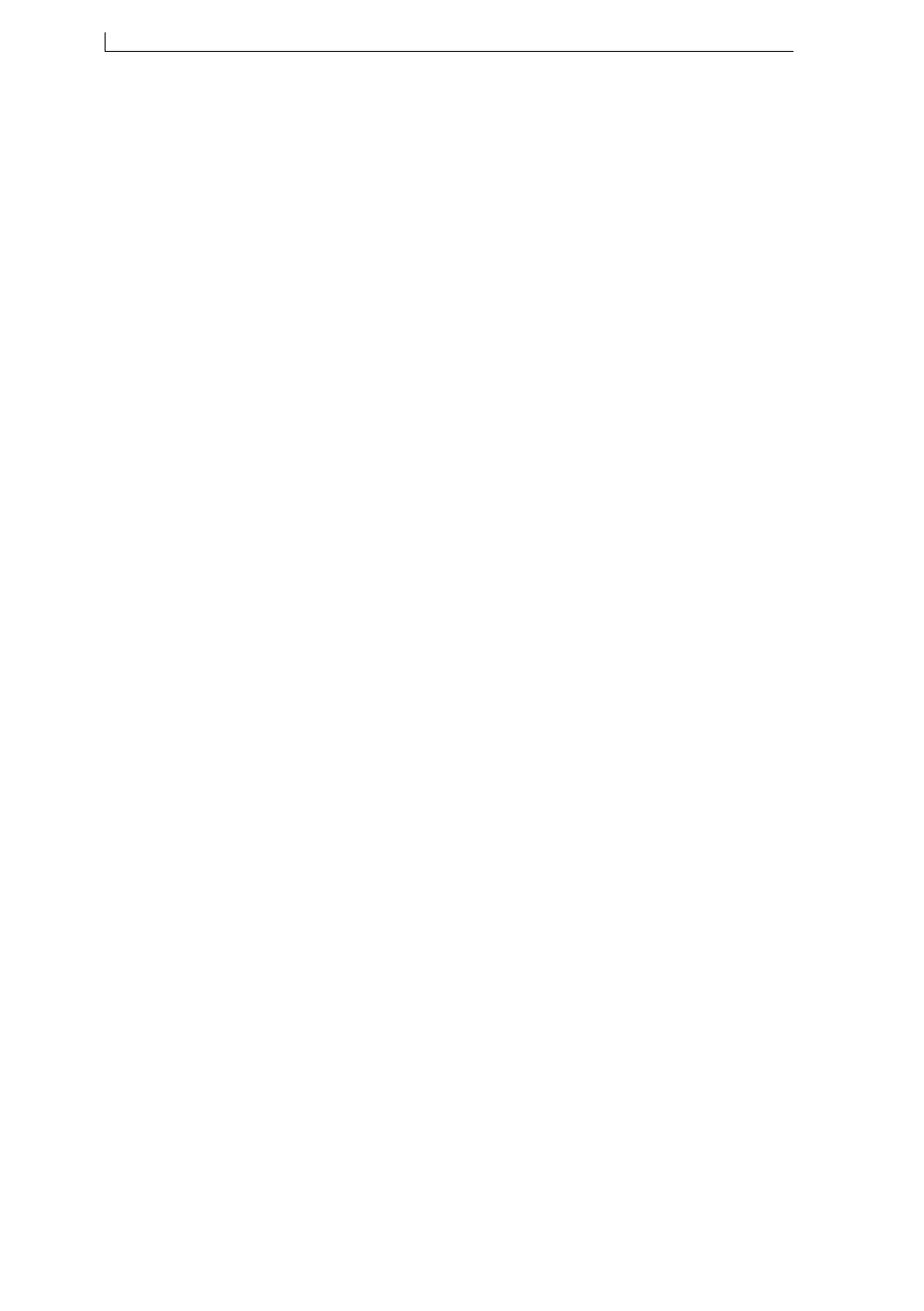Chapter 2: Get started
Linx 5900 & 7900 Quick Start Guide 18 FA69315–5 English
To return to the Print Monitor page, press the Exit key.
You can see in this example that it is easy to make a new message!
Now that your message is in the Message Store, you can leave the message
there to use at some future date. However, now you probably want to print
it. To print your message, see ‘Print a message’ on page 22. If you want to
change your message first, follow the instructions in Chapter 3, ‘Edit a
message’.
2.3 Automatic and manual raster
selection
NOTE: This functionality is only available on the 7900 printer.
The Linx7900 printer features new rasters and automatic raster selection
for messages to optimize print quality at higher line speeds.
2.3.1 Automatic raster selection
When you create a message on the 7900 printer (see ‘Create your message’
on page 16), the printer selects the highest quality raster available based on
the new message height (in this case, ‘5 Linear Quality’). The following
criteria are used (in descending order of importance).
• Print Drops—this is the minimum number of drops required to include
all fields.
• Maximum Line Speed—this is the maximum line speed for the current
line and message settings. If a shaft encoder is used on the line, the
best quality raster is selected, irrespective of the line speed. If the fixed
speed option is used, the raster with the highest maximum line speed is
selected.
• Print Width—the lowest print width value is used to maintain print
quality.
• Throw Distance—the minimum throw distance is used to maintain
print quality.
You can place fields wherever you like in a message. When you save the
message the printer, where possible, moves the field(s) to the top of the
message editor. This is to optimize the size of the message and the print
quality for the selected line speed.
When the message is first saved, the printer automatically selects the raster
that gives the best print quality, based on the message height calculated
from the optmization process.