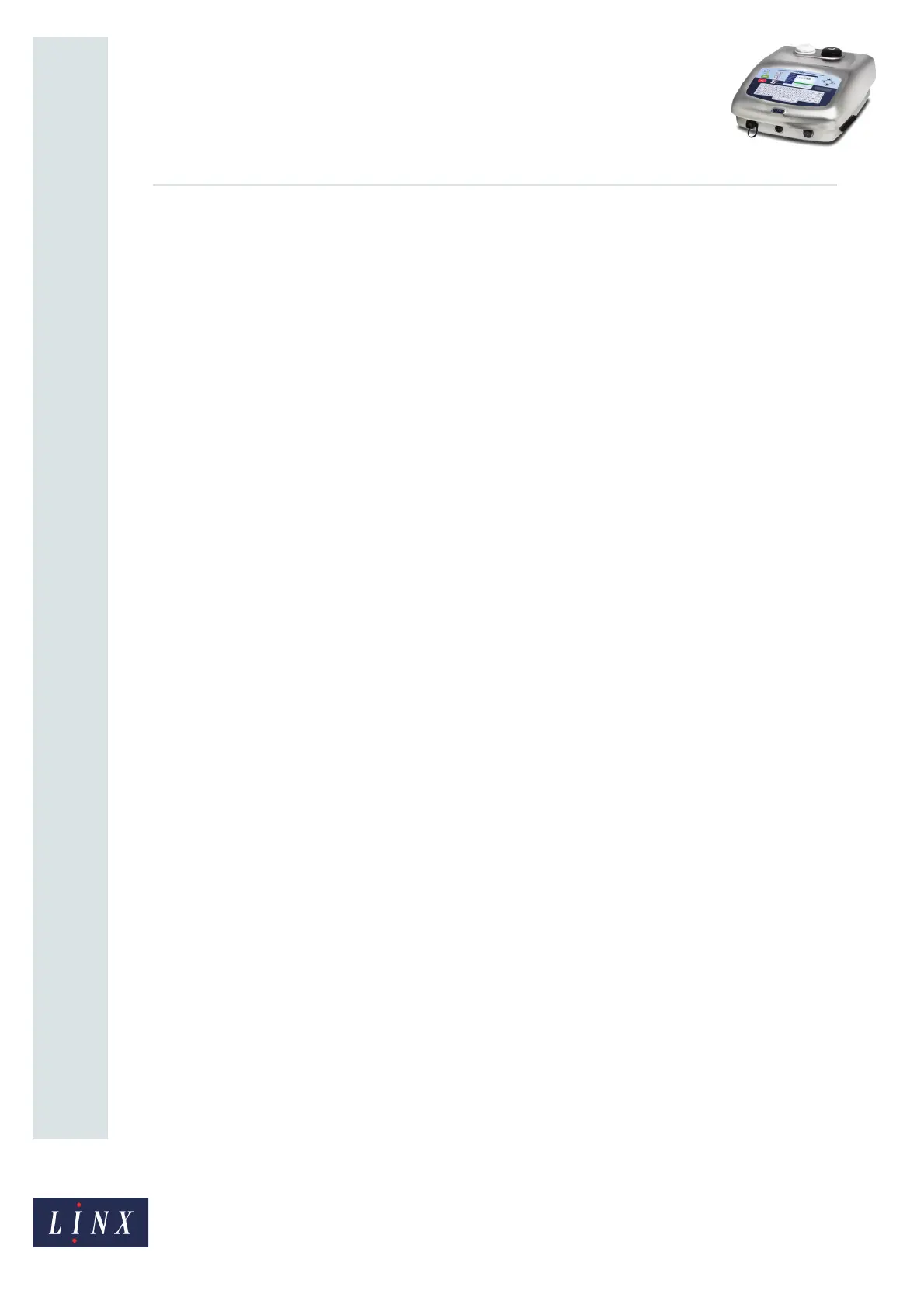Page 21 of 23 FA69350–2 English
Jun 2013
23
How To Create a Production Schedule
Linx 7900
Trailing Edge Secondary
The printer resets the schedule when the secondary product sensor detects the trailing edge
of the product.
Keyboard Trigger
The printer resets the schedule when you generate a keyboard trigger. (To generate a
keyboard trigger signal, press the [alt] key and the [T] key together.)
Timed Trigger
You can set this option to Daily, Weekly, Monthly, or Yearly. The printer resets the schedule
at the same time every day, every week, every month, or every year.
The Timed Trigger settings for the Reset Trigger option are like the Timed Trigger settings
for the Next Trigger option. Refer to ‘Timed Trigger’on page 17 for a description of these
settings.
Every Print
The printer resets the schedule at every print. The schedule does not move forward.
Every Second
The printer resets the schedule every second.
Time Interval Trigger
The printer resets the schedule at the Start Time that you set. The Time Interval that you set
defines the times at which the printer resets the schedule again.
You can set any Start Time between 00:00:00 and 23:59:00. You can set any Time Interval
from 00:01:00 until 23:59:00. If you set a Time Interval of 00:00:00, the printer uses 00:01:00
for the Time Interval.
No Trigger
The schedule is not reset—the printer always prints the whole schedule.