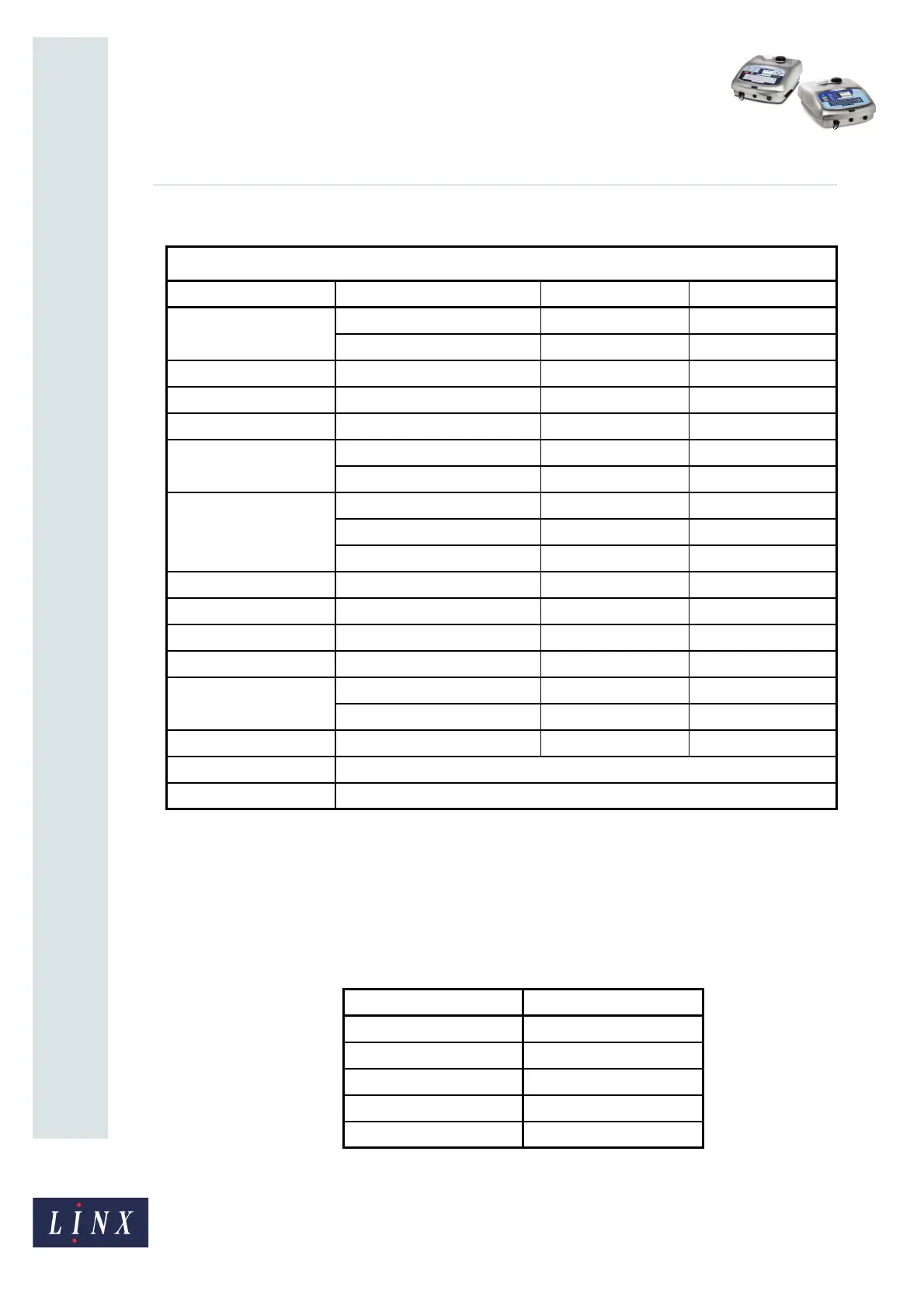Page 5 of 38 FA69356–2 English
Jun 2013
38
How To Create Date and Time
Formats
Linx 5900 & 7900
You can use any of the following elements to create a format.
The separators are optional, but if there are no separators, the field is less clear. The
following separators are available:
/:-.,[space]
(These symbols are the default separators, but you can create your own separators.)
In this example, you create the following format for a Date & Time field in your message.
TIME AND DATE FORMAT ELEMENTS
Element type Element name Default style Range
Day of Week day (Day of Week) MON, TUE, WED... MON through SUN
d (Day of Week) 1, 2, 3... 1 through 7
Day of Month dd (Day of Month) 01, 02, 03... 01 through 31
Julian Date jjj (Julian Date) 001, 002, 003... 001 through 366
Week of Year ww (Week of Year) 01, 02, 03... 01 through 53
Month mmm (Month) JAN, FEB, MAR... JAN through DEC
mm (Month) 01, 02, 03... 01 through 12
Year yy (Year) 00, 01, 02... 00 through 99
y (Year) 0, 1, 2... 0 through 9
yyyy (Year) 2000, 2001, 2002... N/A
Seconds SS (Seconds) 00, 01, 02... 00 through 59
Minutes MM (Minutes) 00, 01, 02... 00 through 59
15 minutes 15 min (15 min of day) 01, 02, 03... 01 through 96
30 minutes 30 min (30 min of day) 01, 02, 03... 01 through 48
Hours HH (12hr) 00, 01, 02... 00 through 11
HH (24hr) 00, 01, 02... 00 through 23
Before/After Noon am/pm (Before/After Noon) am, pm am or pm
(Round) (See page 31)
(Macro) (See page 16)
Figure 2. Date and Time format elements
Item Details
Element 1 day (Day of Week)
Separator 1 -
Element 2 HH (24hr)
Separator 2 :
Element 3 MM (Minutes)
Figure 3. Custom format example