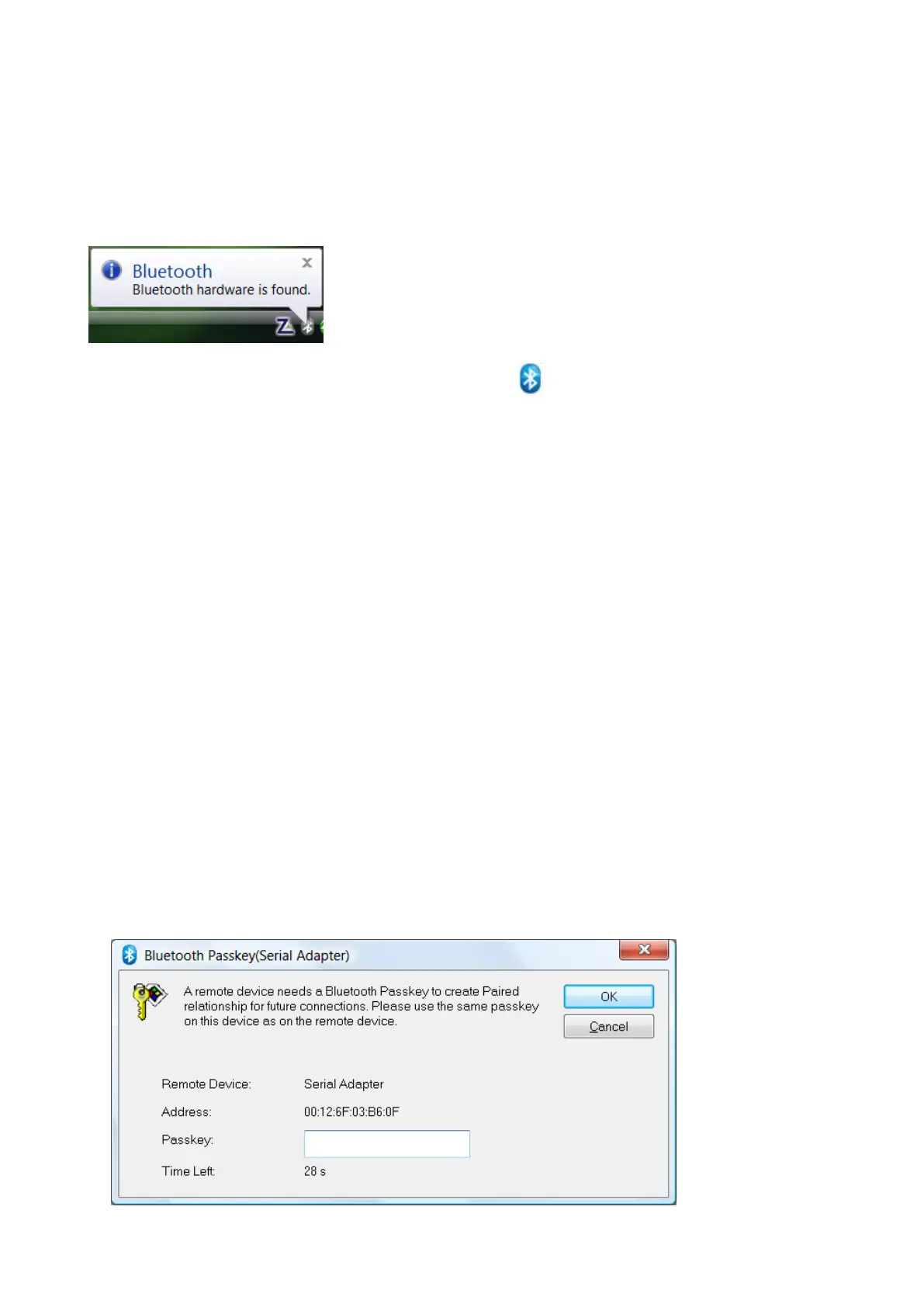3.2 Starting BlueSoleil
When BlueSoleil starts and the LM540 is plugged in the PC, a notification message will appear
in the system tray as shown below and the system tray Bluetooth icon will turn to BLUE
Double click “Bluetooth Places” icon on the desktop or right-click the Bluetooth icon in the
system tray and select “Explore Bluetooth Places”.
3.3 Search remote Bluetooth Devices
• Make sure the device(s) are set discoverable.
• Double-click Search Devices icon. This will initiate Bluetooth Device Search and then
Bluetooth devices will appear in the window.
3.4 Search Services
• Double-click the device icon to enter the device's subfolder.
• Services supported by the device will appear in the window automatically. If not, double-
click Search Services icon to refresh.
3.5 Establish a connection
• Double click a service icon to initiate a connection.
You might be prompted to enter a passkey for authenticate the remote device. Enter the
same passkey on both sides, or enter the specific one provided by the remote device
manufacturer on your computer side only. On BlueSoleil side, the dialog box as shown in
the following picture will pop up to enter a passkey.