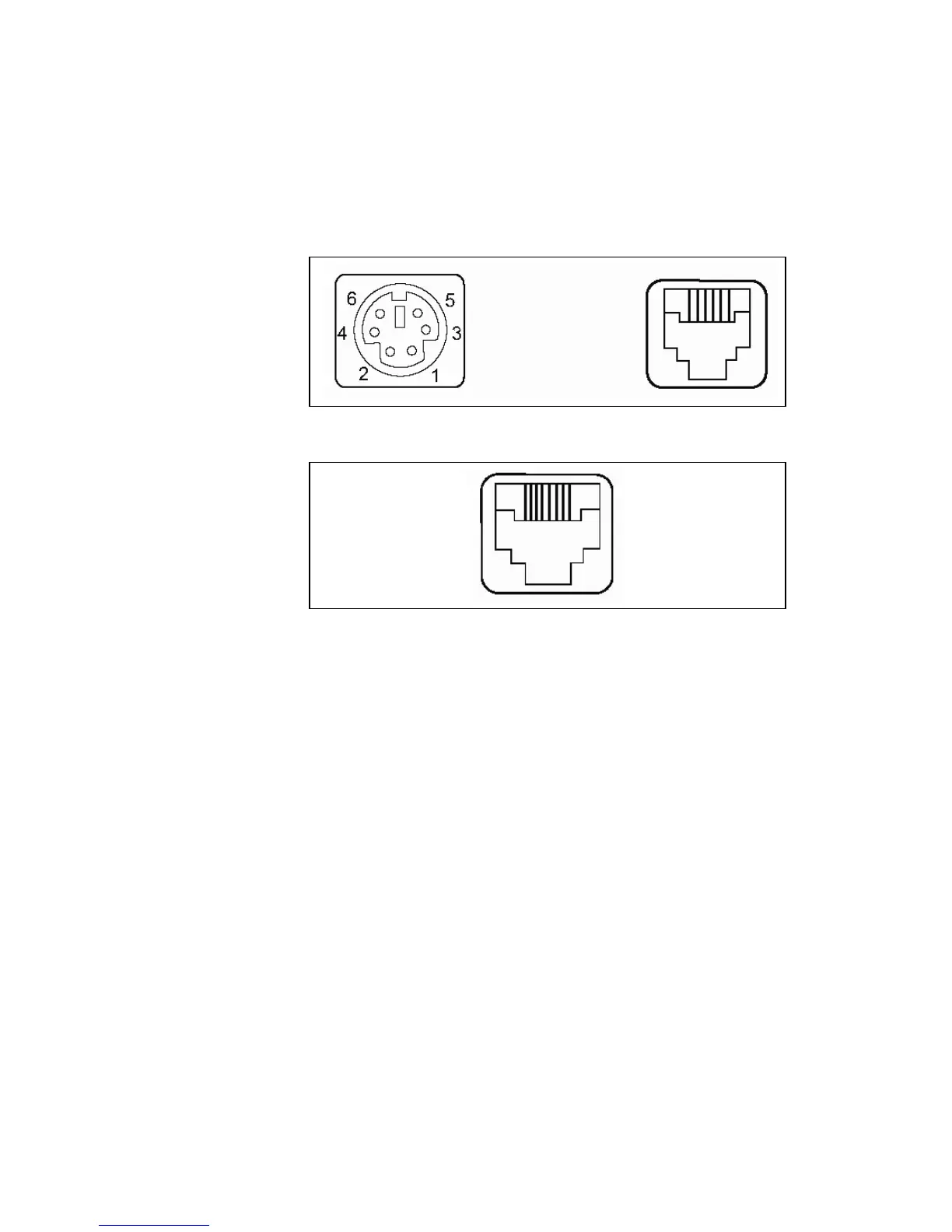6
LK1800 User Manual Rev. 1
HARDWARE CONNECTIONS
The LK1800 can be connected to a PS/2 computer, or computer terminal. The following diagram
shows how the keyboard connects to the computer and standard keyboard or other keyboard
peripheral (magnetic stripe reader, scanner, etc.).
NOTE: Before making any connections it is always advisable to turn off the computer.
A. Connecting the LK1800 to a PC keyboard port:
1. Use the computer interface cable. Plug the PS/2 Male connectors for the keyboard and
mouse into the computer. Connect the RJ11 connector into the “To Computer”
connector on the LK1800. (For LK1800U and LK1800MU models connect the USB Type
A connector to the computer and then the RJ45 into the “To Computer” connector on the
LK1800U.)
2. You may connect your original standard keyboard to the “To Peripheral” connector on
the LK1800. This port can also be used for peripherals that use a PS/2 interface.
To
eri
heral To Com
uter
LK1800/LK1800M
back panel
LK1800U/LK1800MU
back panel
To Computer