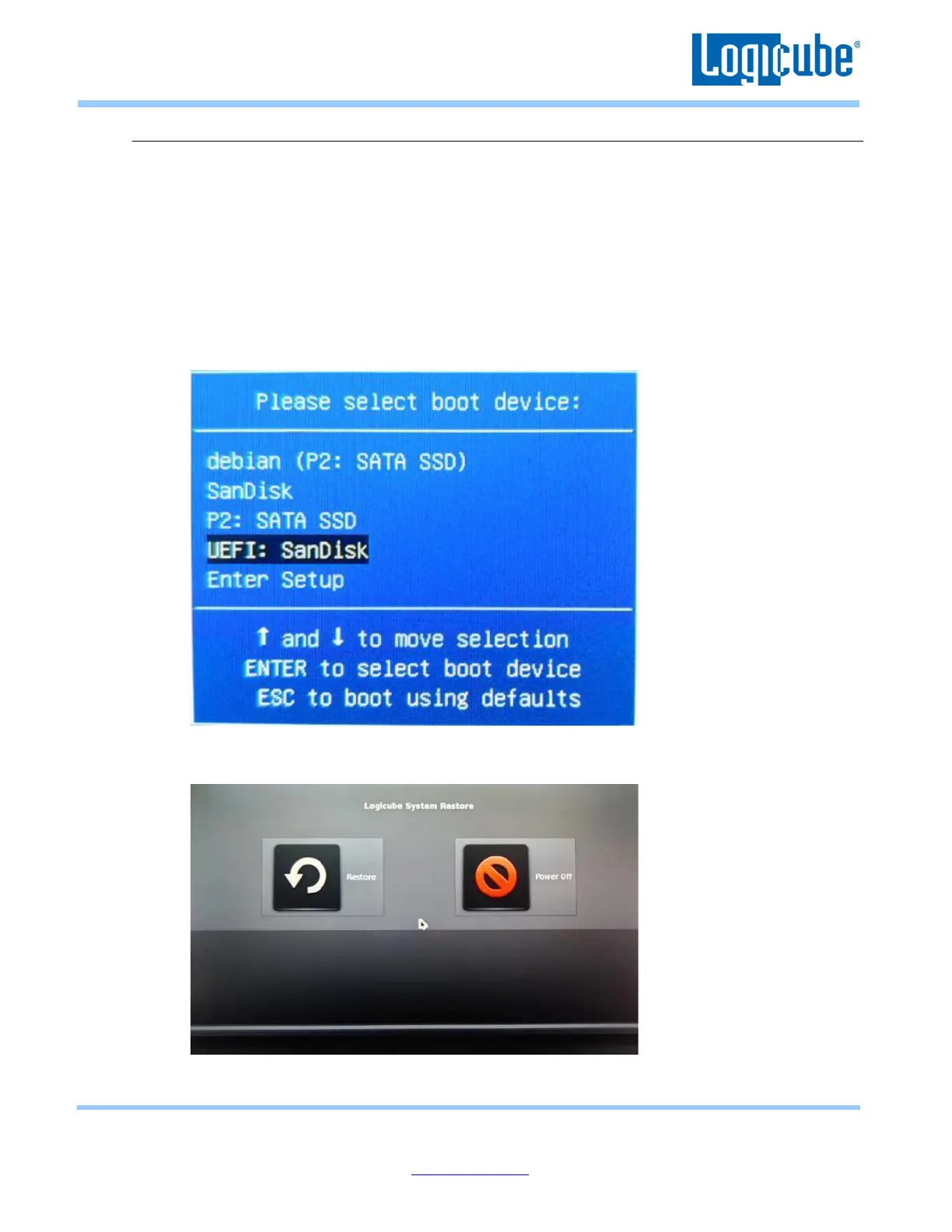Application Note
Falcon-NEO System Restore v3.2u3 Page 7 of 12
Revised date: December 2020
Logicube, Inc. • 19755 Nordhoff Pl.,Chatsworth, CA 91311 USA• tel:+1-818-700-8488• fax:+1-818-435-0088
www.logicube.com
4.3 Using the recovery flash drive
1. Turn the Falcon-NEO OFF and disconnect all drives (and any drive adapters) connected to all
source and destination ports.
2. Insert the recovery USB flash drive to one of the front USB ports.
3. Connect a USB keyboard to the other front USB port.
4. Turn the Falcon-NEO on. The Falcon-NEO will display a logo, then beep.
5. Immediately after the beep, press and release the F7 key. A boot menu should appear.
6. Using the arrow keys on the keyboard, select the USB flash drive with UEFI in the front of the
name of the USB flash drive. Do not select “UEFI OS:” if it is available.
7. The System Restore will load. When the System Recovery fully loads, the following screen will
appear. Tap Restore.
