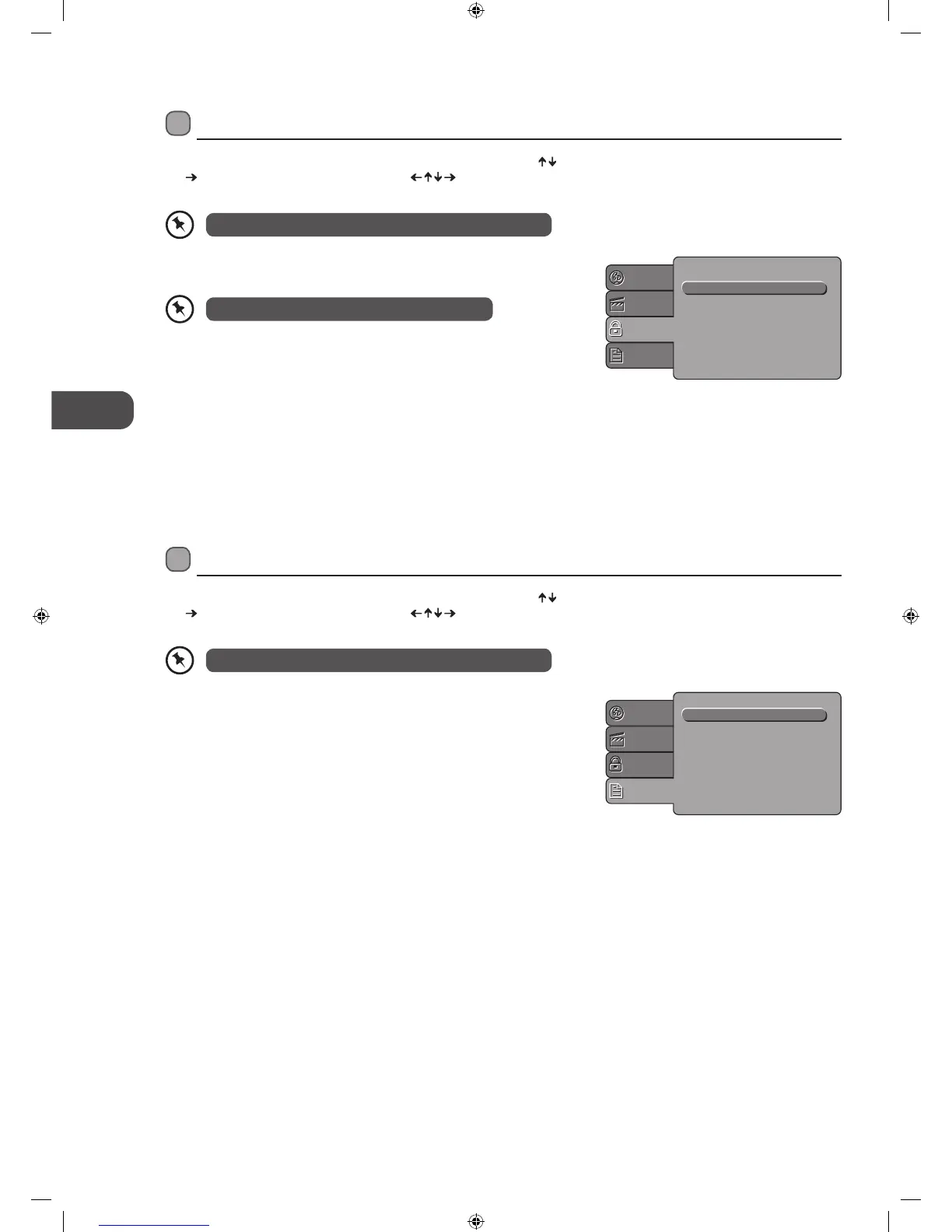54
GB
Using the DVD Features
MISC Setup
• Select MISC in the setup menu, and display the submenu
• Use Default Settings
• Reset setup data to factory default value
Parental Control
Set the parental control feature of the player.
Set the Password
Input four digits(password), then press the OK button to confirm.
Select to change the old password to a new password.
(Factory default is 6666)
To change the password, you need to:
1. Input the old password.
2. Input a new 4 digit password.
3. Confirm the password again.
Using the DVD Misc Setup Page
In DVD mode, press the SETUP button on the remote control. Press the buttons to select the Misc menu and then press
the
button to enter the sub menu. Press the buttons to select the menu options. Press the SETUP button to exit the
menu.
Using the DVD Rating Setup Page
In DVD mode, press the SETUP button on the remote control. Press the buttons to select the Rating menu and then press
the
button to enter the sub menu. Press the buttons to select the menu options. Press the SETUP button to exit the
menu.
Parental control : 8. Adult
Set Password
Language
Video
Rating
Misc
In Setup mode, the disc playback function will not be available.
In Setup mode, the disc playback function will not be available.
Password is needed before setting Parental Control.
Language
Video
Rating
Misc
Use Default Settings
L22LDVB_W_R_S_N11_IB_final111109_Zell.indd 54 09/11/2011 11:41 AM
