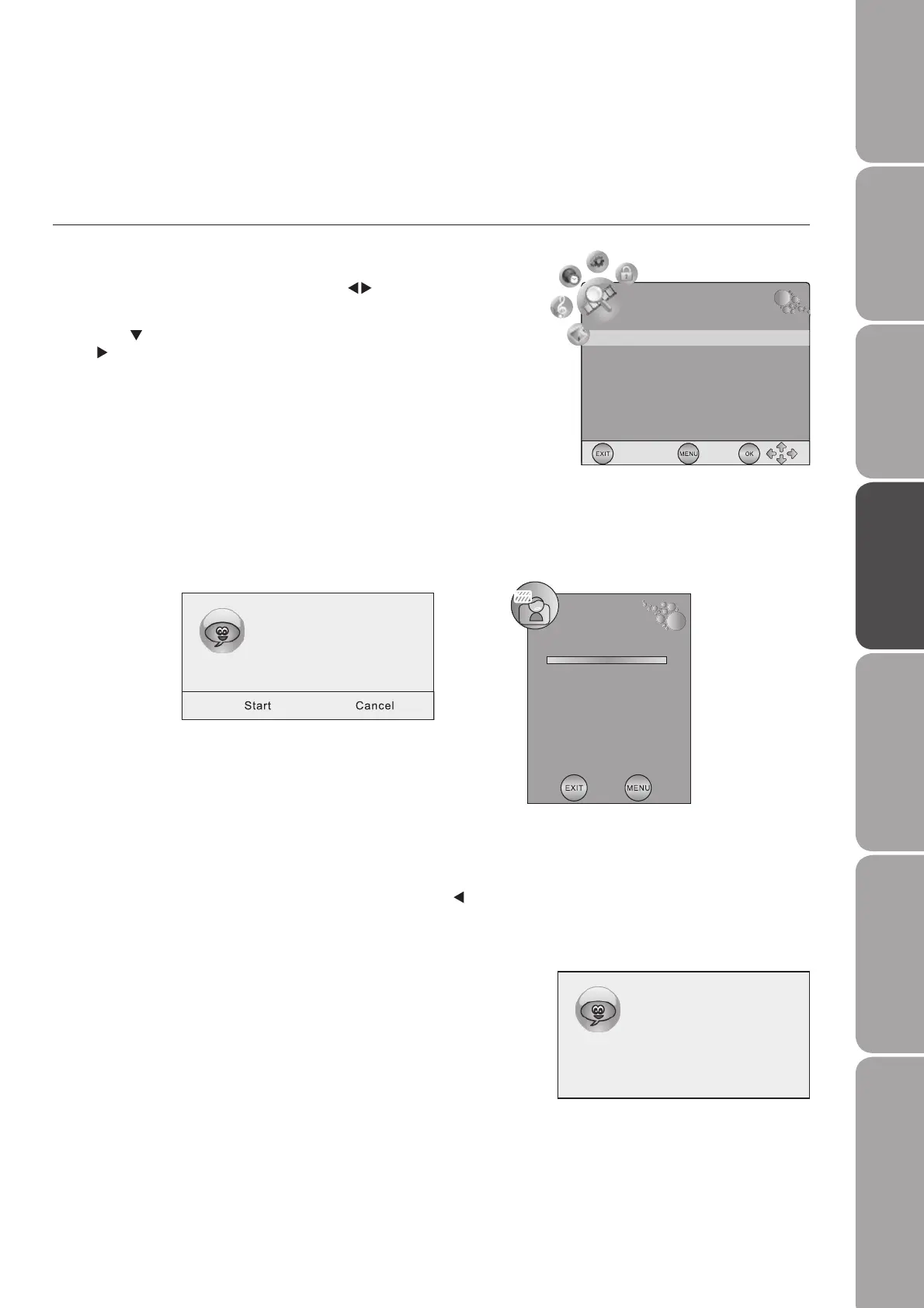GB-17
PreparationConnectionsInitial SetupUsing the FeaturesEPG (Electronic
Programme Guide)
Hints and Tips, Specification
and Safety Warnings
Using the DVD Features
Auto tuning
DTV Manual tuning
ATV Manual tuning
Channel edit
CI information
CHANNEL
4. If you want to skip the DTV tuning, press the TV MENU button to interrupt
the tuning half way. A pop-up screen will be displayed, press the button to
select Yes and then press the OK button to confirm. You will then go straight
to ATV tuning. You may repeat the above step if you also want to skip the
ATV tuning.
5. After tuning is complete, press the EXIT button to exit. The channels are
arranged in a preset order. If you wish to skip channels, modify the preset
order or rename channels, select Channel Edit under the channel menu
(refer to page 19 for details).
3. A pop-up screen will be displayed, press the OK button to select Start on the screen to start the auto tuning. Auto tuning will
commence. This operation may take up to 15 minutes. The display will show the progress of the tuning and the number of
channels found.
Using the Features
Customising the Channel Setting (TV, DTV or Radio Mode)
Auto Install
Use this to automatically find and store all available channels. This is normally recommended if some channels have been added
or removed by the broadcaster or if you have moved house.
Please ensure aerial is plugged in!!
Then press OK button.
Saving
TV : 10 Channel(s)
DTV : 10 Channel(s)
Radio : 20 Channel(s)
TV : 0 Channel(s)
DTV : 0 Channel(s)
Radio : 0 Channel(s)
TV
Channel Tuning
Press<Menu> to skip.
Press<Exit> to skip.
1. Press the TV MENU button and then press the buttons to select the
CHANNEL menu.
2. Press the button to select Auto tuning and then press the OK button or
the button to confirm.
L26DIGB10_IB_final110210_running change6.indd 17 10/02/2011 3:12 PM
