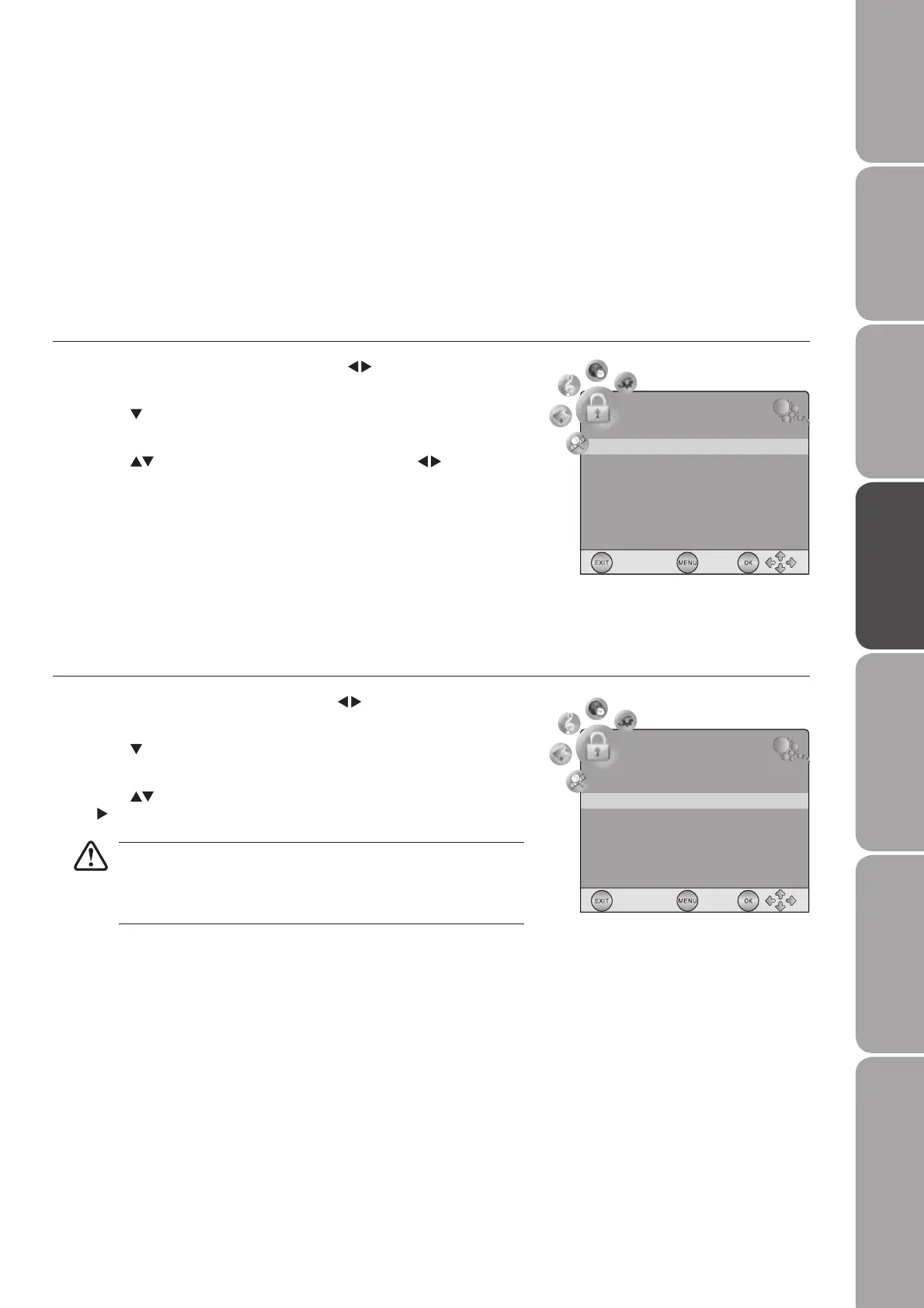GB-27
PreparationConnectionsInitial SetupUsing the FeaturesEPG (Electronic
Programme Guide)
Hints and Tips, Specification
and Safety Warnings
Using the DVD Features
Change Password
1. Press the TV MENU button and then use the buttons to select the LOCK
menu.
2. Press the button and then press the 0-9 buttons to enter the password
and enter the LOCK menu.
3. Press the buttons to select Set Password, then press the OK button or
the button. Enter the password to proceed.
The default password is “6666”.
If you change the password, be sure to remember the new password!
If you forget the new password, press the master password “9527” on
the remote control.
4. Press the TV MENU button to return to the previous menu.
5. Press the EXIT button to exit the menu.
Lock System
Set Password
Block Channel
Parental Guidance
Off
Off
LOCK
Customising the LOCK Setting
To access the LOCK menu, you must enter the password. Enter the default password “6666” for the first time use. To change the
password, refer to “Change Password” (see below).
Lock System
Lock System is designed to prevent accidental retuning of the TV / losing channels and prevent children watching unsuitable
programmes.
The Lock System must be set to On for this function to operate. If the Lock System is set to On, a valid password must be entered
when you access Auto Tuning / Manual Tuning / Channel Edit / Installation Guide / Block Channel / Parental Guidance.
1. Press the TV MENU button and then press the buttons to select the
LOCK menu.
2. Press the button and then press the 0-9 buttons to enter the password
and enter the LOCK menu.
3. Press the buttons to select Lock System and then the buttons to
select ON.
4. Press the TV MENU button to return to the previous menu.
5. Press the EXIT button to exit the menu.
Lock System
Set Password
Block Channel
Parental Guidance
Off
Off
LOCK
L26DIGB10_IB_final110210_running change6.indd 27 10/02/2011 3:12 PM
