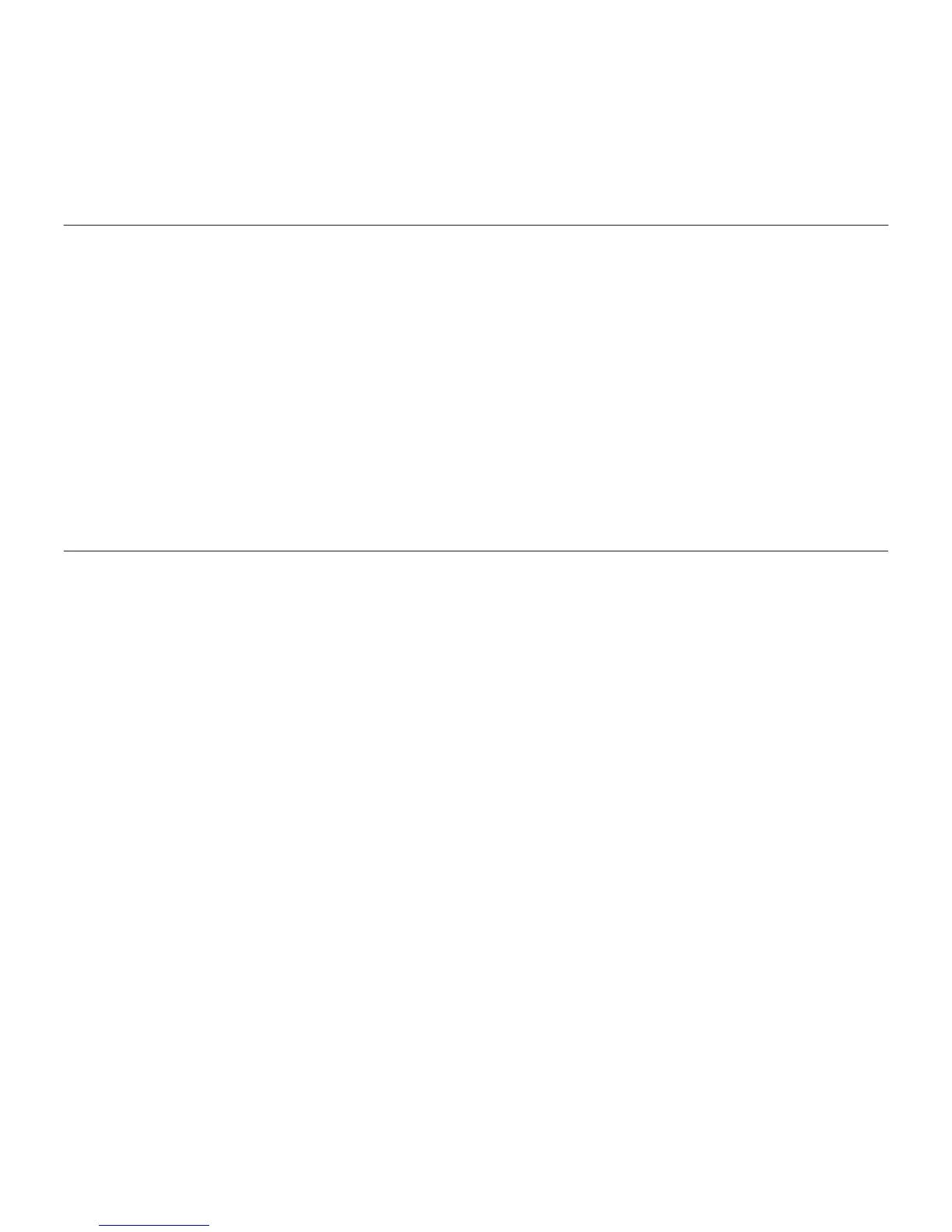Logitech BCC950 ConferenceCam
88 English
Windows® XP
1. Go to Start > Control Panel >
Sounds and Audio devices > Voice tab.
2. Choose “BCC950 ConferenceCam
Audio” in both the Voice playback
and Voice recording areas. Click OK.
3. Go to the Audio tab. Choose
“BCC950 ConferenceCam Audio”
in both the Sound playback and Sound
recording areas. Click OK.
Windows® Vista and Windows® 7
1. Go to Start > Control Panel > Sounds >
Playback tab.
2. Choose “BCC950 ConferenceCam
Audio.”
3. Click “Set Default,” and then click OK.
4. Select the Recording Tab.
5. Choose “BCC950 ConferenceCam
Audio.”
6. Click “Set Default,” and then click OK.
What do you think?
Please take a minute to tell us.
Thank you for purchasing our product.
www.logitech.com/ithink
