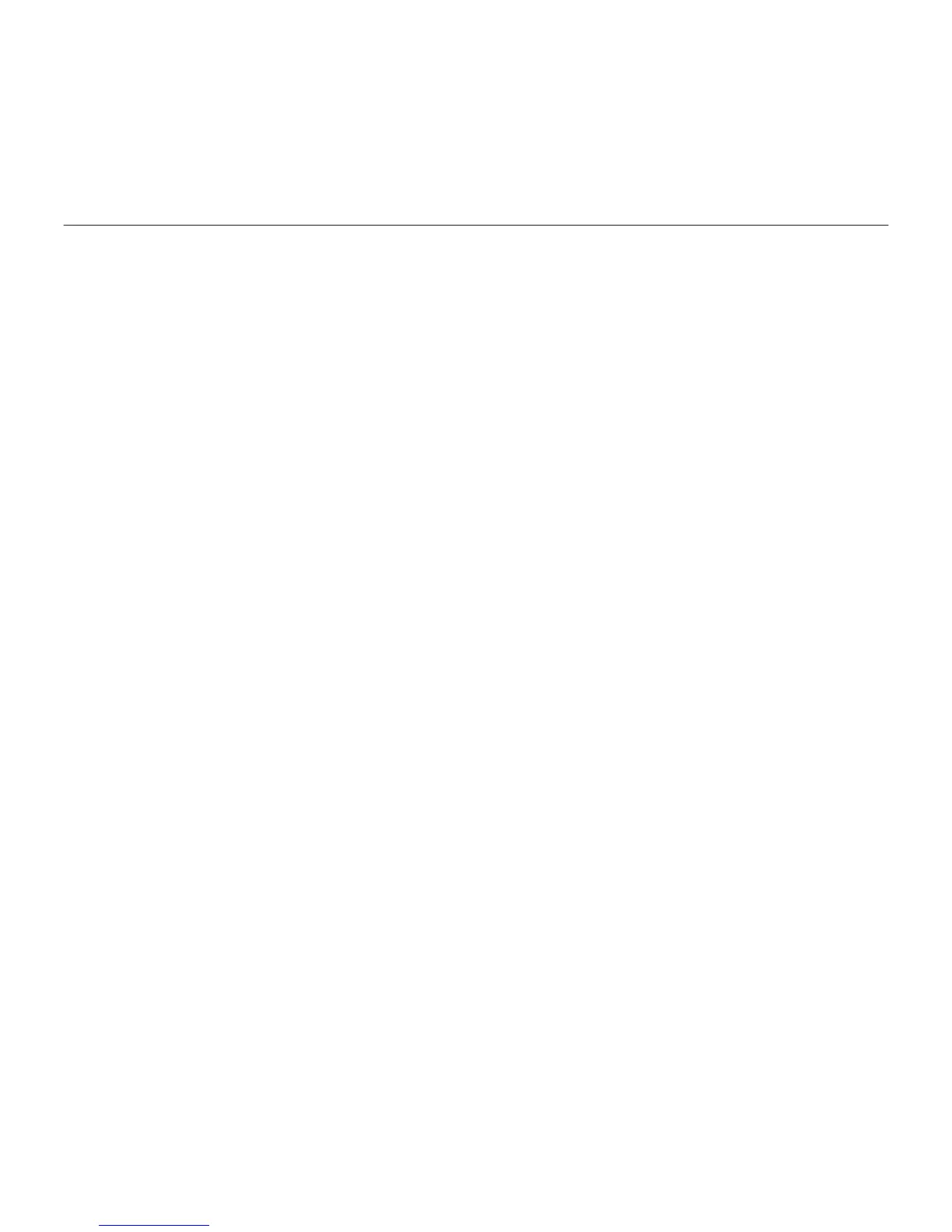Logitech BCC950 ConferenceCam
7English 7
Troubleshooting
ConferenceCam does not work
•Check the AC power connection.
•Check the USB cable connection.
Use another USB port on your computer.
Connect directly to your computer.
Do not use a USB hub.
•If you are using the eye-level stand,
remove the stand from the webcam
and speakerphone base, and then attach
the webcam directly to the speaker-
phone base.
Sound or video issues
•Adjust the volume with Volume Up and
Volume Down. Also check the volume
setting on the Windows® taskbar.
Press Mute to unmute the sound.
Plugging earphones into ConferenceCam
mutes sound through the speaker on
the speakerphone base.
•Adjust the recording (voice)
level using the Windows Control Panel.
For Windows® 7 and Windows® Vista,
go to Start > Control Panel > Sound >
Recording tab. For Windows XP,
go to Start > Control Panel >
Sounds and Audio devices > Voice tab.
•Restart your video conferencing software.
•Check your router function and internet
connection. (For more information,
refer to your router or networking
documentation.) Test your Internet
connection speed. To learn how,
go to www.logitech.com/support/bcc950.
•Specify the ConferenceCam as the default
input/output device in video conferencing
software. (For more information,
refer to your video conferencing
software documentation.
Note: In many applications,
the ConferenceCam’s webcam,
speaker, and mic are listed
separately. Each are identified by
the ConferenceCam’s product name.)
•Specify the ConferenceCam as
the default input/output audio device
for your operating system:
