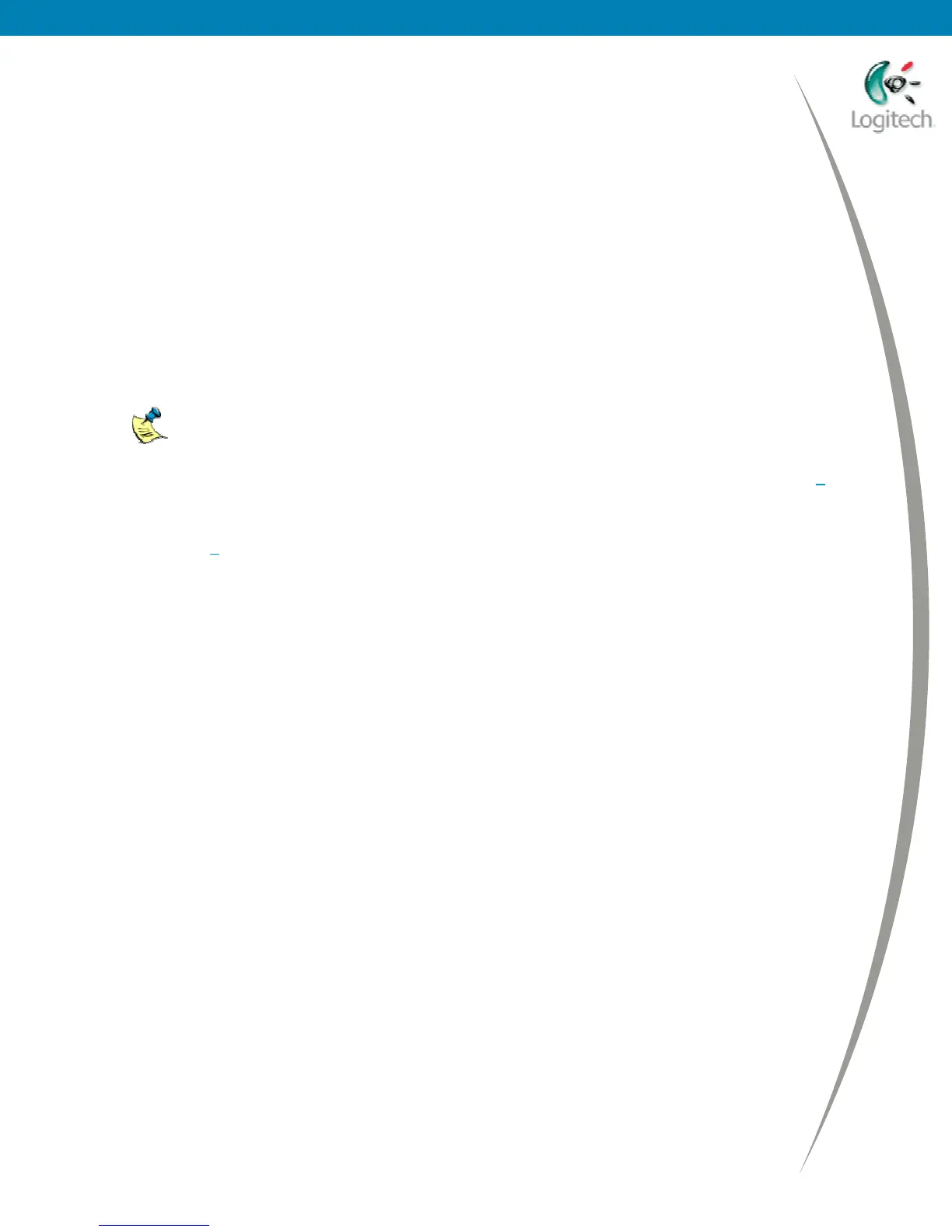Using your Bluetooth headset with the Logitech wireless hub
• Turn the headset off and back on. To do this:
1 Turn the headset off by pressing and holding the button on the side of the headset
for up to 10 seconds until its indicator light flashes red.
2 Turn it back on by pressing and holding the button on the side of your headset for up
to 10 seconds until its indicator light first flashes blue, and then flashes red and blue.
3 Repeat the connection procedure for your Logitech headset.
• Make sure your headset is fully charged.
My headset is connected but I can’t chat using an instant messenger
If you can’t chat using an instant messenger, try the following:
• Carry out the suggestions in the previous section for ‘My headset is paired and connected,
but I can’t hear sound’.
To stop and start the instant messenger, you must select Exit and then restart the
program. Signing out and back in does not stop and start the program properly.
• If you are using MSN
®
Messenger, try running the Audio Tuning Wizard again. See page 7
step 3 for details.
• If you are using Yahoo!
®
Messenger, try running the Audio Setup Wizard again.
See page 8
step 3 for details.
• If you are using Yahoo!
®
Messenger and you receive a message saying that you are not
authorized to join a conference, this may be because Yahoo!
®
Messenger has timed out. To
be able to join the conference click OK to close the message, then click Voice Off followed
by Voice in the Voice Conference window.
• If you are using Skype™, try checking and editing the Sound Devices settings by selecting
Options from the Tools menu and clicking Sound Devices in the left-hand list of options.
Try changing the drop down lists to ‘Bluetooth Audio’. If this doesn’t work, click the help link
‘Learn more how to set up your audio settings.’
I have disconnected my headset and now my speakers don’t work
This may be because the Windows
®
sound and audio properties have not switched back from
Bluetooth
®
audio to your sound card. (This should happen automatically when you disconnect or
unpair your headset.) To check this, follow these steps:
1 At the Windows
®
Control Panel, select Sounds and Audio Devices.
2 Go to the Audio tab and check that your sound card is selected in both the Sound
playback and Sound recording panels. If it is not, select your sound card in both lists.
3 (Windows
®
XP only.) Go to the Voice tab and check that your sound card is selected in both the
Voice playback and Voice recording panels. If it isn’t, select your sound card in both places.
4 Click OK to save any changes made and close the dialog.
© 2005 Logitech, Inc. 11
