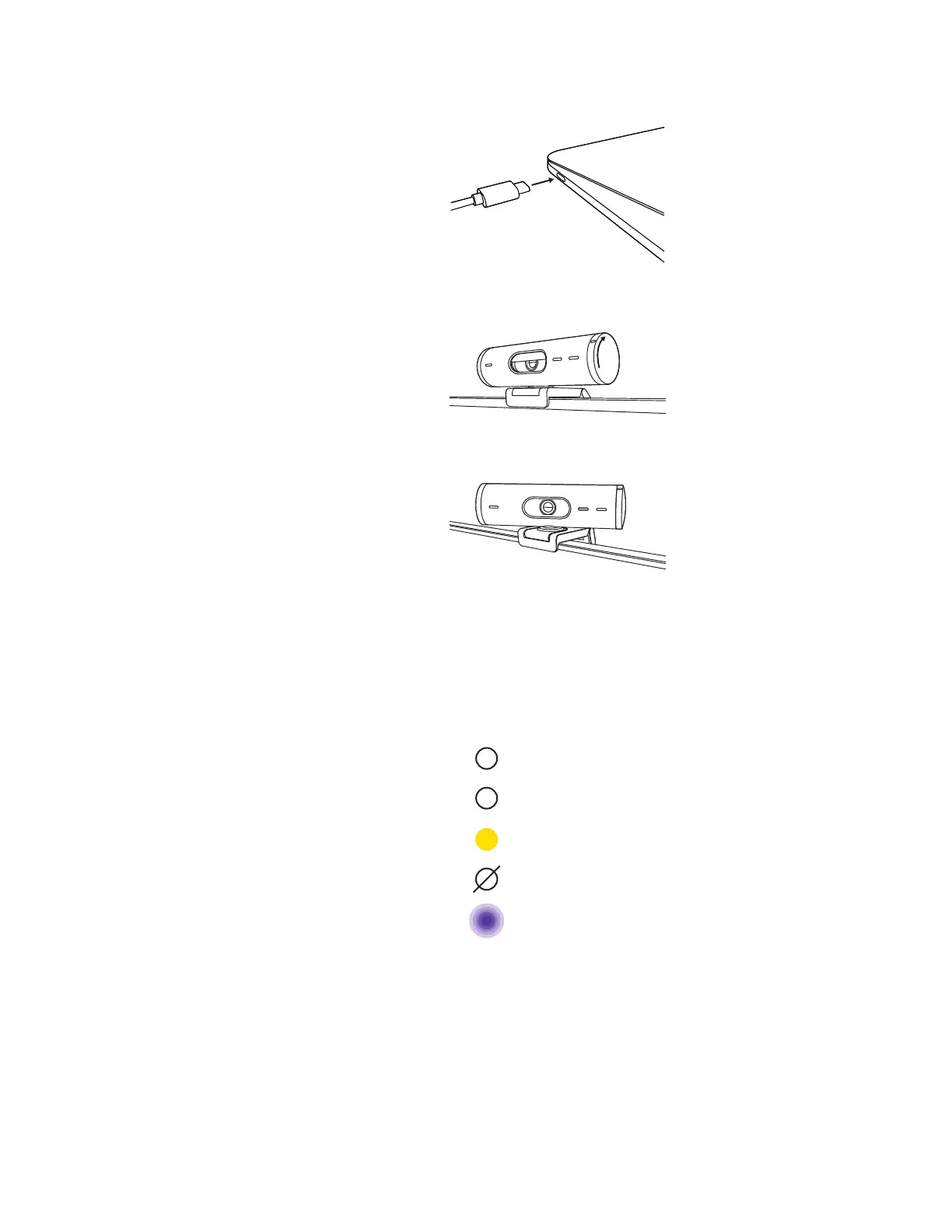STEP 5: CONNECT THE WEBCAM VIA
USBC & GET STARTED
1. Plug the USB-C connector into the USB-C
port on your computer, monitor, laptop,
or docking station.
STEP 6: SUCCESSFUL CONNECTION
LED activity light will light up when the
webcam is in use by any video application.
LED activity lights:
• Video ON / Audio ON: White
• Video ON / Audio OFF: White
• Video OFF / Audio ON: Yellow
• Video OFF / Audio OFF: No light
• Firmware Update: Breathing Lilac
2. Rotate the dial on the right side of the
webcam to open/close the privacy shutter.
3. Adjust the webcam by turning side to side
and tilting up and down to nd the best
framing for your video meetings.
6English
