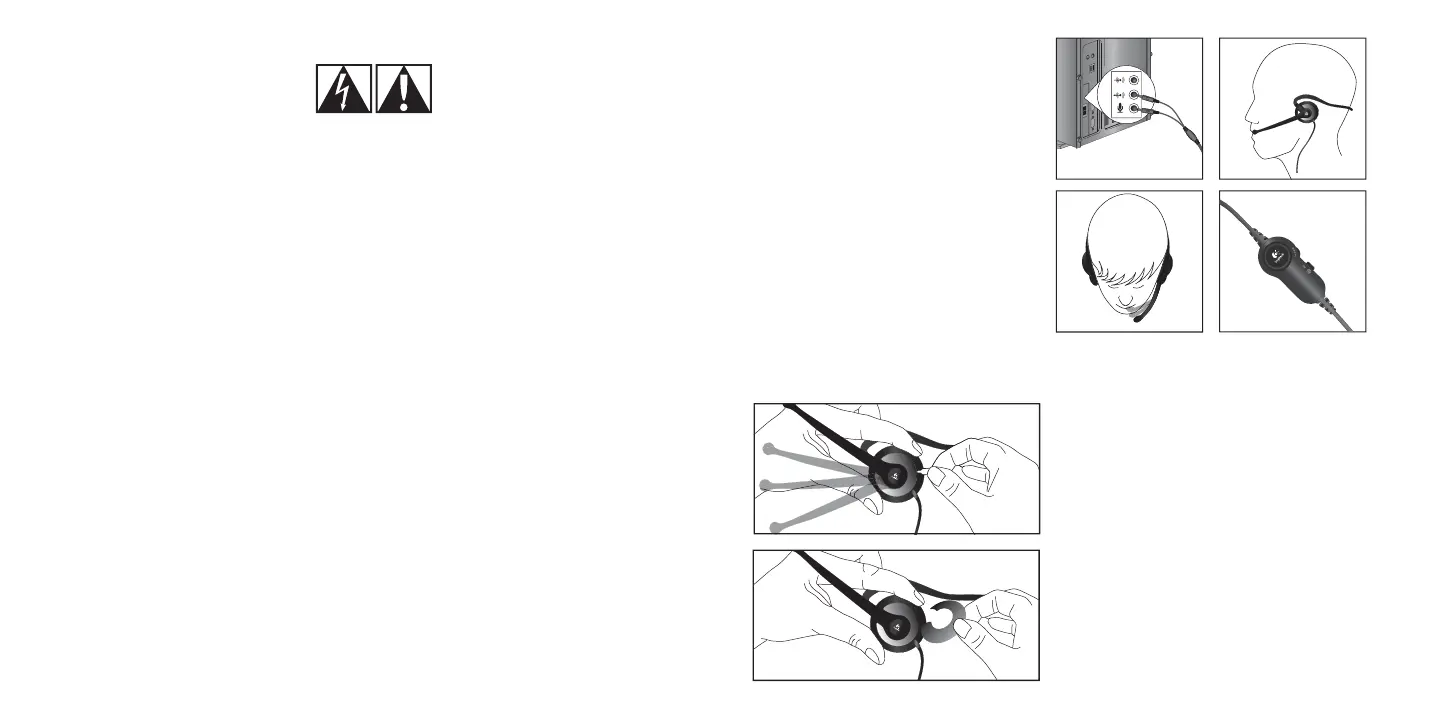2
English
3
English
Connecting Your Headset
1. Plug the headset into your computer.
2. Put on the headset and adjust the headband
for comfort.
3. Rotate the microphone into position close
to the corner of your mouth.
4. Adjust volume if necessary.
IMPORTANT SAFETY INFORMATION
CAUTION ELECTRIC SHOCK HAZARD
4.
2.
3.
1.
• Read these instructions.
• Keep these instructions.
• Heed all warnings.
• Follow all instructions.
• Do not use this apparatus near water.
• Clean only with dry cloth.
• Install in accordance with the manufacturer’s
instructions.
• No naked (open) flame sources, such as lighted
candles, should be placed on or near the
apparatus.
• Do not install near any heat sources such as
radiators, heat registers, stoves, or other apparatus
(including amplifiers) that produce heat.
• Only use attachments/accessories specified by
the manufacturer.
• Unplug this apparatus during lightning storms
or when unused for long periods of time.
• Refer all servicing to qualified service personnel.
Servicing is required when the apparatus hasbeen
damaged in any way, such as liquid has been
spilled or objects have fallen into the apparatus,
the apparatus has been exposed to rain or
moisture, does not operate normally, or has been
dropped.
WARNING:
TO REDUCE THE RISK OF FIRE OR ELECTRIC
SHOCK, DO NOT EXPOSE THIS APPARATUS
TO RAIN OR MOISTURE.
Changing Color Plates
1. To remove the color plate, rotate the microphone
boom until it aligns with the end of the headband
in the area where it attaches to the earpiece
(see image #1). Insert the small, metal “removal tool”
(included in the package) into the removal point “A”
and gently twist or lift.
2. With the microphone in the same position,
slide a new color plate into position and gently
press downward until it snaps into place.
2.
1.
620-000106 ClearChat Style_Ali.iSec1:2-Sec1:3 Sec1:2-Sec1:3620-000106 ClearChat Style_Ali.iSec1:2-Sec1:3 Sec1:2-Sec1:3 20.12.2006 15:58:3220.12.2006 15:58:32
