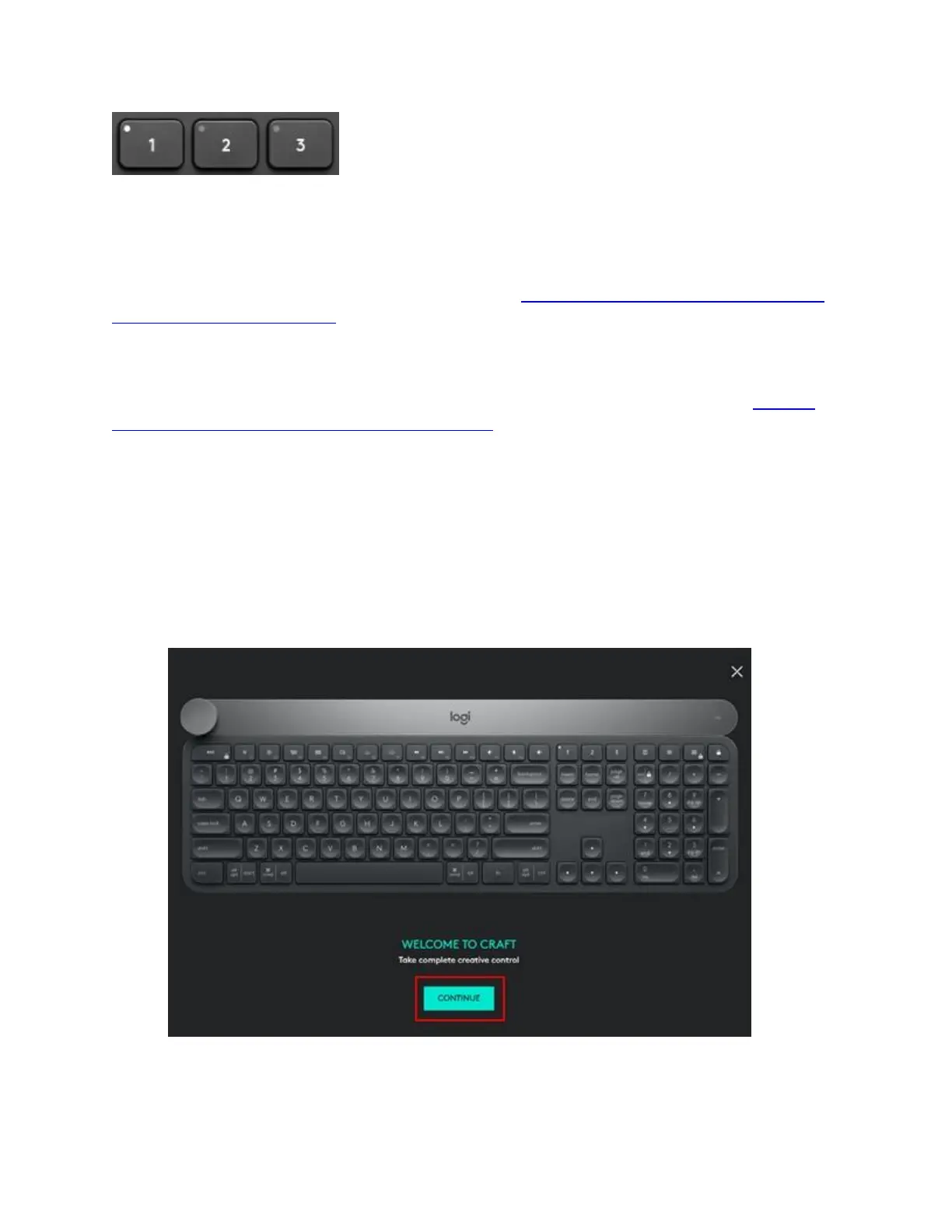To start the pairing sequence press and hold down the Easy-Switch button you want to pair your
device — the LED will start to blink rapidly. It’s now ready for pairing and is discoverable by
the device you wish to pair it with.
Once the keyboard is ready to pair, follow the steps in Connect your Logitech Bluetooth device
to Windows or Mac computer to connect your Logitech Bluetooth device.
Unifying receiver
For information on how to connect your keyboard using the USB receiver, please see Connect
your Logitech keyboard with the Unifying receiver.
Set up Craft keyboard software profiles
Once you’ve connected your keyboard, use Logitech Options software to make sure your
applications are properly installed so you can use the keyboard’s Crown feature.
1. Open Logitech Options and select the Craft keyboard. The Welcome screen appears.
NOTE: If you don’t have Logitech Options, you can download it from the product’s
Download page.
2. Click Continue.
The short introduction shows you some basic information on Craft and the Crown
features.
