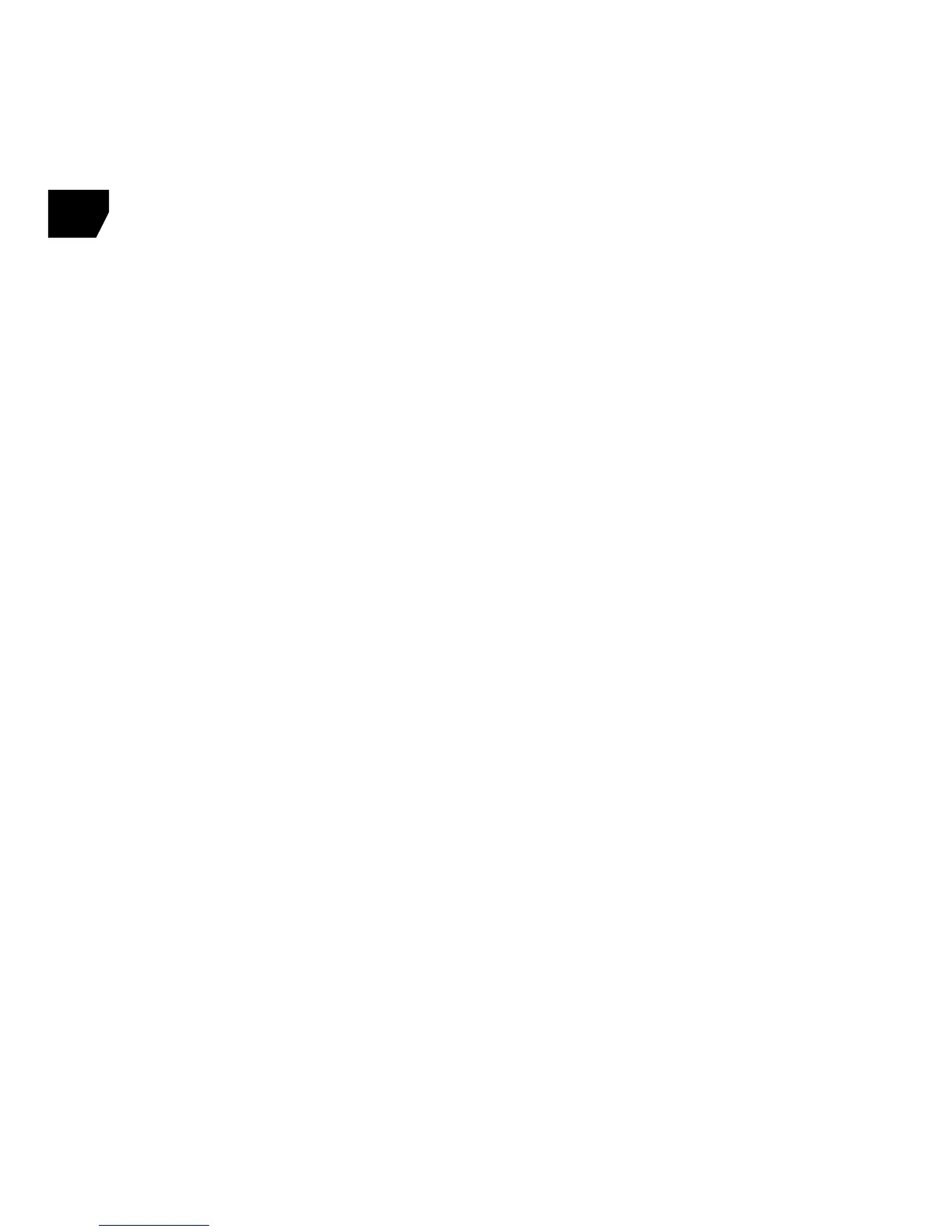6
English
Tips
Surround sound
• Softwareinstallationisrequiredforsurround
soundfunctionality.
• Ontheheadset,slidethesurroundsound
switchontowardtheDolby
®
logo.
• Changethegameorapplicationaudiosetting
tosurroundsound,suchas7.1,5.1,ormulti-
channel.
• Forthebestsurroundsoundexperience,do
notusethegameorapplicationheadphone
audiosetting.
• Movieplayback,includingDVDsandBlu-ray
™
discs,requiresthird-partymovieplayback
software.
• Whensurroundsoundisswitchedoff,
theheadsetwilloutputstereoaudio.
G-keys
• Usetheincludedsoftwaretocustomize
theG-keyactions.
• UsetheG-keystocontrolyourfavoritemedia
playerorchatclient,voicemorphing,andother
applicationsinthebackgroundwhilethegame
remainsinfull-screen.
General use
• Aftertheheadsetispluggedin,somegames
andapplicationsmayrequireyoutoquitand
relaunchthemtomaketheheadsetwork
properly.
• Volumeandmicrophonecontrolsarelocated
ontheheadsetandalsointhesoftware.
• Therearetwowaystomutethemicrophone.
1. Pressthemicrophonemutebuttonon
theheadset.Themutelightonthe
microphonetipwillilluminate.
2. Rotatethemicrophonetotheupright
position.Themutelightonthe
microphonetipwillilluminate.
• Ifyoudon’thearanysound,ensurethatthe
G35isthedefaultaudioinputandoutput
deviceintheWindows
®
soundcontrolpanel.
TogetthemostoutofyourG35headset,
pleasereadthefullusermanualfoundintheG35
software.