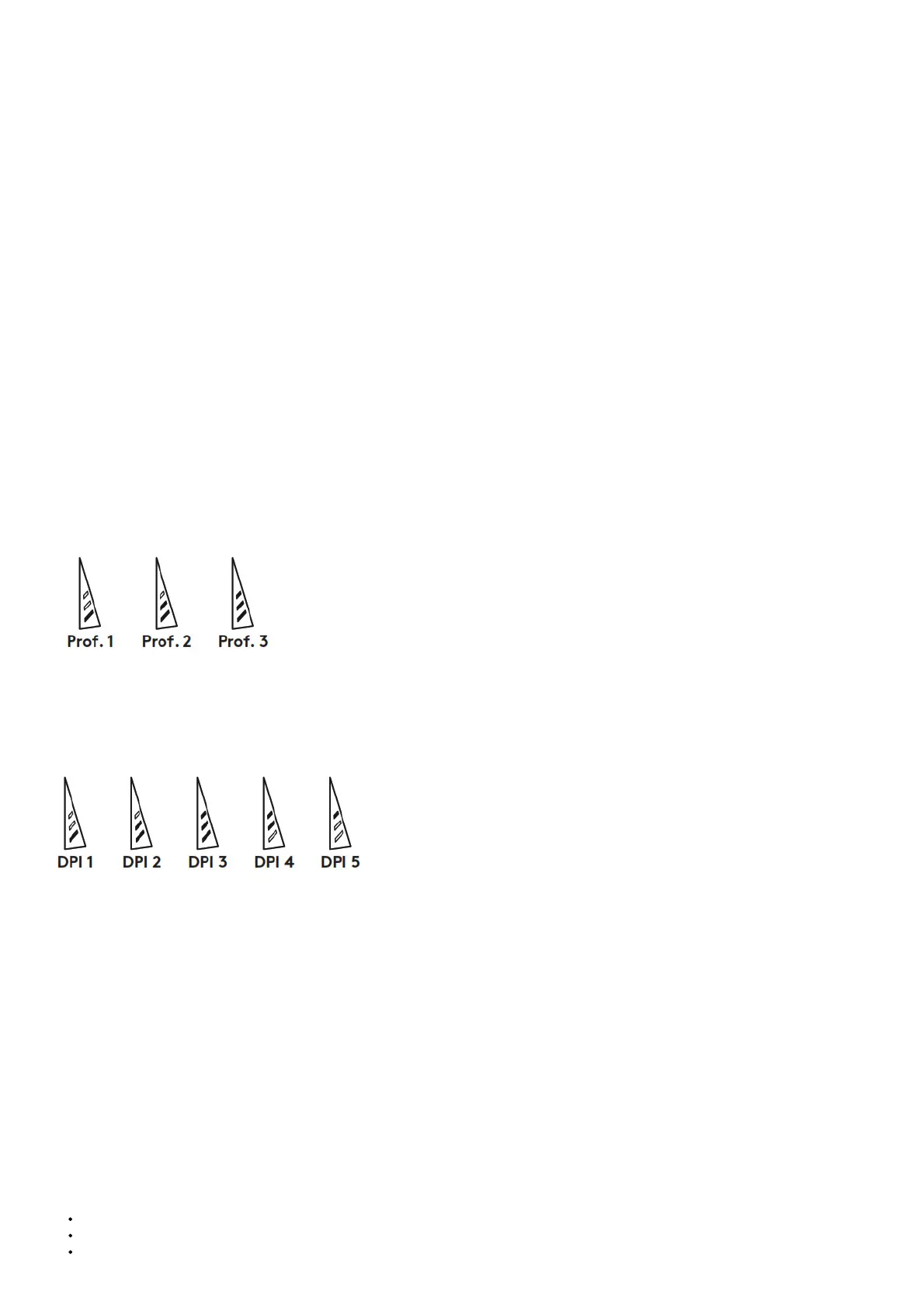Profile 1* (High-DPI
gaming)
Profile 2* (Low-DPI gaming)
Profile 3* (Standard:
unshifted)
Profile 3* (Standard: G-
shifted)
4 Button 4 (back) Button 4 (back) Button 4 (back) Ctrl-Shift-Tab
5 Button 5 (forward) Button 5 (forward) Button 5 (forward) Ctrl-Tab
6 DPI Shift (sniper) DPI Shift (sniper) G-Shift (double functions) N/A
7 DPI Down DPI Down Ctrl-C Ctrl-X
8 DPI Up DPI Up Ctrl-V Ctrl-Z
9 Scroll left Scroll left Scroll left Ctrl-F4
10 Scroll right Scroll right Scroll right Ctrl-Shift-T
11 Next profile Next profile Next profile CtrI-0
Onboard profiles
The G502 has three preconfigured profiles, one each for high sensitivity gaming, low sensitivity gaming, and standard mouse usage Use Button 9
(see mouse drawing) to rotate through these default profiles When you change profiles, the DPI indicator lights will change color to blue for three
seconds and will indicate the new mode as shown here:
DPI indicators
DPI values are shown using the three LEDs indicated in the mouse drawing The image below shows which DPI value is being indicated by the
LED panel.
Hyperfast Scroll Wheel
The G502 features Logitech’s exclusive dual-mode hyperfast scroll wheel Click the button right below the wheel (Button G12) to switch between
the two modes
Tips
Weight and balance tuning is very much an exercise in personal preference Generally speaking, more weight makes it easier to control high DPI
settings, while less weight makes low-DPI gaming less fatiguing Centering weights along an imaginary line between your thumb and right-side grip
finger(s) will help maintain optimal front-to-back balance.
The effects of changing weights may not be immediately apparent After changing the position or number of weights, give yourself some time to
experience the difference before changing them again.
Try the default profile settings in practice games before changing these settings.
Advanced gamers can customize each game according to their specific button configuration and sensitivity switching needs The Logitech Gaming
Software stores this information and applies it automatically when the game is detected.
If the mouse doesn’t work
Unplug and re-plug the USB cable to ensure a good connection
Try the mouse USB cable in another USB port on the computer
Use only a powered USB port
