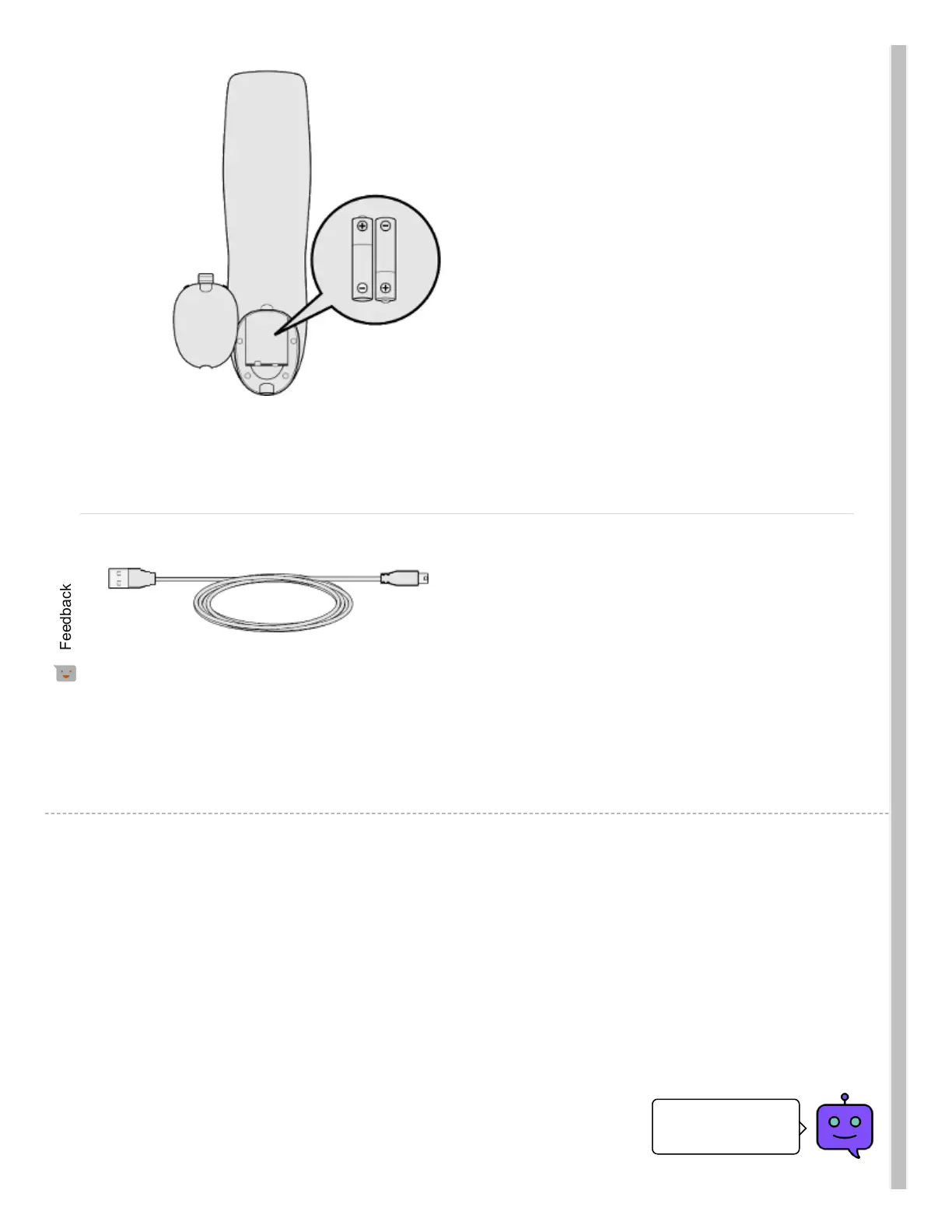Two AA batteries come included with your
Harmony 350. Remove the back battery cover
and insert the two AA batteries into the
remote.
Your new remote is congured by connecting
your Harmony 350 to your laptop or desktop
computer using the supplied USB cable, and
signing in to the MyHarmony desktop software.
USB cable
Adding Devices And Activities
1. Download and install the MyHarmony desktop
software (https://setup.myharmony.com).
2. If this is your rst Harmony remote, create a new
account.
If you already have a MyHarmony account then you
may sign in and add this new remote to your account.