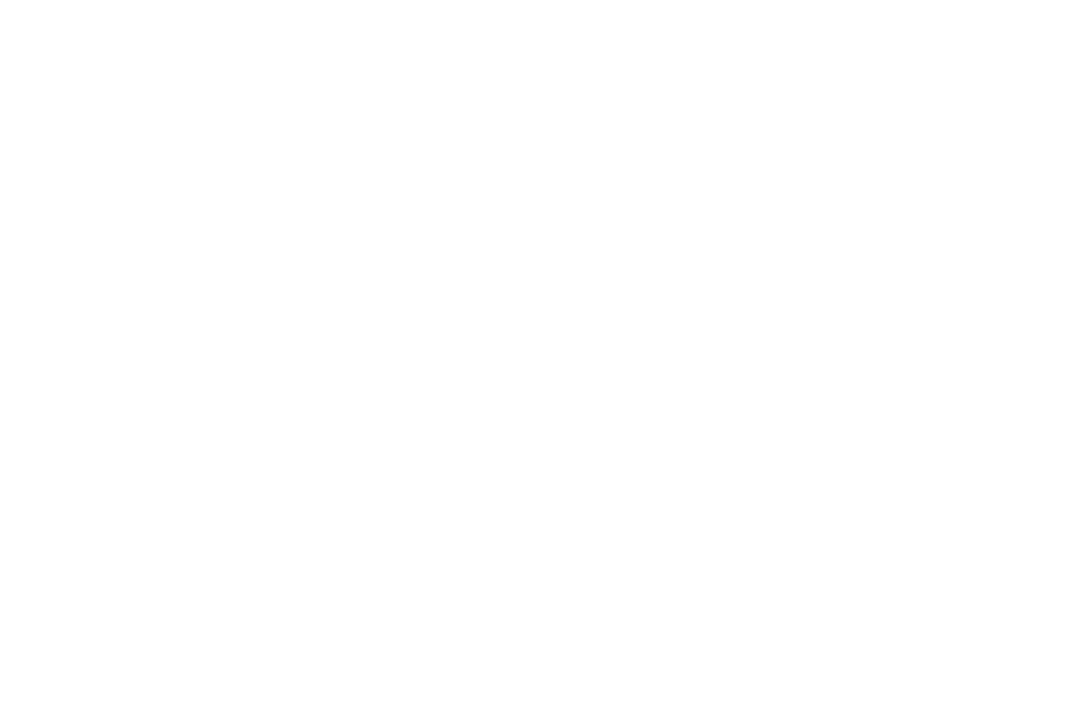5 English
CONNECT WITH UNIFYING
The K375s Multi-Device keyboard comes with a pre-paired
receiver that provides a plug-and-play connection to
your computer or laptop. If you want to pair a second time to
the receiver in the box or pair to an existing Unifying receiver,
follow these steps.
Requirements
– USB port
– Unifying software
– Windows
®
10 or later, Windows
®
8, Windows
®
7
– Mac OS X 10.10 or later
– Chrome OS
™
How to connect
1 Download Unifying software. You can download
the software at www.logitech.com/unifying.
2 Make sure your keyboard is turned on.
3 Press and hold one of the white Easy-Switch keys
for three seconds. (The LED on the selected channel
will blink rapidly.)
4 Congure your keyboard according to your operating
system:
•
For Mac OS/iOS:
Press and hold fn + o for three seconds.
(The LED on selected channel will light up.)
•
For Windows, Chrome, or Android:
Press and hold fn + p for three seconds
(The LED on selected channel will light up.)
5 Plug in the Unifying receiver.
6 Open the Unifying software and follow the instructions
on the screen.
