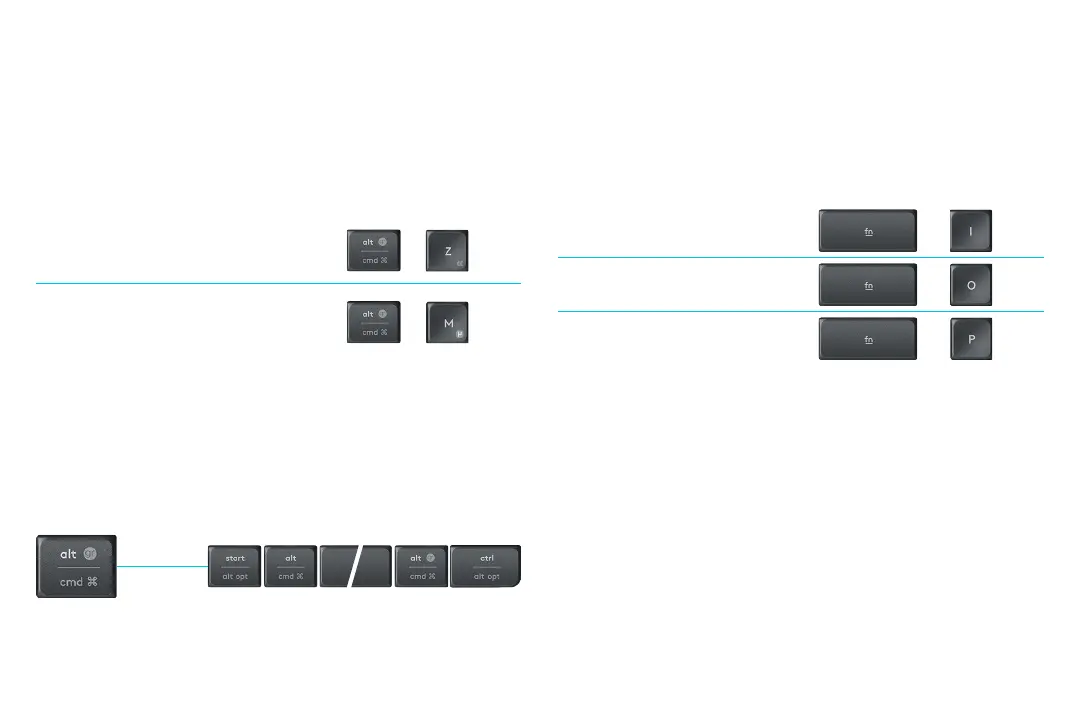9 English
DUAL LAYOUT
Unique dual-printed keys make the K375s Multi-Device
compatible across dierent operating systems (e.g. Mac OS,
iOS, Windows, Chrome OS, Android). Key label colors and
split lines identify functions or symbols reserved for dierent
operating systems.
Key label color
Grey labels indicate functions valid on
Apple devices running Mac OS or iOS.
+ =
«
White labels on grey circles identify
symbols reserved for Alt GR on
Windows computers.
+ = µ
Split keys
Modier keys on either side of the space bar display two sets
of labels separated by split lines. The label above the split line
shows the modier sent to a Windows or Android device.
The label below the split line shows the modier sent to an
Apple computer, iPhone, or iPad. The keyboard automatically
uses modiers associated with the currently selected device.
How to congure your keyboard
To congure the layout according to your operating
system you need to press one of the following shortcuts
for three seconds. (The LED on selected channel will light up
to conrm when the layout has been congured.)
iOS: fn + i
+
Mac OS: fn + o
+
Windows: fn + p
+
If you connect via Bluetooth Smart this step is not necessary
as OS detection will congure it automatically.
Windows
Android
Mac OS
iOS
