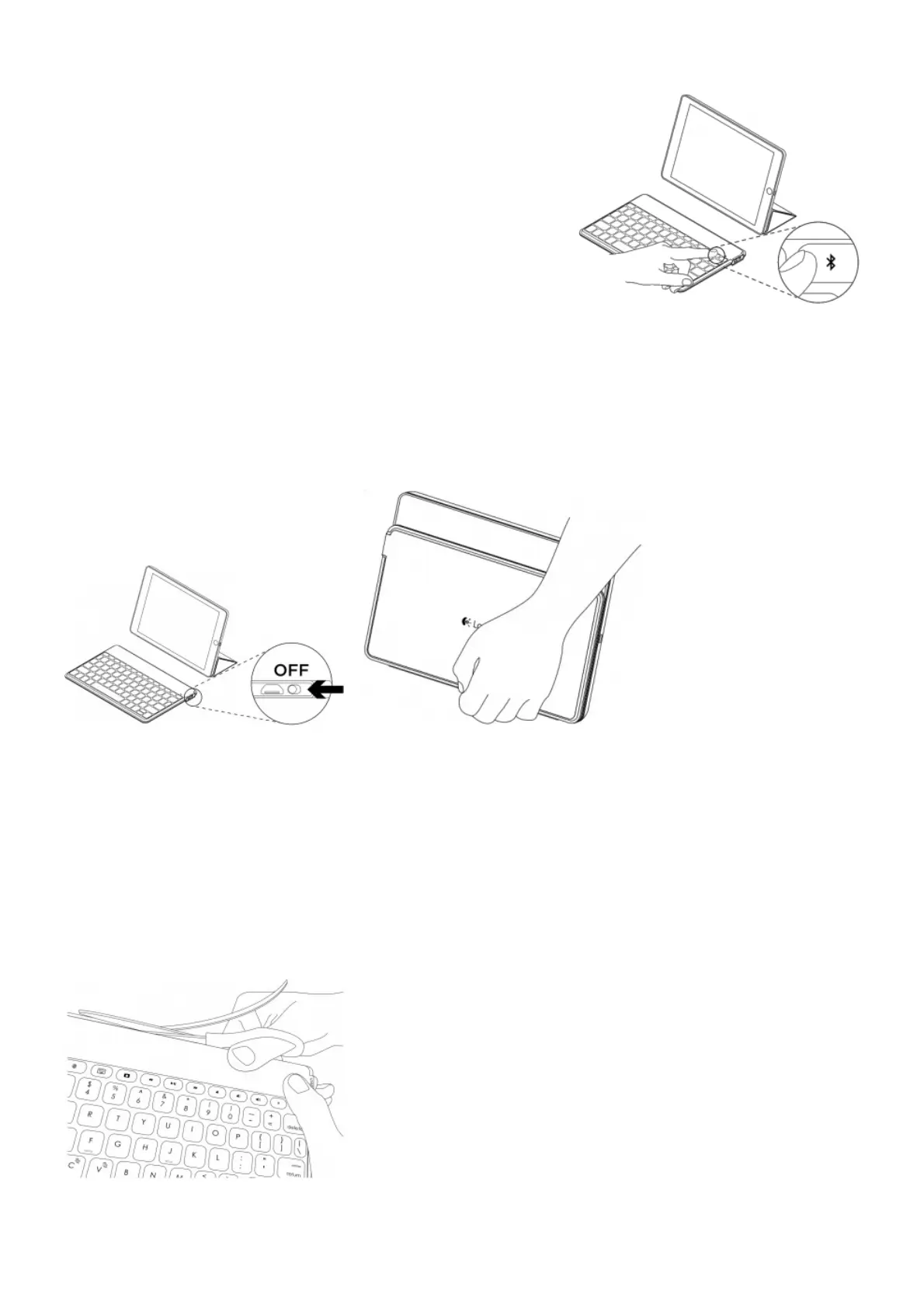Connecting to a different iOS device
1. Make sure the keyboard is turned on.
2. On your iOS device, check that Bluetooth is turned on. Select
Settings > Bluetooth > On.
3. Press and hold the Bluetooth connect key on the keyboard for 2
seconds. The keyboard turns discoverable for 3 minutes.
4. Select “Keys-To-Go” from the Devices menu.
7
When you’ve finished using your product
When not in use, turn off the keyboard to conserve battery power.
Note:
• The keyboard enters sleep mode if powered on and not used for 2 hours. To exit sleep mode, press any key.
8
Battery disposal at product end of life
1. Cut along the fabric at the top edge of the keyboard:
2. Use a screwdriver to pry the fabric away from the area around the on/off switch:
