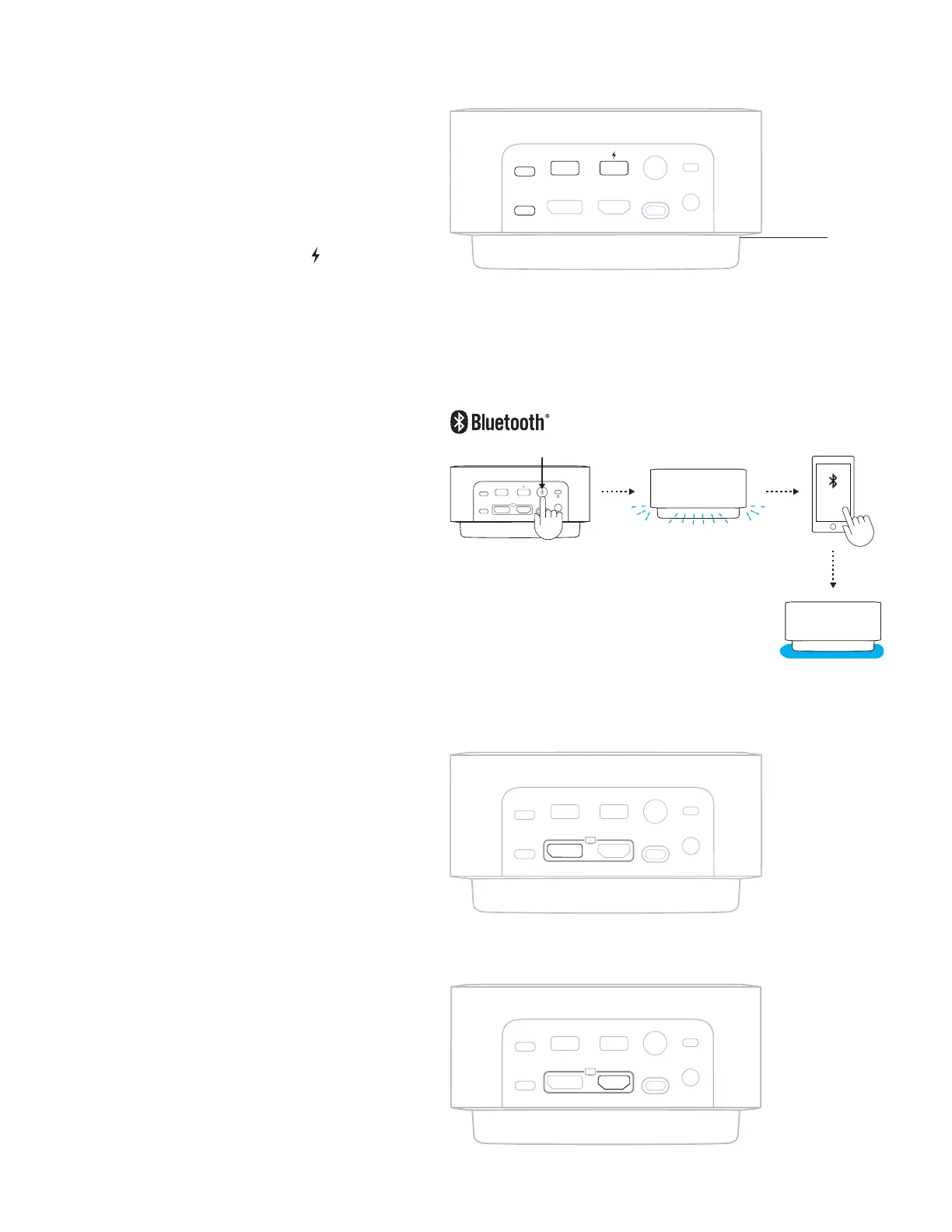USB-C
USB-C USB-CDISPLAYPORT HDMI P OWER
USB-A USB-A
Logi Dock
USB-C
USB-C
USB-A USB-A
DISPLAYPORT
HDMI
CONNECTING USB DEVICES
– Logi Dock has 5 USB ports: 2 USB-A
and2USB-C ports on the back panel;
1USB-Cport on the side.
– Simply connect your external USB devices
suchas a keyboard and mice with the USB-A
orC ports.
Note: Please charge your iOS device via USB-A
orCports with charging port icon ( ) only when
the Logi Dock is disconnected from the laptop.
CONNECTING BLUETOOTH
®
ENABLED
MOBILEDEVICES
1. Press the Bluetooth
®
pairing button at the back
panel for 3 seconds. The ambient light in front
will blink blue.
2. Open Bluetooth
®
settings on your mobile
device.
3. Select Logi Dock in discoverable devices.
4. Once successfully paired, the ambient light will
turn solid blue for 5 seconds with sonication.
CONNECTING A DISPLAYPORT DEVICE
To connect your DisplayPort video device
(suchasmonitor, projector) to Logi Dock,
insertthe DisplayPort cable* to DisplayPort
onthe back panel.
* DisplayPort cable is not included.
CONNECTING A HDMI DEVICE
To connect your HDMI video device
(suchasmonitor, projector) to Logi Dock,
insertthe HDMI cable* to HDMI port
onthebackpanel.
* HDMI cable is not included.
3 sec.
USB-C
10 English
