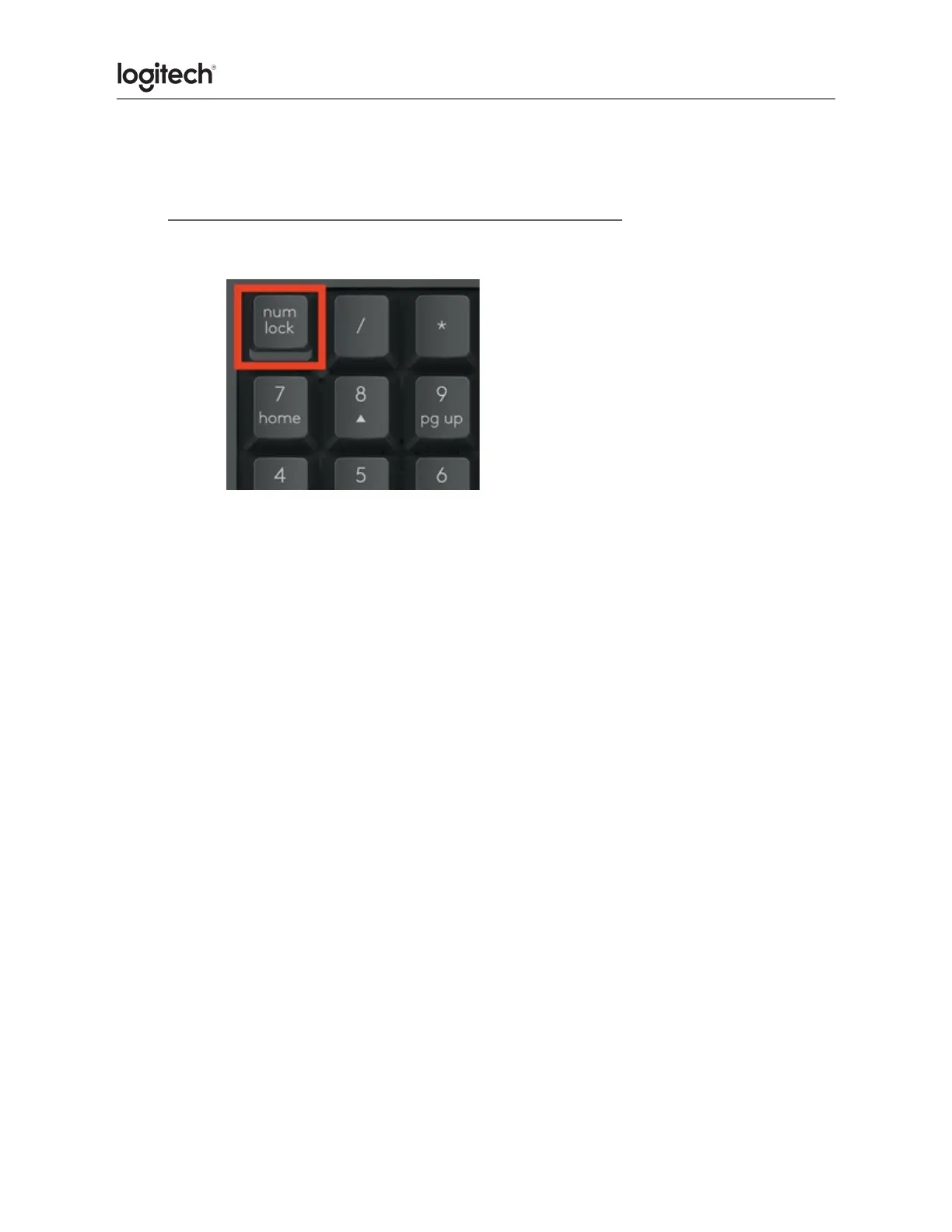FAQs
● My NumPad/KeyPad is not working, what should I do?
○ Make sure that the NumLock key is enabled. If pressing the key once doesn’t
enable NumLock, press and hold the key for five seconds.
○ Verify that the correct keyboard layout is selected in Windows Settings and
that the layout matches your keyboard.
○ Try enabling and disabling other toggle keys such as Caps Lock, Scroll Lock,
and Insert while checking if the number keys work on different apps or
programs.
○ Disable Turn on Mouse Keys:
1. Open the Ease of Access Center — click the Start key, then click Control
Panel > Ease of Access and then Ease of Access Center.
2. Click Make the mouse easier to use.
3. Under Control the mouse with the keyboard, uncheck Turn on Mouse
Keys.
○ Disable Sticky Keys, Toggle Keys & Filter Keys:
1. Open the Ease of Access Center — click the Start key, then click Control
Panel > Ease of Access and then Ease of Access Center.
2. Click Make the keyboard easier to use.
3. Under Make it easier to type, make sure all checkboxes are unchecked.
○ Verify the product or receiver is connected directly to the computer and not to
a hub, extender, switch, or something similar.
○ Make sure the keyboard drivers are updated.
○ Try using the device with a new or different user profile.
○ Test mouse/keyboard or receiver on a different computer.
