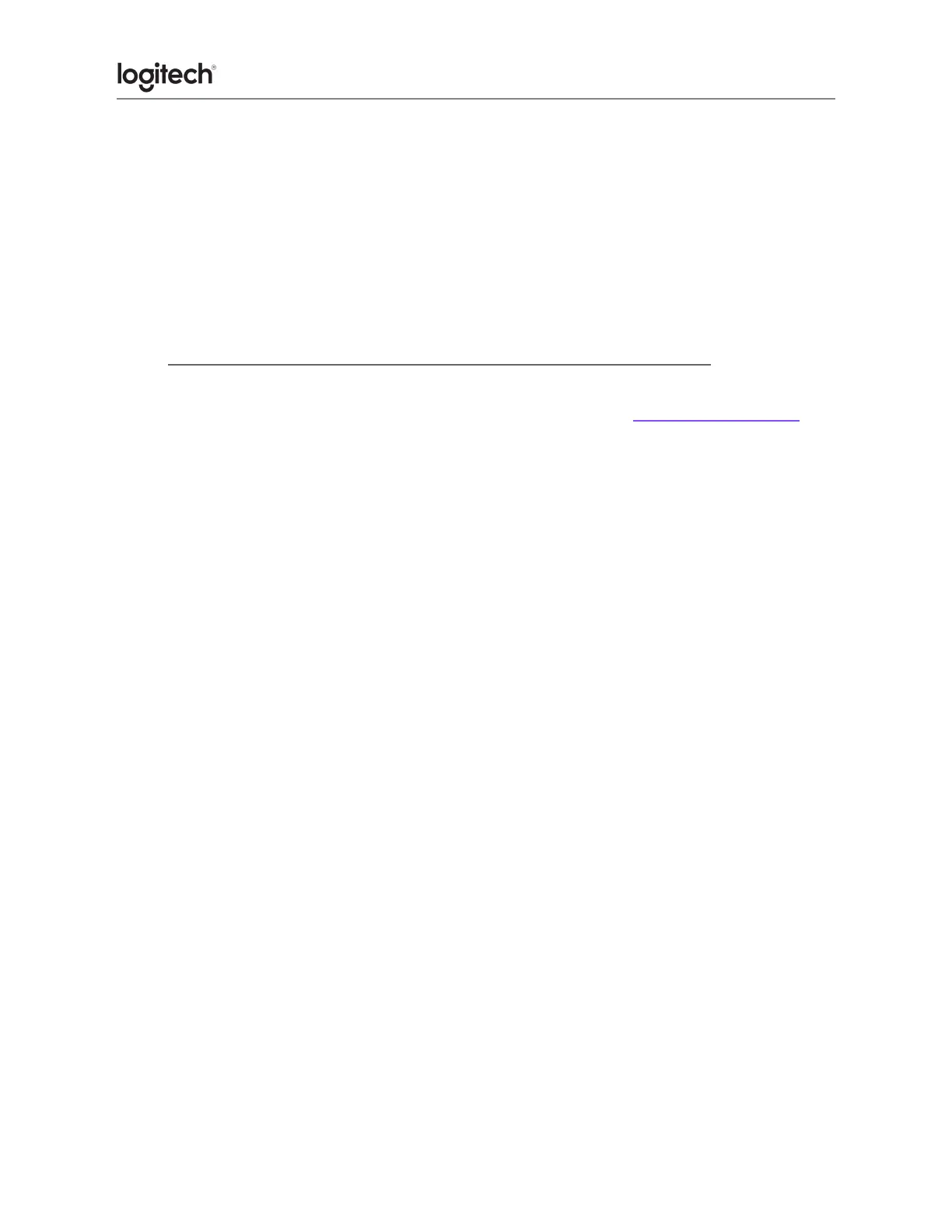Battery replacement tips
● For best battery performance, always use quality alkaline batteries
● When replacing batteries, make sure the replacement batteries are new and are
within the manufacturer's expiration date
● Do not mix old and new batteries
● Do not mix batteries of different brands
● Customize the MK540 keyboard or mouse with Logitech Options
You can customize your keyboard or mouse using Logitech Options software. If you don't
already have Logitech Options installed, you can download it from: logitech.com/options.
Launch the Logitech Options software:
1. Start > Programs > Logitech > Logitech Options
2. In the main Logitech Options window, click the device you want to customize.
3. Click the framed key or circled mouse button you want to customize.
NOTE: If a key or button is not framed or circled, it isn't programmable.
4. Choose the function you want to assign to the selected key or button from the
drop-down list. The new function assignment is highlighted in green.