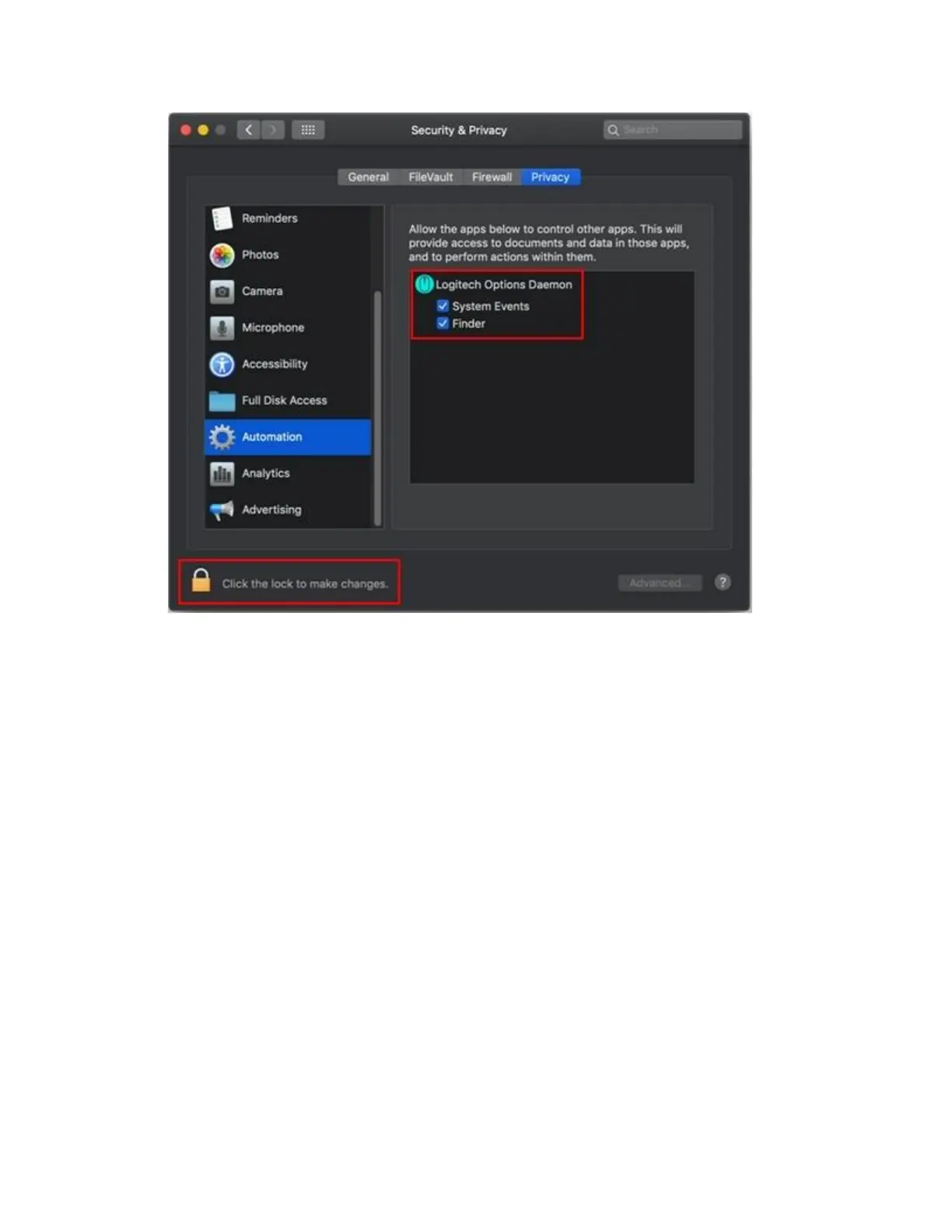NOTE: If a feature still doesn’t work after you grant access, please reboot the system.
+Flow network setup check for Mac
If you are having difficulty establishing a connection between two computers for Flow, follow
these steps:
1. Check both systems are connected to the internet:
o On each computer, open a web browser and check the internet connection by
navigating to a webpage.
2. Check that both computers are connected to the same network:
o Open the Terminal: For Mac, open your Applications folder, then open the
Utilities folder. Open the Terminal application.
o In the Terminal, type: Ifconfig
o Check and note the IP address and Subnet mask. Make sure that both systems are
in the same Subnet.
3. Ping the systems by IP address and make sure that ping works:
o Open the Terminal and type ping <IP address> [Where the <IP address is the IP
address of the other computer noted in Step 2 above]
4. Check that the Firewall and Ports are correct: