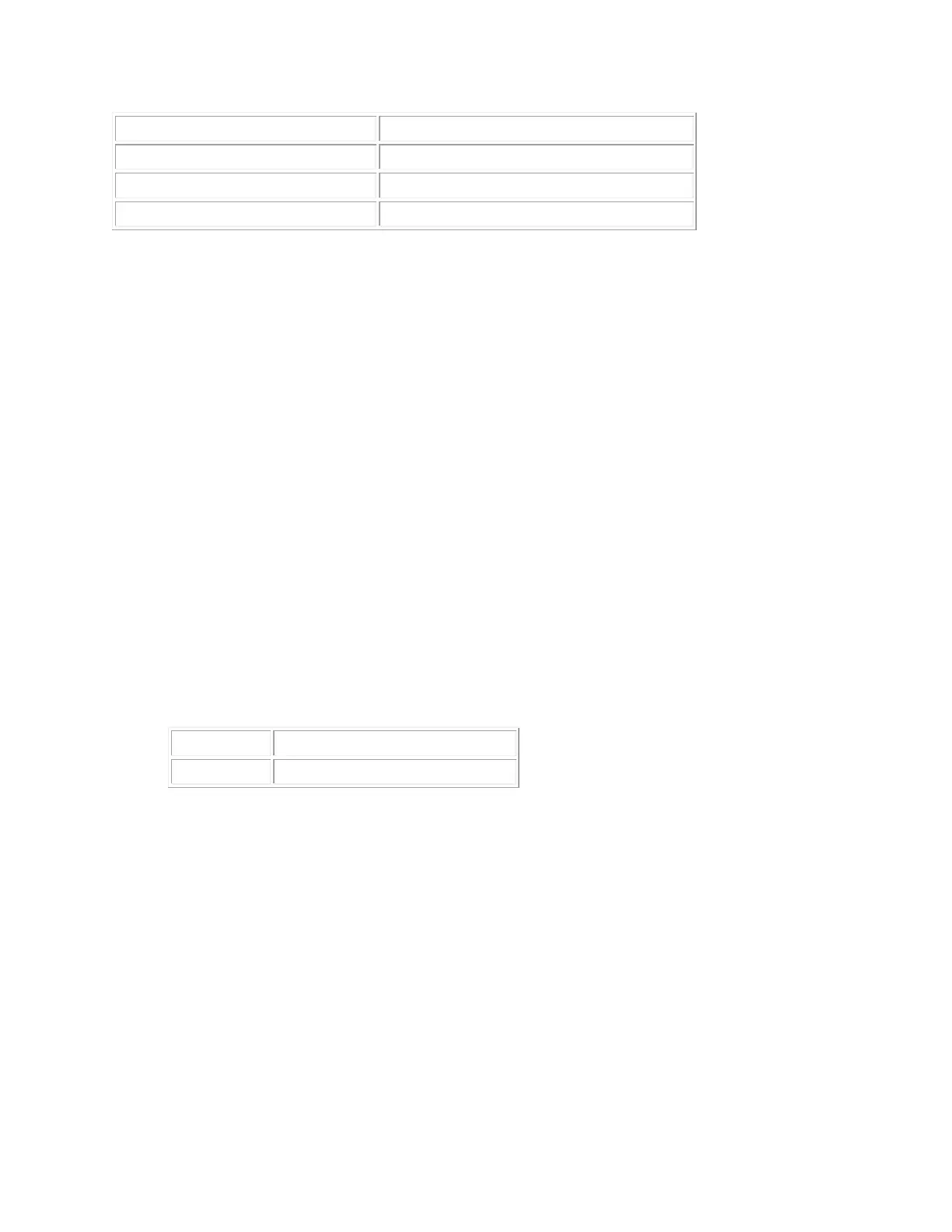+Flow network setup check for Windows
If you are having difficulty establishing a connection between two computers for Flow, follow
these steps:
1. Check both systems are connected to the internet:
o On each computer, open a web browser and check the internet connection by
navigating to a webpage.
2. Check both computers connected to the same network:
o Open a CMD prompt/Terminal: Press Win+R to open Run.
o Type cmd and click OK.
o In the CMD prompt type: ipconfig /all
o Check and note the IP address and Subnet mask. Make sure that both systems are
in the same Subnet.
3. Ping the systems by IP address and make sure that ping works:
o Open a CMD prompt and type: ping <IP address> [Where the <IP address is
the IP address of the other computer noted in step 2 above].
4. Check that the Firewall & Ports are correct:
Ports used for Flow:
o Check the port is allowed: Press Win + R to open Run
o Type wf.msc and click OK. This should open “Windows Defender Firewall with
Advanced Security” window.
o Go to Inbound Rules and make sure LogiOptionsMgr.Exe is there and is
allowed