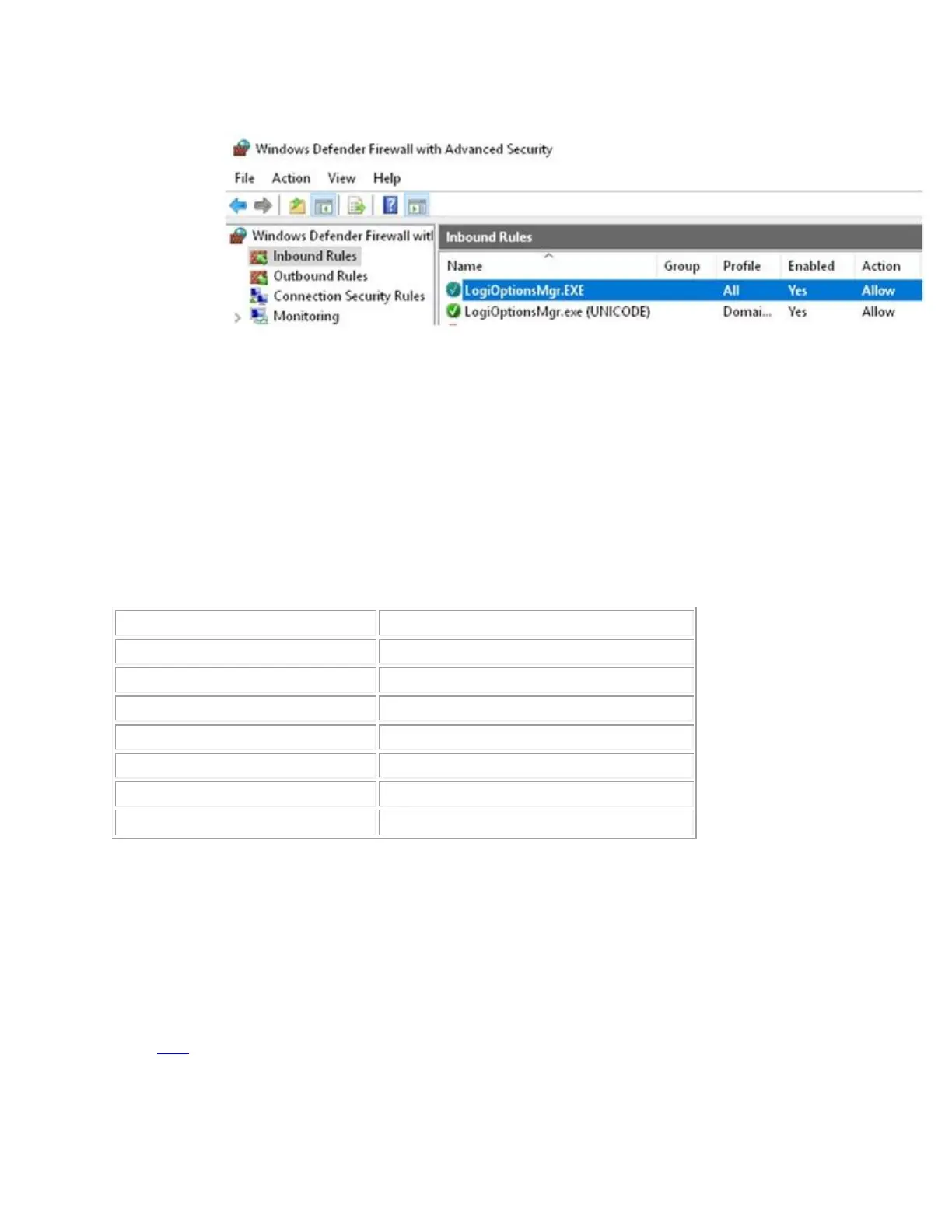Example:
5. If you don't see the entry, it could be that one of your antivirus/firewall applications are
blocking the rule creation, or you were initially denied access. Try the following:
1. Disable the antivirus/firewall application temporarily.
2. Recreate the firewall inbound rule by:
Uninstalling Logitech Options
Reboot your computer
Make sure the antivirus/firewall app is still disabled
Install Logitech Options again
Re-enable your antivirus
Compatible Antivirus Programs
+Resolve Bluetooth Wireless issues on Mac OS X
These troubleshooting steps goe from easy to more advanced.
Please follow the steps in order and check if the device works after each step.
Make sure you have the latest version of Mac OS
Apple is regularly improving the way Mac OS handles Bluetooth devices.
Click here for instructions on how to update Mac OS.
Make sure you have the right Bluetooth parameters