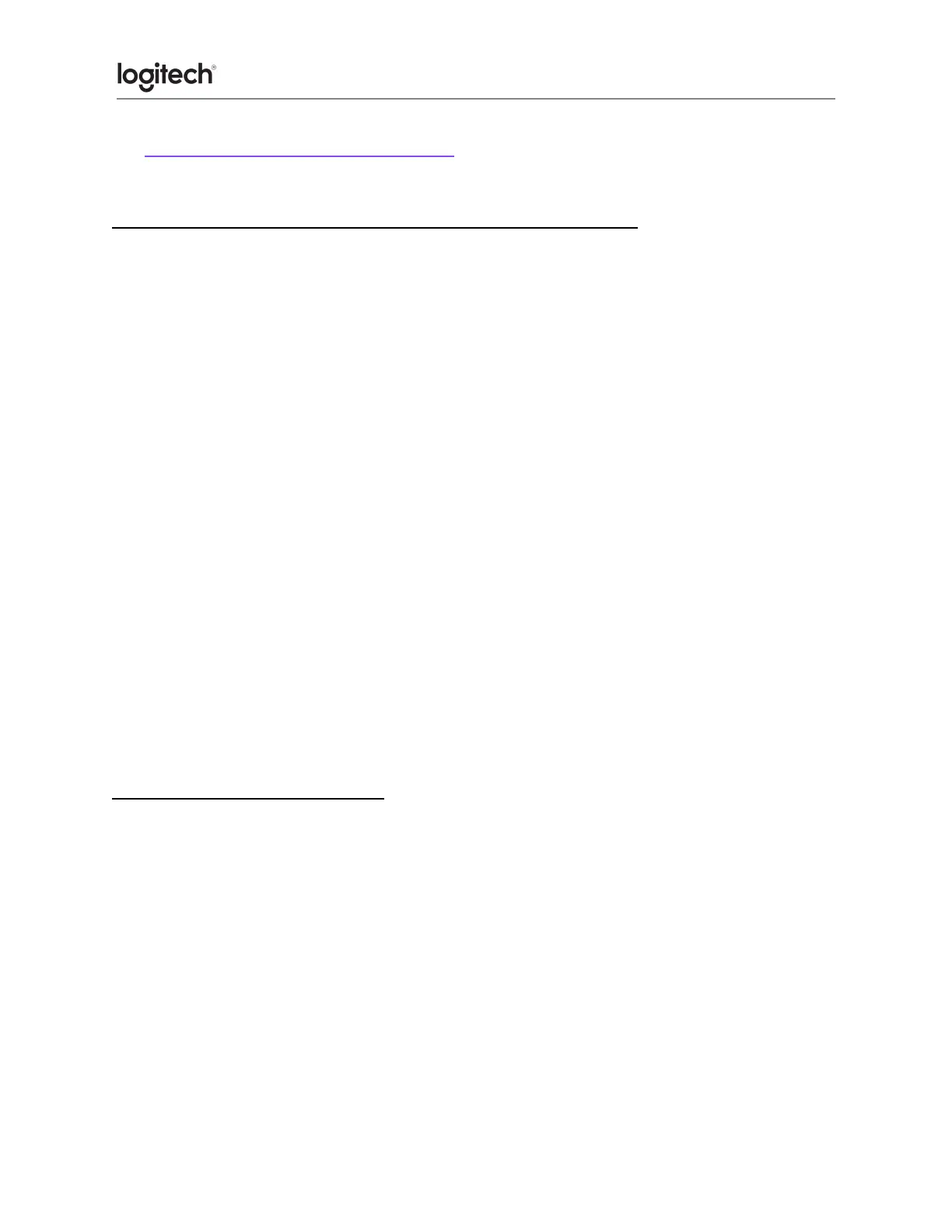See Connect your Logitech Bluetooth device for more information on how to do this
depending on your operating system (OS).
My Logitech Bluetooth device frequently gets disconnected or laggy
Follow these steps if you experience disconnections or lag with your Logitech Bluetooth
device.
1. Make sure that Bluetooth is ON or enabled on your computer.
2. Make sure your Logitech product is ON.
3. Make sure that your Logitech device and computer are within close proximity of each
other.
4. Try moving away from metal and other sources of wireless signal.
a. Try moving away from:
i. Any device that could emit wireless waves: Microwave, cordless phone,
baby monitor, wireless speaker, garage door opener, WiFi router
ii. Computer power supplies
iii. Strong WiFi signals (learn more)
iv. Metal or metal wiring in the wall
5. Check the battery of your Logitech Bluetooth product. Low battery power can
adversely affect connectivity and overall functionality.
6. If your device has removable batteries, try removing and re-inserting the batteries in
your device.
7. Make sure your operating system (OS) is up to date.
Send a feedback report to Logitech
Help us improve our products by submitting a bug report using our Logitech Options
Software:
● Open Logitech Options.
● Click More.
● Select the problem you see and then click Send feedback report.
