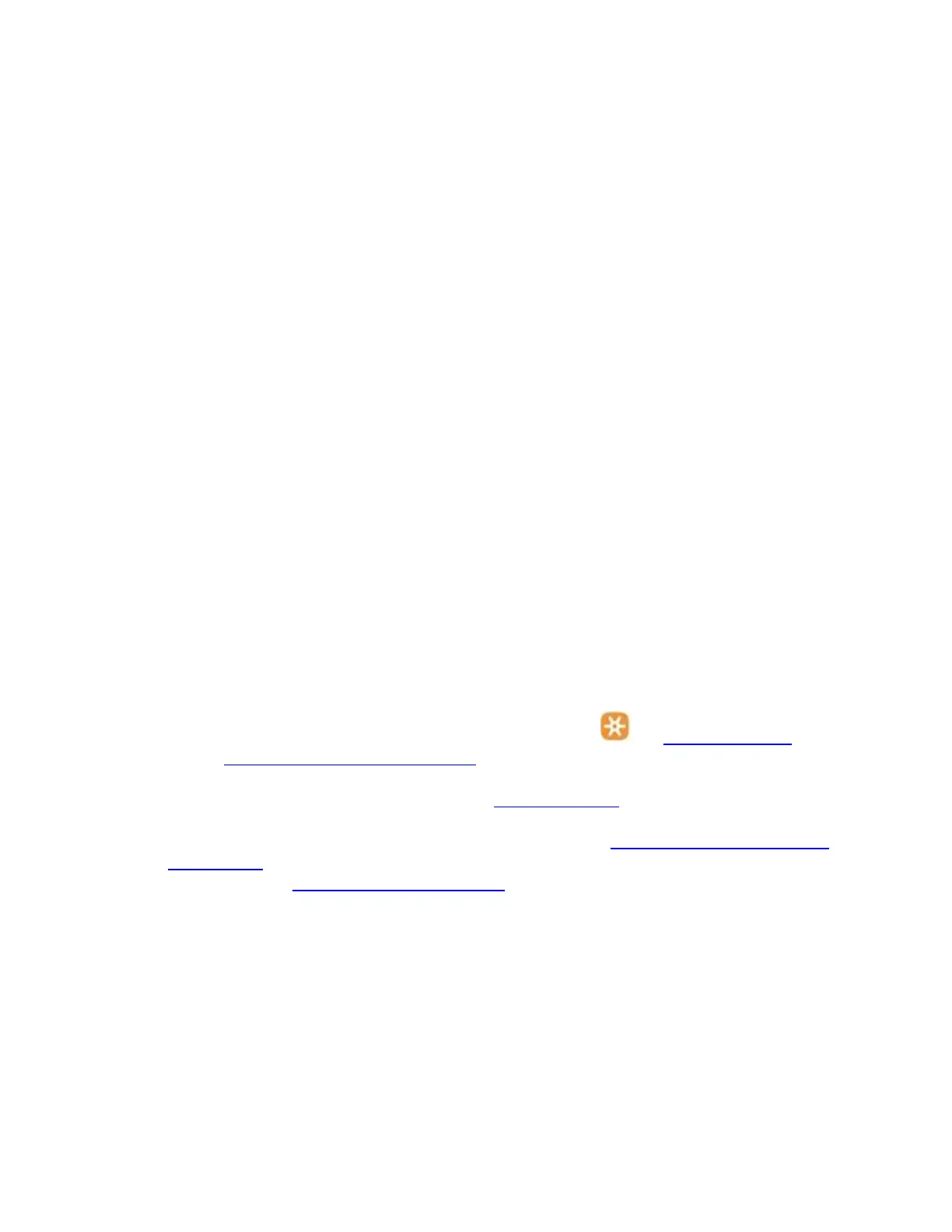If a single-click always double-clicks, check the settings (Windows mouse settings and/or in
Logitech SetPoint/Options/G HUB/Control Center/Gaming Software) to verify if the button is set
to Single Click is Double Click.
NOTE: If buttons or keys respond incorrectly in a particular program, verify if the problem is specific to
the software by testing in other programs.
+Wireless device does not work or is not recognized
When your device isn't working, the problem is likely a connection or power issue. This can be
due to several reasons, such as:
Low battery levels
Plugging the receiver into a USB hub or other unsupported device such as a
KVM switch
NOTE: Your receiver must be plugged directly into your computer.
Using your wireless keyboard on metal surfaces
Radio frequency (RF) interference from other sources, such as wireless speakers, cell phone, and
so on
Windows USB port power settings
If your keyboard is not working or frequently loses connection try the following steps:
1. Check the batteries or make sure your device is charged.
2. Make sure the keyboard is On.
3. Keep other electrical wireless devices away from the USB receiver to avoid interferences.
4. Move the keyboard closer to the USB receiver.
5. Unpair/repair or disconnect/reconnect hardware:
o If you have a Unifying receiver, identified by this logo, see Unpair a mouse or
keyboard from the Unifying receiver for instructions.
o If your receiver is non-Unifying, it cannot be unpaired. However, if you have a
replacement receiver, you can use the Connection Utility software to perform the
pairing.
6. Try a different USB port. If using a different USB port works, try updating the motherboard USB
chipset driver.
7. Windows only — check USB port power settings.
8. Upgrade the firmware for your device if available.
9. Try the device on a different computer.
+Logitech Options will not install on Mac
Likely Cause(s):
Security and Privacy settings are locked