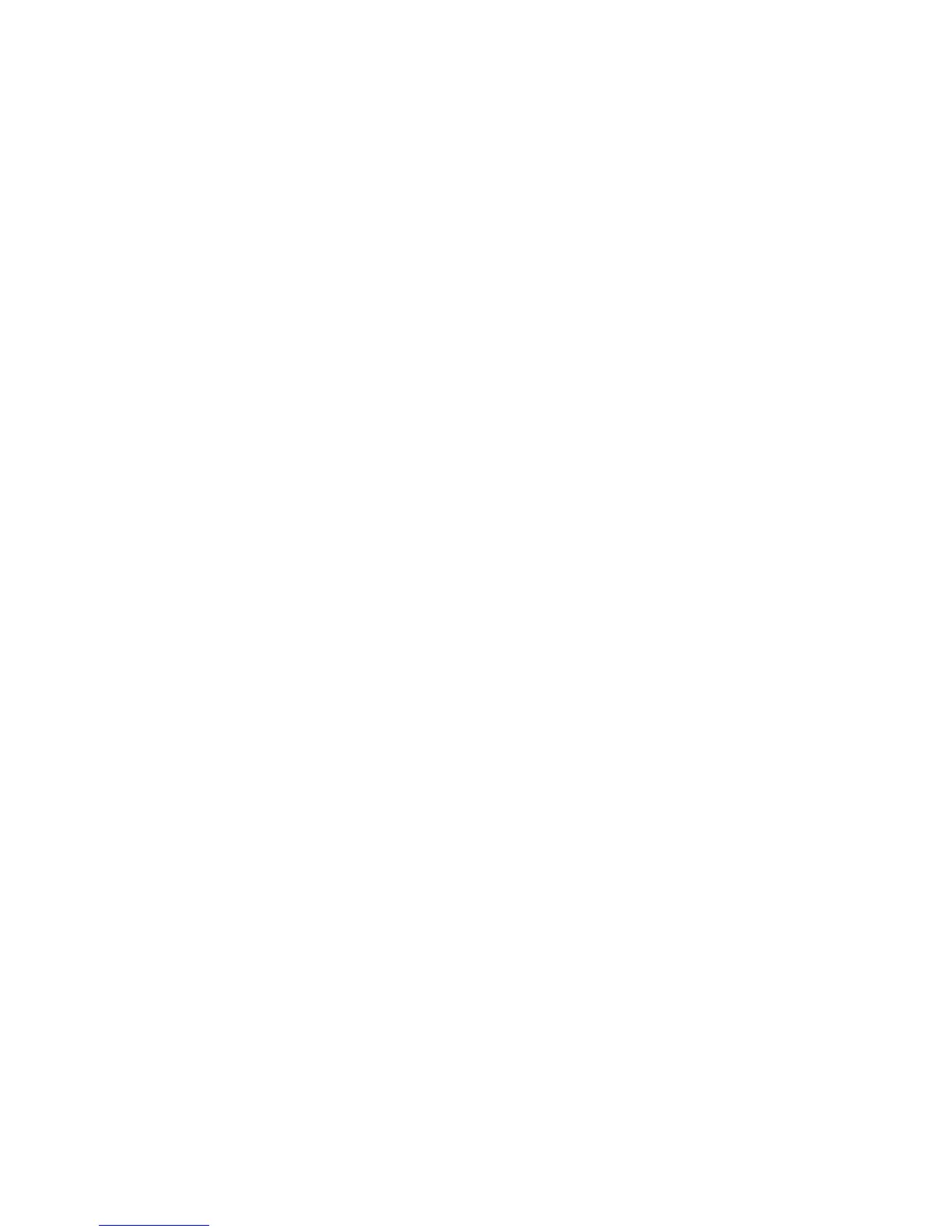8 English
STARTING THE VIDEO CALL
To start a video call/capture session, start
your application of choice and select
the Rally Camera. The status LED will
illuminate when video is streamed.
Note regarding 4K video: The USB
2.0 cable included with Rally Camera
supports Full HD video (up to 1080p).
If you require 4K video, please use
a USB 3.0 cable (not included).
PAN AND TILT
Press once for incremental movement or
press and hold for continuous pan and tilt.
Caution: Manually rotating camera
head may damage the device.
CAMERA PRESETS
Set up to 2 preset positions. Once in the
desired position, save a preset by pressing
and holding the button for 3 seconds.
Return to the desired position at any time
by pressing the button once
HOME
Home will be the position the camera
moves to when the camera is started.
Save a new Home position by holding
the button for 10 seconds.
CAMERA SETTINGS
APPLICATION
Use this program to control the camera
pan, tilt, zoom, focus, and image
quality (like brightness and contrast).
The software can be downloaded from
www.logitech.com/support/rallycamera
RIGHTSIGHT
This function to automatically frame the
people in the room will be downloaded
after the camera is rst connected to
a computer (Windows only). To enable
the function on a Mac or if the download
is blocked on Windows, install the Camera
Settings Application. RightSight will run
at the start of a video call/capture session
and on demand by pressing the Home
button. To disable the RightSight function,
use the Camera Settings Application.
