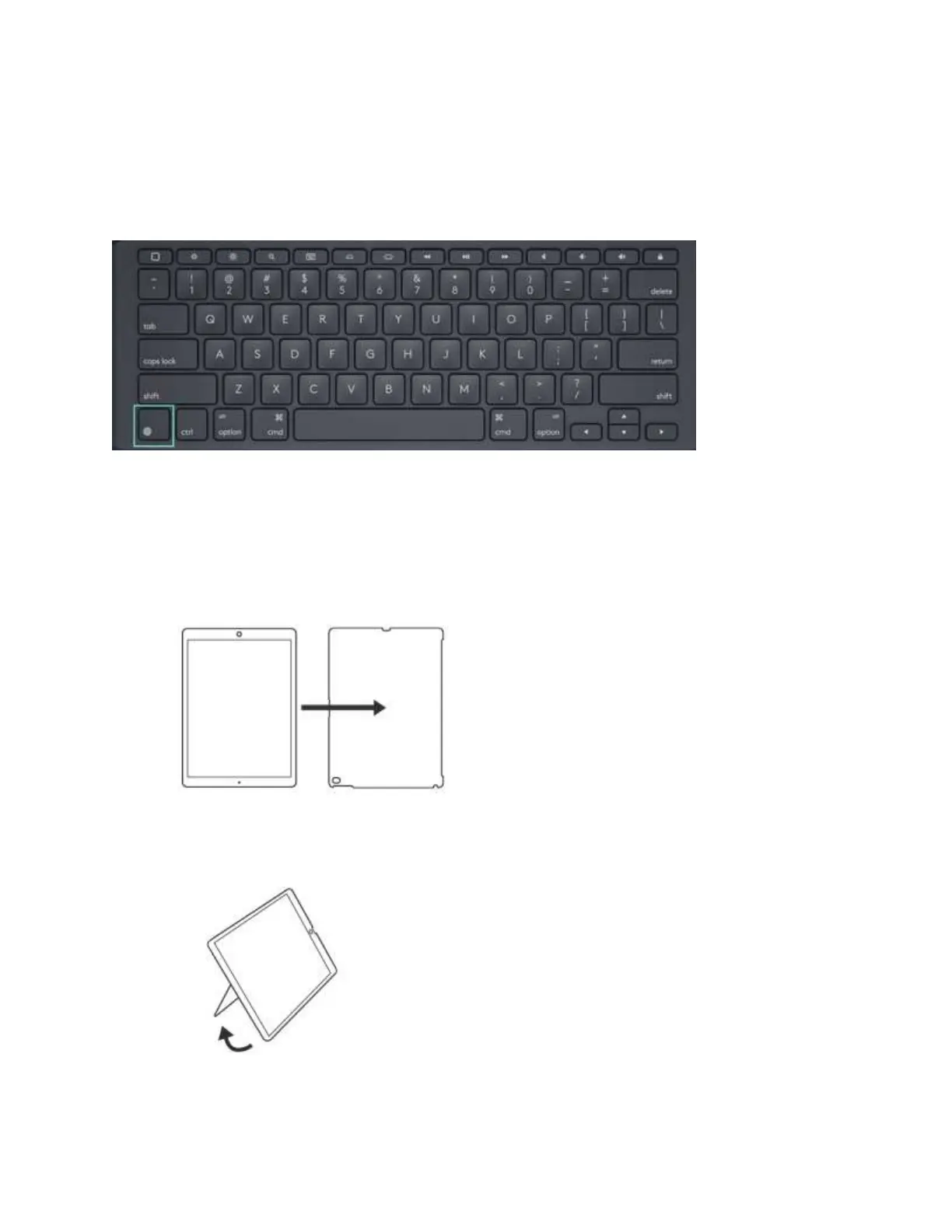Language switch key on Logitech Slim combo keyboards
The language switch shortcut key is on the bottom left of your keyboard.
Set up and remove the Logitech Slim Combo
Here’s how to set up your Slim combo for the first time:
1. Click the iPad Pro into the holder, starting with the top left corner, then top right.
2. Open the kickstand on the holder, then set your iPad Pro at a comfortable angle. Adjust if
needed.
