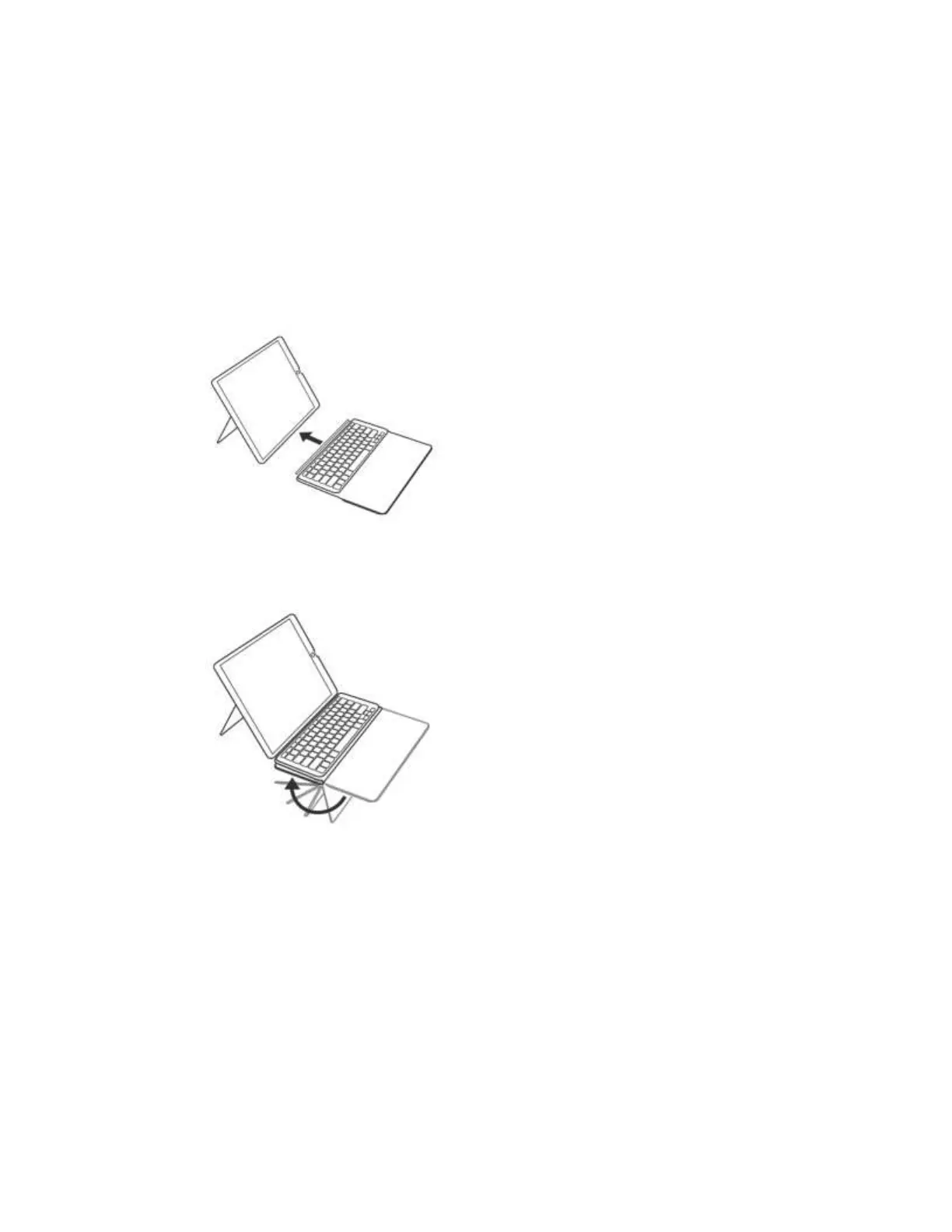3. Attach the keyboard, aligning the three connector pins on the keyboard with the three
connector ports on the side of the iPad Pro.
NOTE: Make sure your iOS is up to date (and always stays up to date) — this is
important for Smart Connector, which transfers both power and data between iPad and
the keyboard.
4. For iPad Pro 12.9 inch, you can fold the keyboard palm rest under for a more compact
footprint.
To remove your iPad, remove the iPad from the holder by bending one of the two corners of the
case on the side where the Smart Connector is, shown in Step 3 above.
