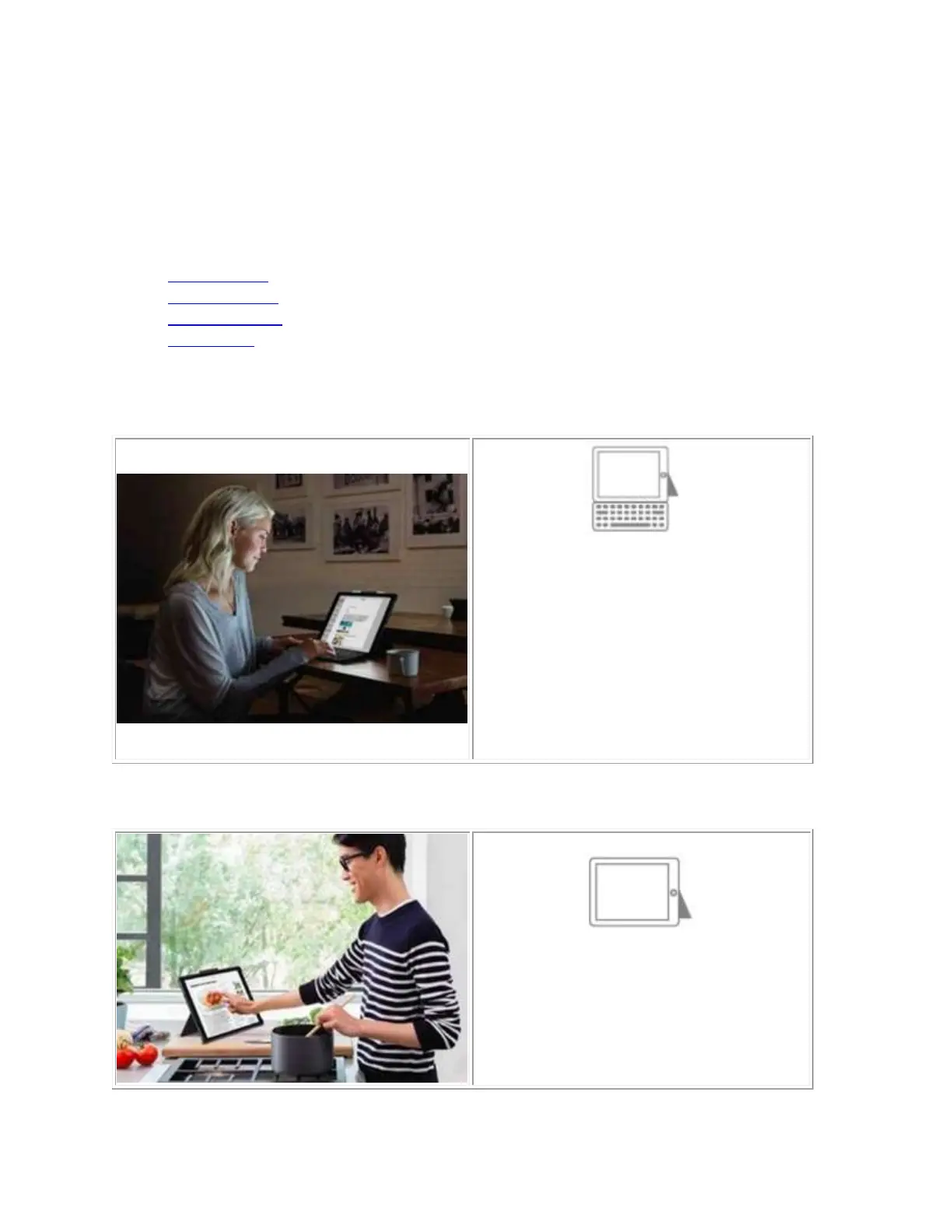Viewing positions for the Logitech Slim Combo
There are four different viewing positions you can use with your Slim Combo 12.9 and 10.5-inch
cases:
Typing mode
Viewing mode
Facetime mode
Book mode
Typing mode
1. Open the kickstand and adjust it to
the desired angle (20-70 degrees).
2. Place the holder on the desk in
landscape layout as shown.
3. Attach the keyboard to the iPad at
the Smart Connector side.
4. Fold the palm rest under the
keyboard (optional).
1. Open the kickstand and adjust it to
the desired angle (20-70 degrees).
2. Place the holder on the desk in
landscape layout as shown.
