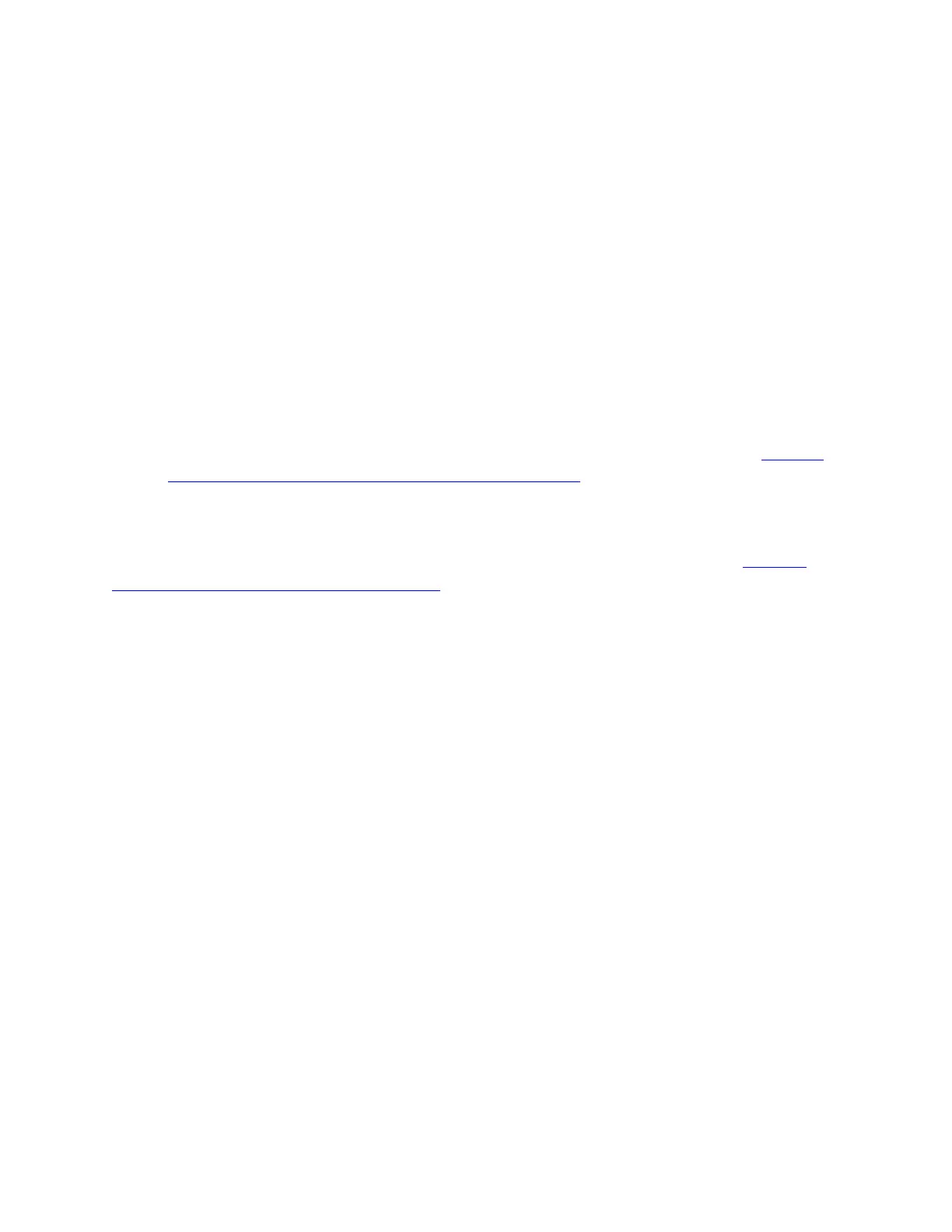Confirm the Logitech Slim Combo case connection
To confirm that your Slim Combo keyboard is properly connected using the Smart Connector, do
the following:
1. Go to Settings on your iPad.
2. Tap on About Device.
3. In the legal information section, you should see the Slim Combo.
If you don’t see the Slim Combo, then it's not properly connected.
If your Slim Combo case won’t connect to your iPad Pro, check the following:
1. Make sure the iOS on your iPad Pro is updated to the latest version.
2. Disconnect the keyboard and then attempt to reconnect it to your iPad Pro. See Connect
and pair the Logitech Slim Combo keyboard to an iPad for more information.
3. Make sure there’s no dust around the Smart Connector.
4. Restart your iPad Pro.
To quickly see if your Slim Combo case is properly connected to your iPad Pro, see Confirm
your Logitech Slim Combo case connection.