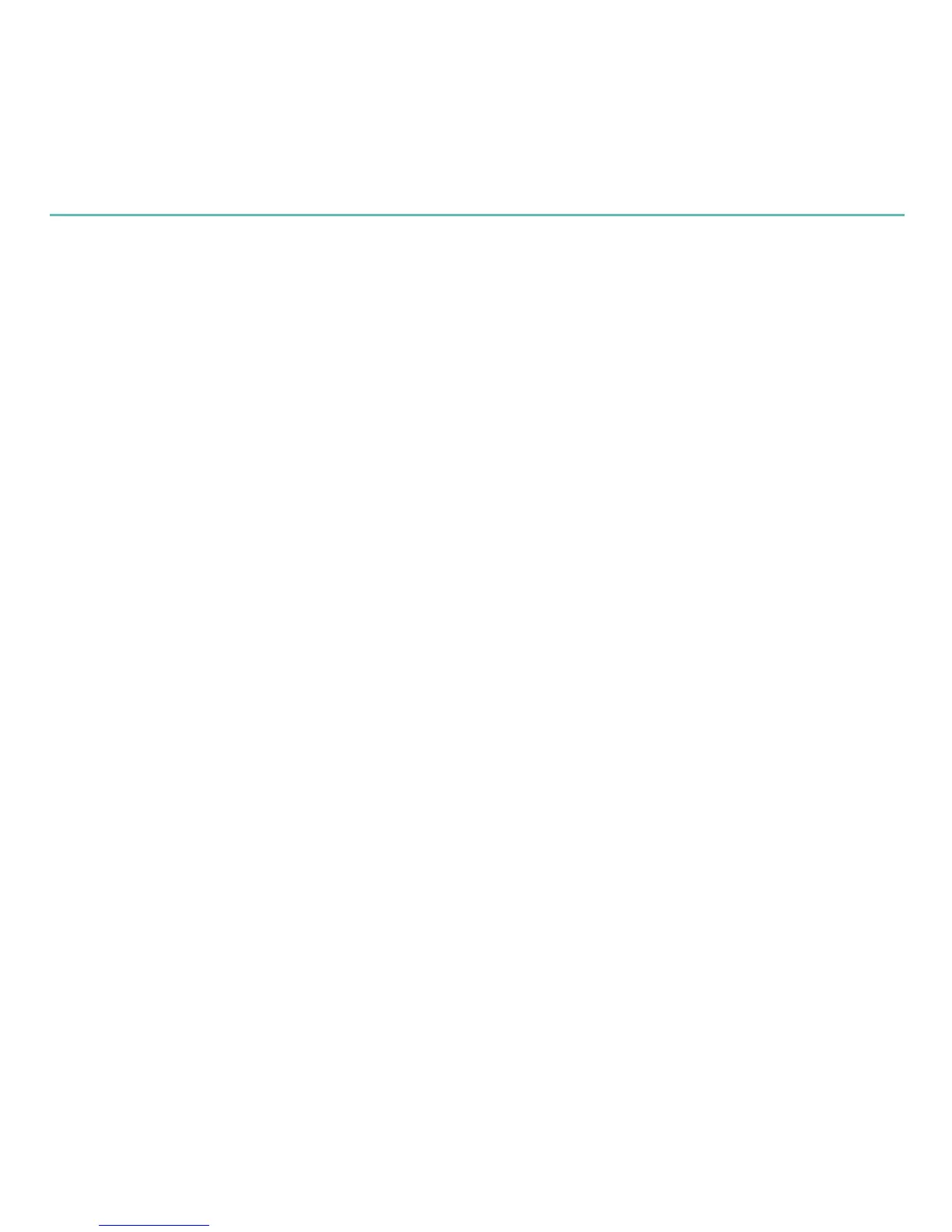10 English
Logitech
®
Squeezebox
™
Radio
Using your Squeezebox Radio
Playing music from the internet
As a Squeezebox Radio user, you can browse and add music services and other add-on applications
directly from the Squeezebox Radio, or by visiting www mysqueezebox com
Playing music from your computer
After you’ve completed the setup process, go to www mysqueezebox com and download
Squeezebox software Squeezebox Radio can then play music that you have stored on
your computer Files that are in iTunes® or another music library are scanned and indexed
After that, you simply select your computer name from the My Music screen on your Squeezebox,
navigate to the tune you want, and play
To learn more, download the Squeezebox Radio Feature Guide at www mysqueezebox com
Troubleshooting
Reboot your Squeezebox Radio
To reboot your Squeezebox Radio, press and hold the Power button until the unit turns off; then touch the Power button
to restore power
Factory reset your Squeezebox Radio
To factory reset your Squeezebox Radio, press and hold the Power button until the unit turns off; then touch the Power
button to restore power Immediately press and hold the More button until a “Factory Reset” message appears on the
screen
Alternatively, go to Home > Settings > Advanced > Factory Reset > Continue The Logitech logo will come up, followed by
a Factory Reset message
I don’t have my wireless network name and password
If you don’t know your network name and password, and you have a wireless network:
Check to see if you have them written down somewhere 1.
Ask someone else in your home if they know them 2.
