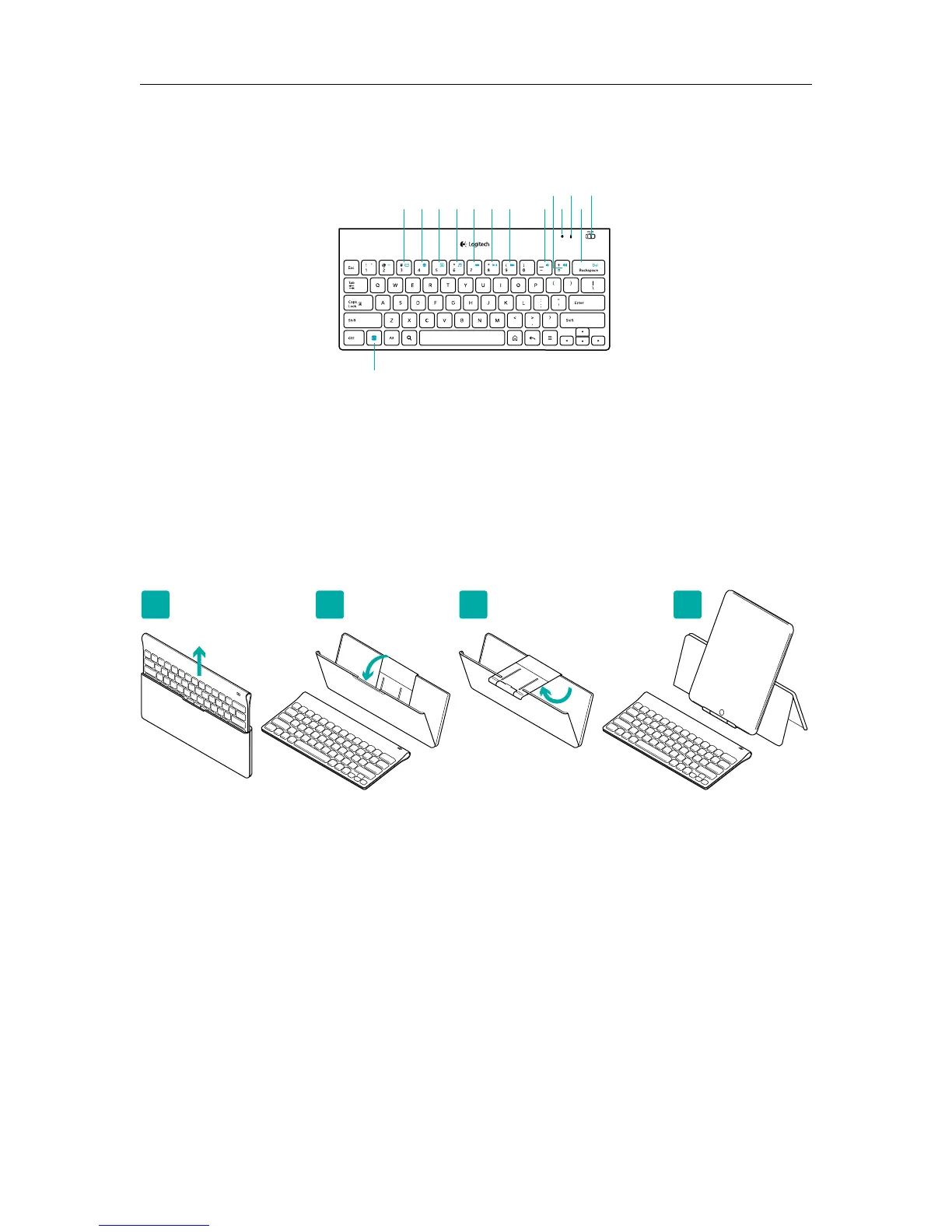Logitech® Tablet Keyboard
4 English
1. FN + 3 Gmail
2. FN + 4 Web browser
3. FN + 5 Calendar
4. FN + 6 Music player
5. FN + 7 Back
6. FN + 8 Play/Pause
7. FN + 9 Forward
8. FN + − Volume down
9. FN + = Volume up
10. Bluetooth icon
Blinking green = device is
discoverable and Bluetooth
connection is pending;
Solid green = Bluetooth
connection made; Red = no
Bluetooth connection
11. Battery icon
Green = full charge;
Red = battery power is low;
replace batteries
12. FN + Backspace Delete
13. On/O slider switch
14. FN key
Help with setup: keyboard not working
• Is the keyboard turned on? Slide the keyboard O/On switch to the On position.
• Restart the tablet.
• Is the Battery icon red? If it’s red, replace the batteries.
• Re-establish the Bluetooth connection between the keyboard and your tablet.
Visit www.logitech.com/tablet-keyboard-android/support for Bluetooth setup instructions.
What do you think?
Please take a minute to tell us. Thank you for purchasing our product.
www.logitech.com/ithink
1
