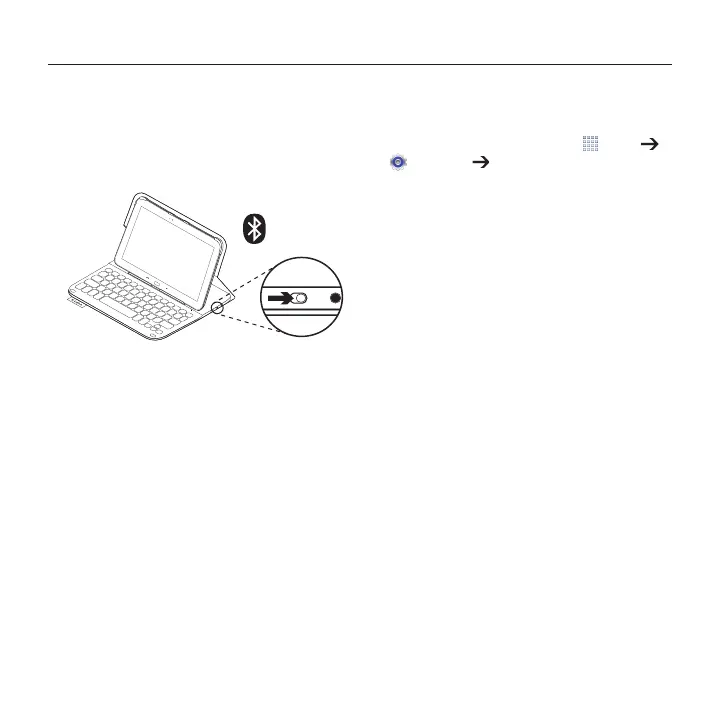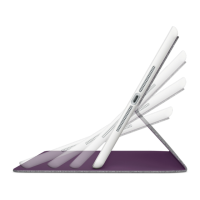Logitech Ultrathin Keyboard Folio - For Samsung GALAXY Tab4 10.1
5 English
Connecting your keyboard and tablet
The keyboard folio links to your tablet
via a Bluetooth® connection. The first time
you use the keyboard folio, you must pair
the keyboard with your tablet.
1. Turn on the keyboard:
The status light blinks blue (fast blink)
to indicate that the keyboard is
discoverable, ready for pairing with
your tablet. The first time you turn on
the keyboard it remains discoverable
for 15 minutes.
If the status light turns red, charge
the battery. For more information,
see “Charging the keyboard battery.”
2. Make sure your tablet’s Bluetooth
feature is on.
From a Home screen, touch
Apps
Settings Network connections
section, and turn on the Bluetooth
switch.
3. Pair the keyboard folio with your tablet.
(i) In your tablet’s Bluetooth settings
page, select “Ultrathin Keyboard
Folio S410” in the list of Available
devices.
(ii) When prompted, enter the PIN
displayed using the folio keyboard.
When successful connection is made,
the status light turns solid blue for
a short time, and then turns o.
