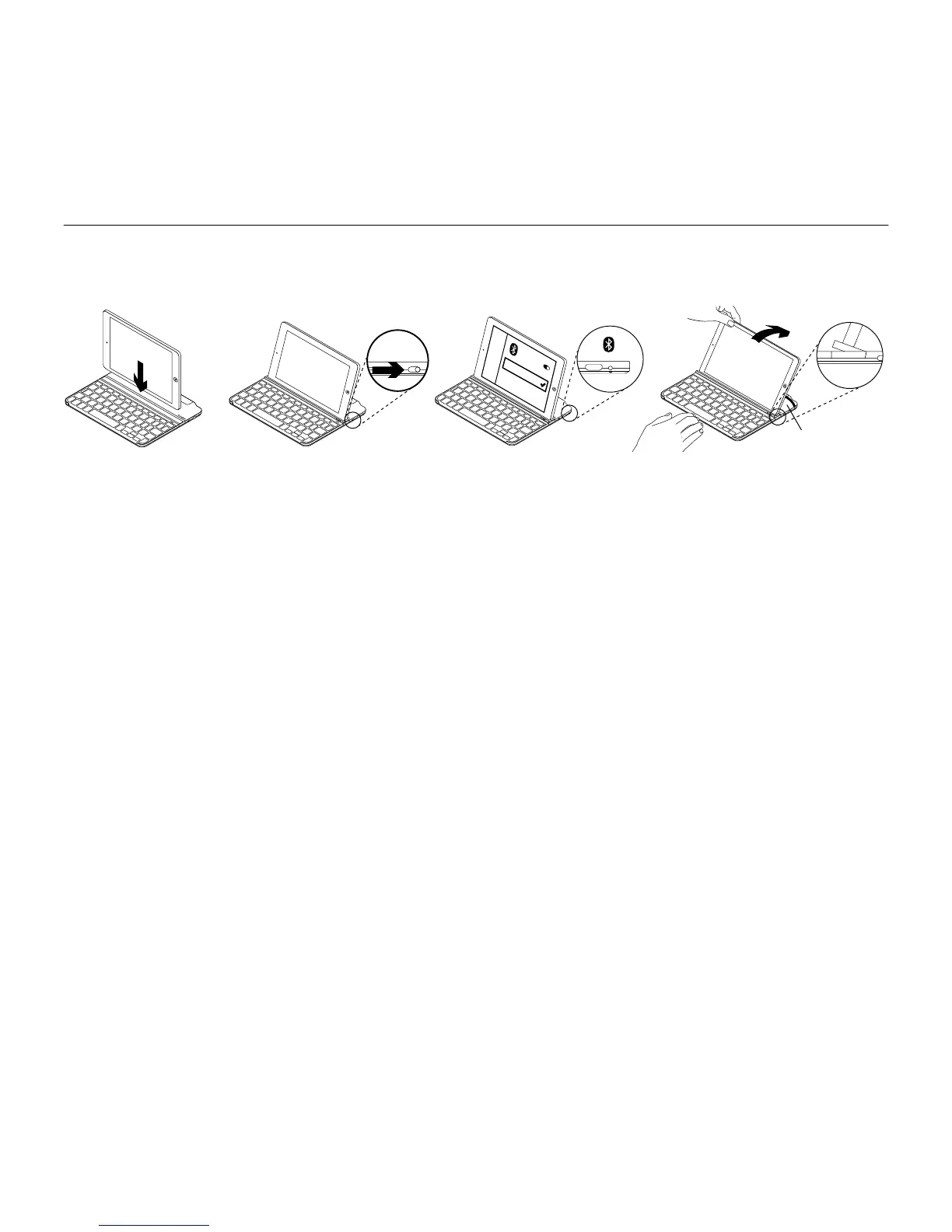®
50°-70°
1. Place your iPad mini on the
Keyboard Cover.
2. Turn on the Keyboard Cover:
• Bluetooth discovery starts
automatically and continues
for 15 minutes. The Status light
blinks blue.
• If the Status light briefly
turns red, charge the batteries.
For more information,
see “Charge the batteries.”
3. Establish Bluetooth connection:
• Make sure your iPad mini’s Bluetooth
feature is on. Select Settings >
Bluetooth > On.
• Select “UltraThin mini” on your iPad
mini’s Devices menu.
4. Tilt your iPad mini to suit your viewing
angle. Multiple angles are available to
select, from 50° to 70°.
Note:
• You will need to apply downward pressure
when you tilt your iPad mini.
• The maximum weight that can be loaded
onto the slot is 2.5kg.
