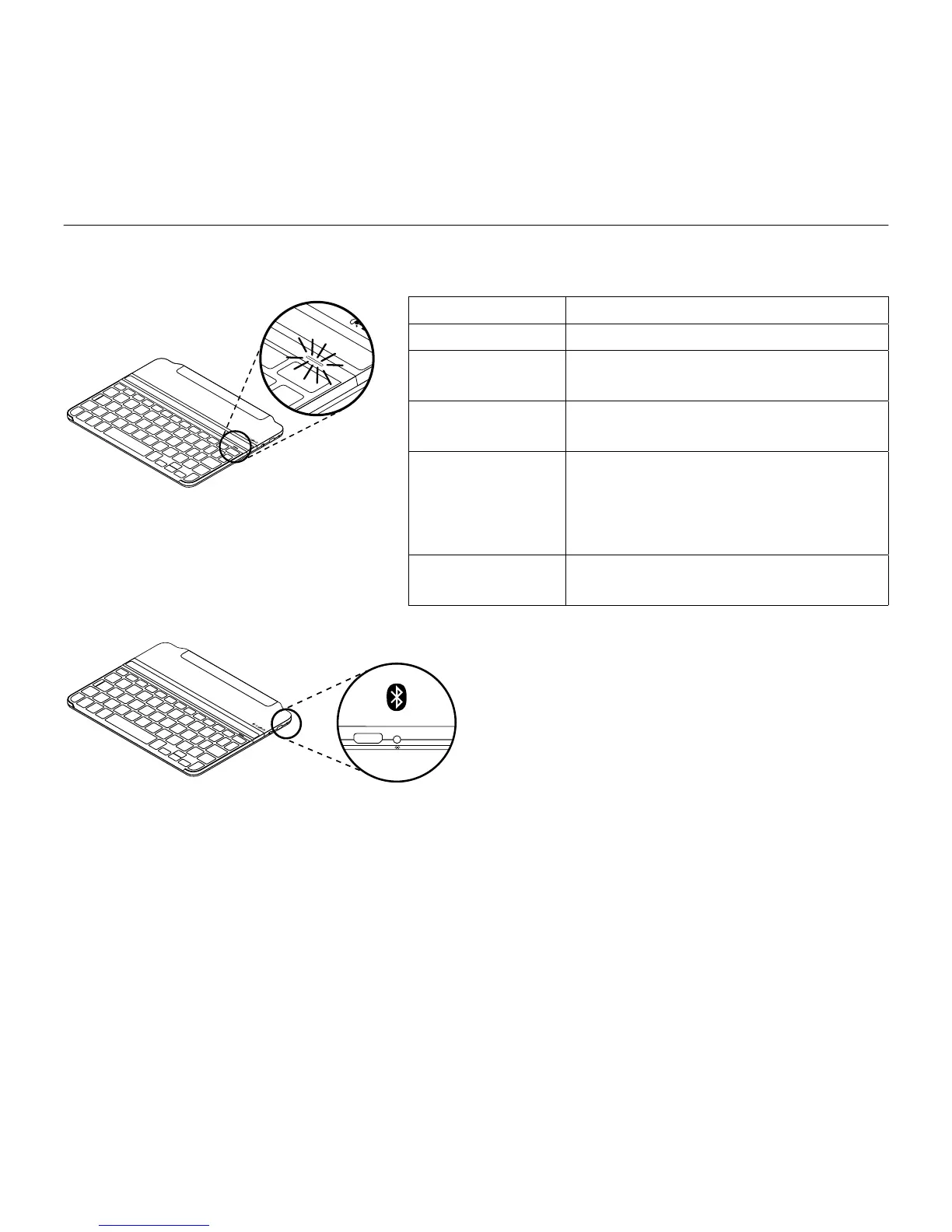UltraThin - Magnetic clip-on keyboard cover - For iPad mini and iPad mini with Retina display
7 English
Use your product
Status light indications
Light Description
Blinking green The battery is charging.
Solid green The battery is fully charged
(100%).
Red Battery power is low (less than
20%). Recharge the battery.
Blinking blue Fast: The keyboard cover is in
discovery mode, ready for pairing.
Slow: The keyboard cover is trying
to reconnect to your iPad mini.
Solid blue Bluetooth pairing or reconnection
is successful.
Connecting to a dierent iPad mini
1. Place the new iPad mini into the
slot in the Keyboard Cover.
2. Make sure the Keyboard Cover
is turned on.
3. Check that your iPad mini’s
Bluetooth feature is on. Select
Settings > Bluetooth > On.
4. Press the Bluetooth Connect
Button on the Keyboard Cover.
The Keyboard Cover is
discoverable for 3 minutes.
5. Select “UltraThin mini” on your
iPad mini’s Devices menu.
Bluetooth connection completed.
