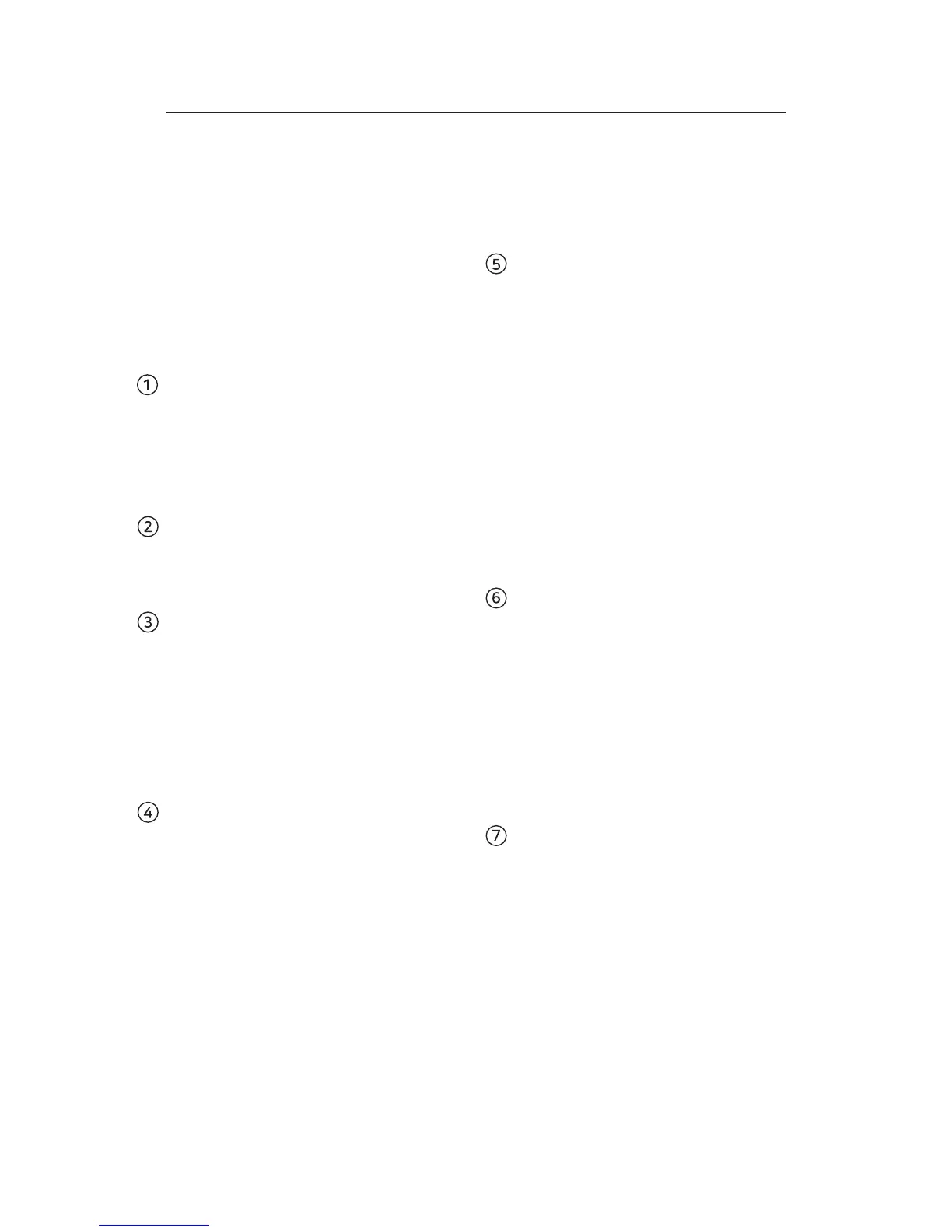13
SCREEN CONTROL keys
•
Program (PGM) number keys
[SW] - selects input channels
[ME] - "alphabet" keys are activated for
option selection
•
Preview (PVW) number keys:
[SW] - selects input channels
•
Fade to Black (FTB) key:
[SW] - fades the screen to black
•
Take (TAKE) key:
[SW] - play transition
[ME] - applies changed settings (TAKE key
blinks when changes are made but unsaved)
TRANSITION keys
(played by pushing TAKE key)
•
Wipe key:
[SW] - applies "wipe" transition effect
•
Mix key:
[SW] - applies "mix" transition effect
•
Cut key:
[SW] - applies "cut" transition effect
[ME] - reverses sub-menu selection or
switches the system to SWITCHER mode
T-BAR
•
Apply transition effect manually
Different functions are applied depending
on the mode.
•
SWITCHER mode : [SW]
•
MENU mode : [ME]
MENU key
(Menu button blinks while in Menu mode)
[SW] - calls SWITCHER mode /
resets sub-menu settings
[ME] - calls MENU mode
UP & DOWN keys
[SW] - changes transition time
[ME] - changes values in settings
SDI/HDMI keys
[SW] - changes input channels between
SDI and HDMI ports
[ME] - changes sub-menu settings to their
max. or min.
SDI key - Maximum value
HDMI key - Minimum value
FUNCTION keys
•
PIP / LOGO1 / LOGO2 / LUMA & CHROMA
keys :
[SW] - enable or disable functions
[ME] - go to functions menu
•
AUDIO / SYSTEM keys :
[SW] - go to menu
[ME] - go to menu
3. Interface
Function Keys
