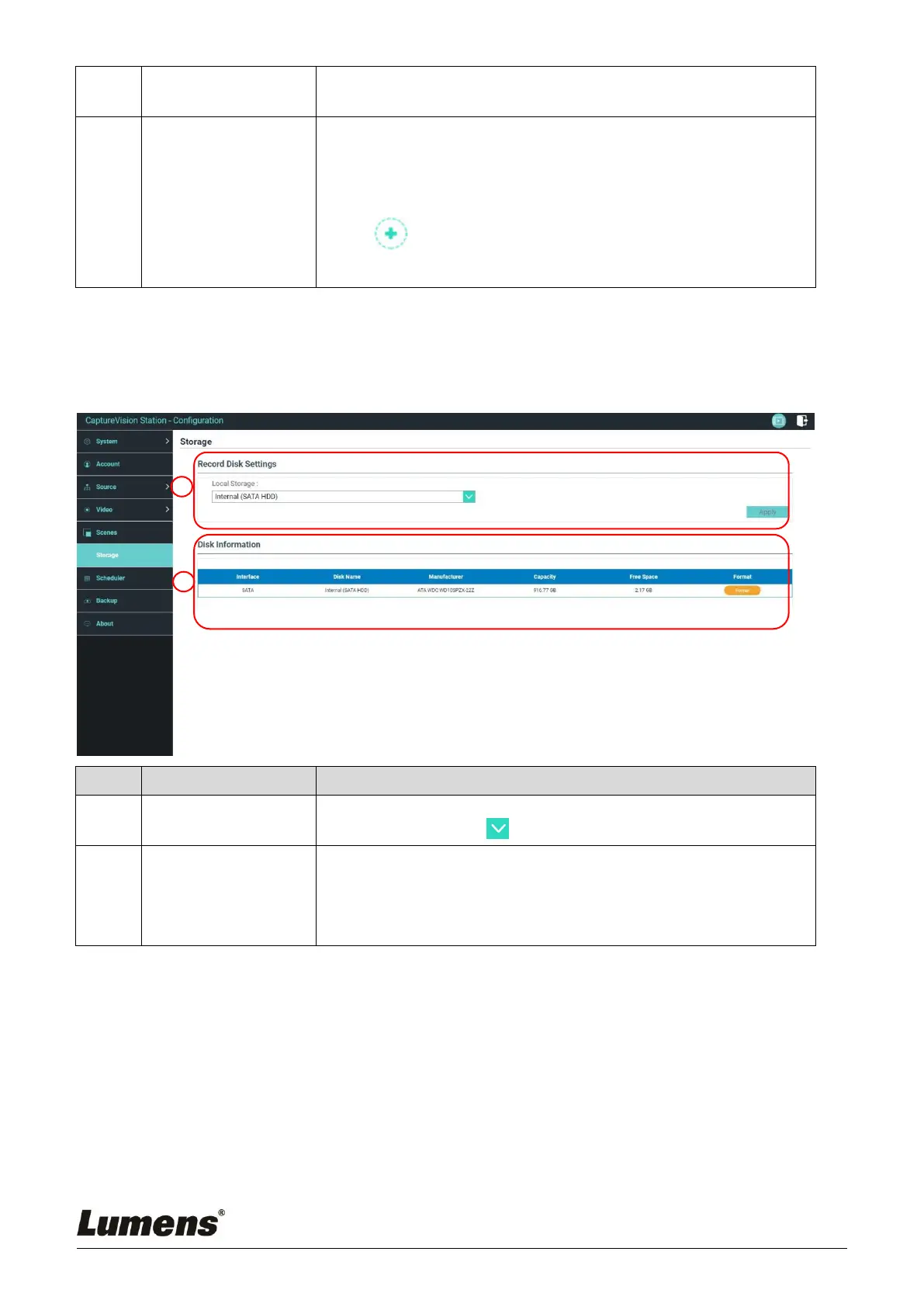Scene is the integration of “Overlay,” “Background Image,” and
“Recording Layout,” which provides the scene made of different
background images, layout, and overlay style. You can customize the
layout content in 9 scenes.
Click [ ] to open scene settings. Enter the scene name and
select the required overlay, layout, and background image. Once
done, click “Apply”.
Local storage: Select a storage from internal hard drives
Click drop-down menu and select local storage hard drive
Display hard drive information, free space, and capacity. Click
“Format” to clear the internal storage devices. Confirm if you want to
format the hard drive in the pop-up dialog and click “Confirm” to delete
all video files.
