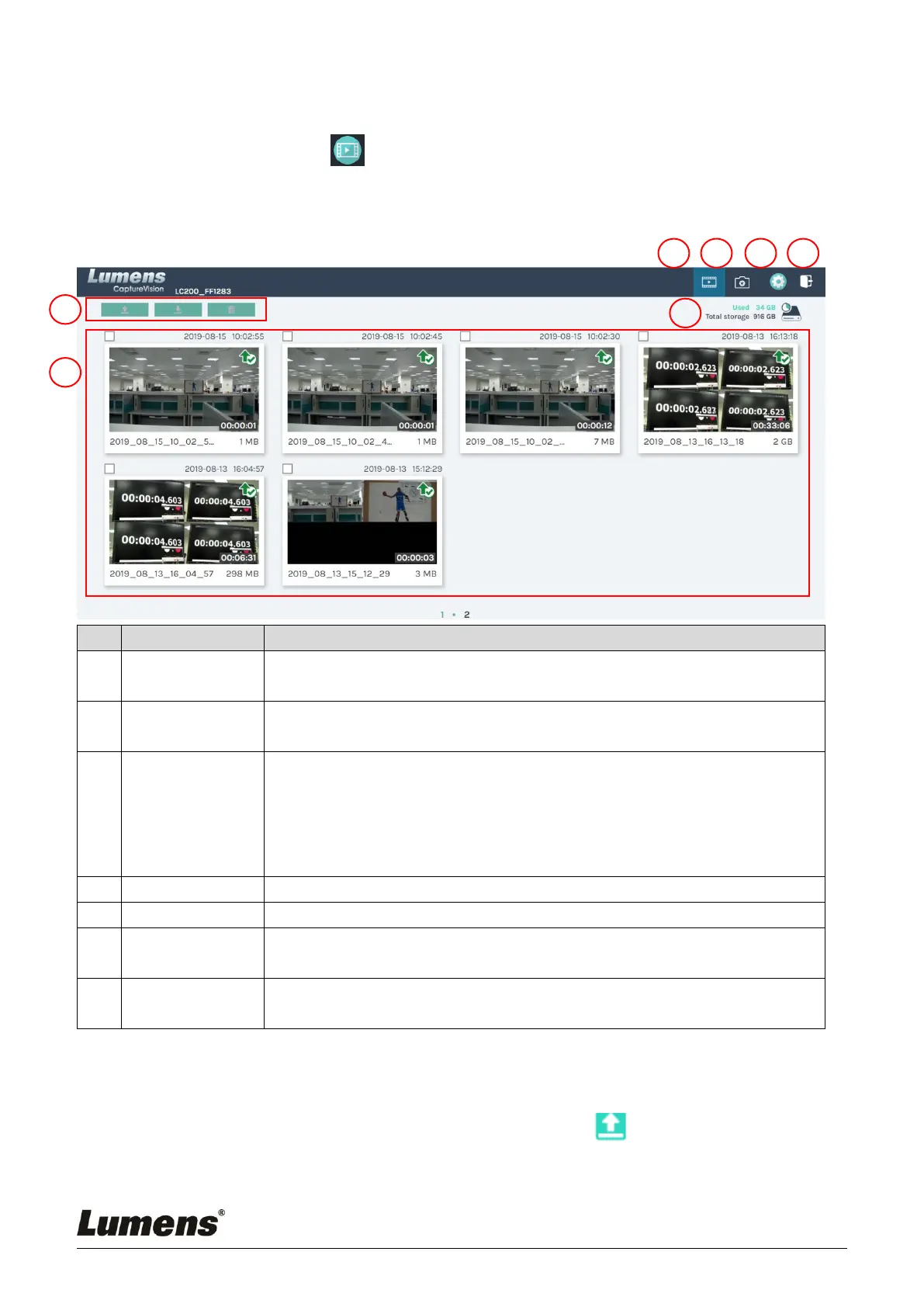26
5.4.1 Webpage Interface
The default page after accessing LC200 web page is system setting page. Click the
video management icon on the top-right corner to access video management
page.
Video management
Click to access the video management page
Click to access the the picture management page
Click to access the system setting page
※ Caution:
Log in the web page with admin/admin to display system setting subpage
If you log in the web page with video/video, you will not find the system setting
subpage and you can only manage videos and photos
Click this icon to log out the web page interface
Upload, download and delete the checked video files
Hard Drive Status
Display
Display the used space and the capacity of the current hard drive
List information, including the file names of recording videos, thumbnails,
capacity, and date
File Management Description
Uploading
Check the thumbnails of the videos to upload. Click [ ] and the videos will
be uploaded to the location set in Upload Settings. Please refer to [System
Management/Upload Settings] for related settings.
