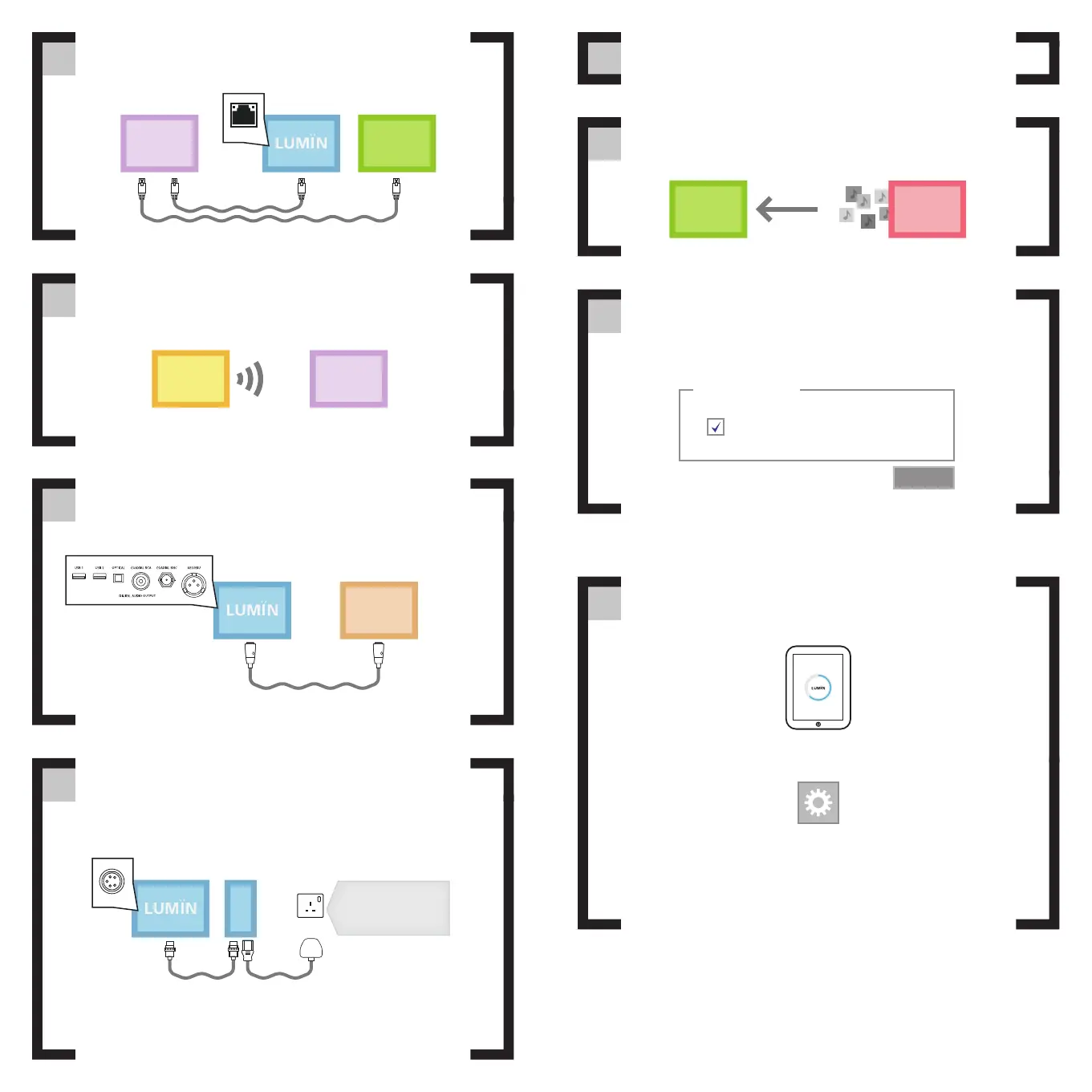1
2
Connect LUMIN and the NAS to your
network using Ethernet cables.
ROUTER
WITH
Wi-Fi
LUMIN L1
OR
NAS
Make sure your iPad is connected
wirelessly to the same network.
ROUTER
WITH
Wi-Fi
TABLET
WITH
LUMIN APP
5
7
Turn on all devices.
6
Ensure there are some music files on LUMIN L1,
your music server, or NAS (often called ‘Music’).
If using a NAS, make sure the UPnP Media
Server is started. (See NAS manufacturer
website for info.)
3
4
Connect LUMIN to your DAC using your
preferred audio connectors.
Connect the LUMIN Power Supply
to LUMIN and your Power Outlet.
DAC
8
Start the LUMIN App and it will
automatically detect your UPnP Media Server and
your LUMIN Audiophile Network Music Player.
For more help and information, please visit
www.luminmusic.com
PC/MAC
Enable UPnP Media Server
Media Server
Apply
Your music selection will now display in the main
LUMIN App browse window where you can
select music to play and create playlists.
If you have multiple servers or multiple LUMIN units,
you can select these in the App ‘Settings’ menu.
NETWORK
Power Outlet type and
Power Cable differ from
country to country. Ensure
you use the correct type.
PSU
POWER IN
(DC)
USE SUPPLIED
POWER ADAPTER
LUMIN L1
OR
NAS