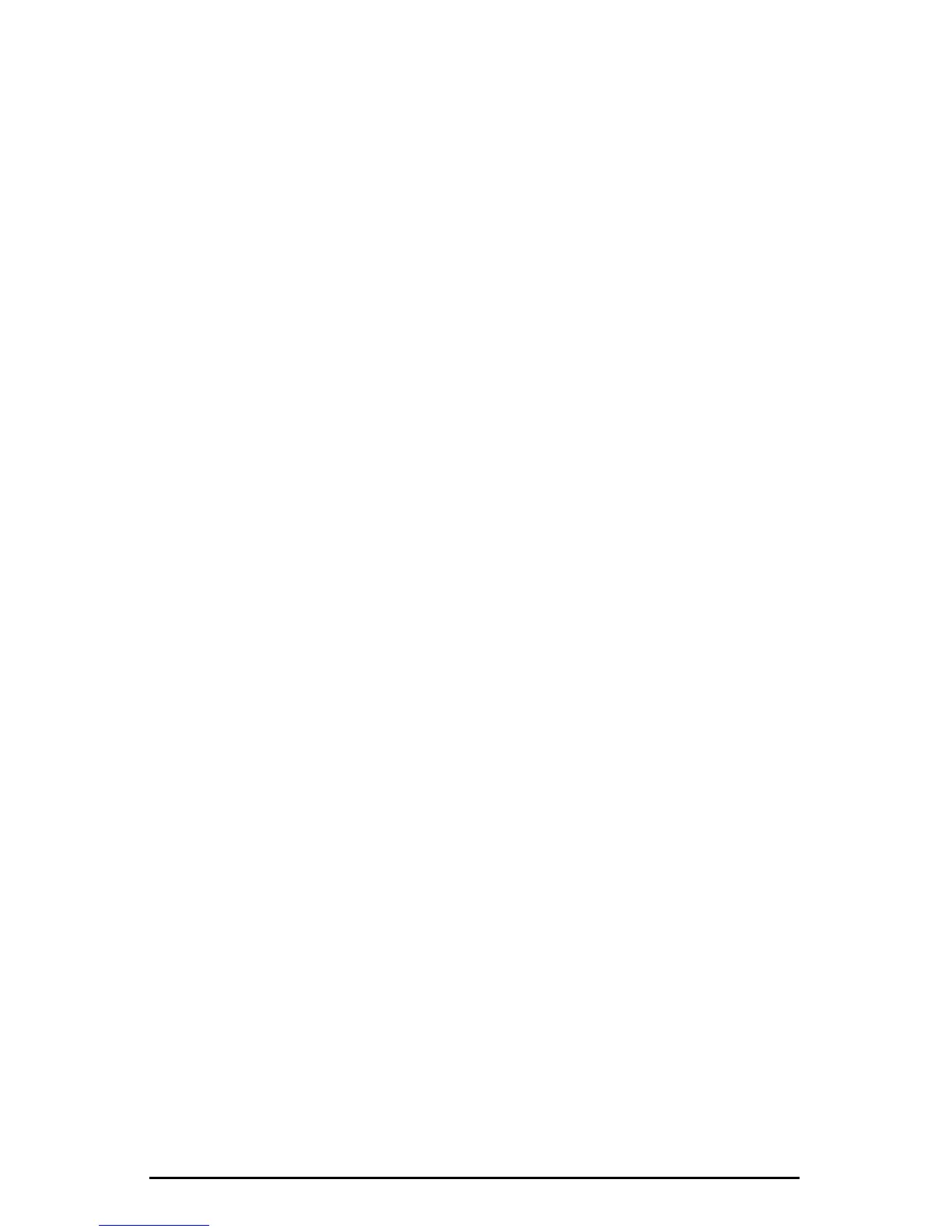1010", and the MIDI output driver is named "MIDI Out Delta-1010". Some
software applications allow you to redefine/rename these devices per supplied or
manually entered instrument definitions.
WINDOWS MULTIMEDIA SETTINGS: Windows may be set up to use the
Delta 1010 as its default audio device, allowing system sounds to be sent out the
Delta 1010. This also enables you to use the Delta 1010 with the sound applets
included with Windows. To set this up, go to Control Panel | Multimedia. In the
Audio Properties page, set the Playback and Recording devices to the Delta 1010
input and output devices of your choice.
Windows may also use the Delta 1010 as its default MIDI device. This allows
the Delta 1010 to be used with the MIDI applications included with Windows.
To set this up, go to Control Panel | Multimedia | MIDI. Set the Delta MIDI
driver as the default Windows MIDI driver by clicking on the "MIDI Out Delta-
1010" entry in the driver list, then selecting "OK" or "Apply".
Delta 1010 Control Panel Software
ON THE PC: Once the Delta 1010 is properly installed, an "M Audio Delta
H/W" icon will be displayed in your Windows Control Panel. By double-
clicking on that icon, you will launch the Delta Control Panel software. You may
also launch the Delta Control Panel software from the desktop if you have
previously created a shortcut there (see "Verifying Delta Control Panel Software
Installation" section for instructions on how to do this). Once the Delta Control
Panel software has been opened, you will see the main panel and its several tabs.
To display a desired page, click on its tab. Below are functional descriptions of
each page.
ON THE MAC: The Delta Control Panel must be placed on the hard drive by
dragging the application from the Drivers CD to any location you prefer (one
option is to place the file in the “Apple Menu Items” folder in the system folder).
Once this is done, an alias may be created by highlighting the Delta Control
Panel on the hard drive and pressing the Apple key+M. Then, this alias may be
dragged to the desktop. Double clicking either will launch the control panel.
Once the Delta Control Panel software has been opened, you will see the main
panel and its several tabs. To display a desired page, click on its tab. Below are
functional descriptions of each page. Though most of the desciptions are
Windows based, the functions are identical unless otherwise indicated. Within
each section you will find the necessary name changes for using the Delta
Control Panel “ON THE MAC.”
NOTE: When using a music software program that is ASIO capable,
launch the Delta Control Panel software from within that program.
There will be a button in the ASIO or Audio setup page that will
allow you to do so. Some of the control panel functions will be
17