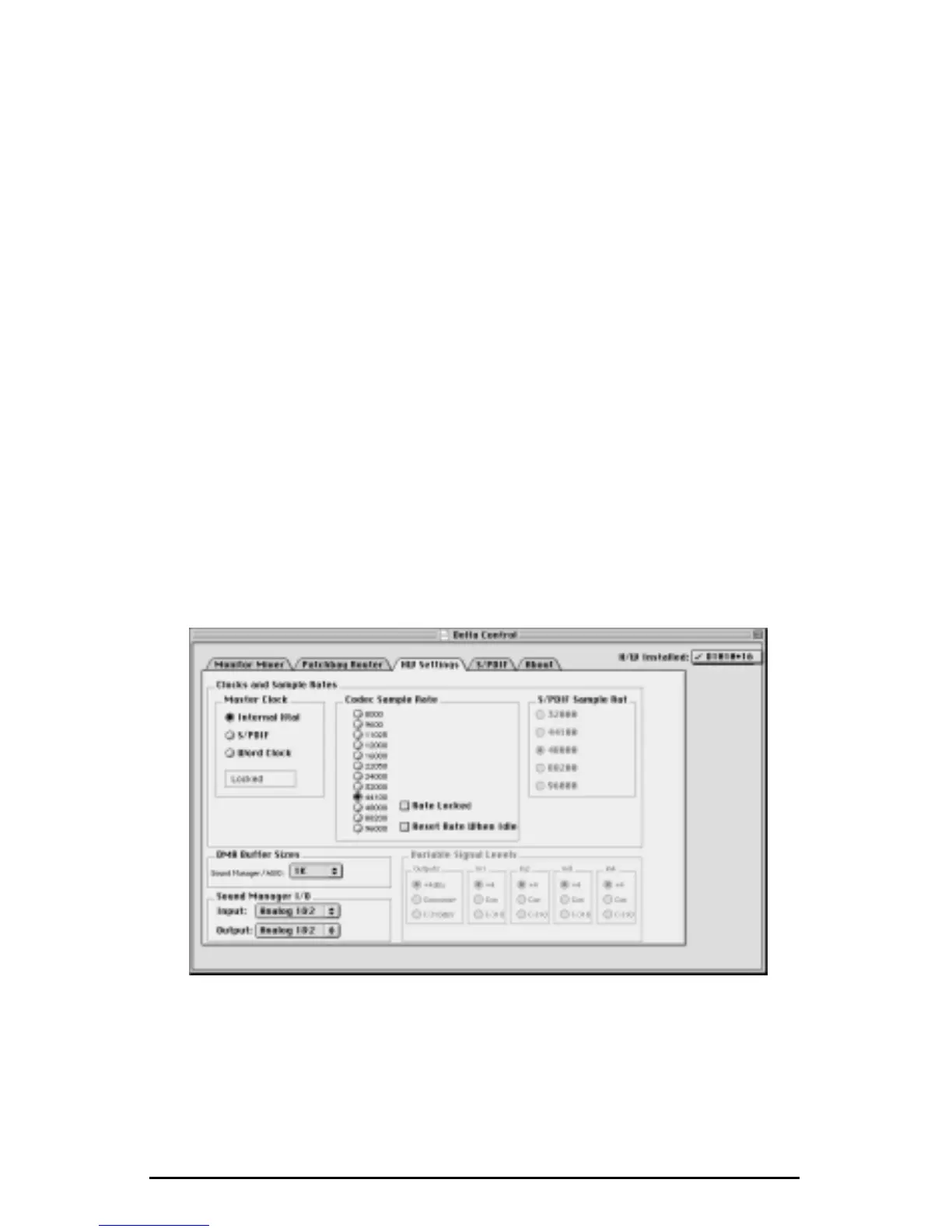If you go to the Apple menu | Control Panel |Sound and highlight the Delta icon
for Sound In and Sound Out, then your Apple system sounds and Alert Sounds,
will be routed to the Delta hardware output that you have selected here. If you
choose to record, you will receive input from the Delta hardware input that you
select here.
You will want to choose the Delta for input and output in the Sounds control
panel if your music program does not use ASIO and the Delta ASIO drivers. If
you are using the ASIO drivers (see Mac Software Installation), then leave the
Sound control panel selection to “built-in.” With the Sound control panel set to
built-in, these Sound Manager settings in the Delta Control Panel will have no
effect.
The Sound Manager driver limits you to using only one of the Delta 1010 stereo
input pairs for audio input and only one of the stereo output pairs for output.
These do not need to be matched pairs- you can use inputs 1&2 for Sound In and
S/PDIF for Sound Out, for example, or any combination that you choose. The
following screen shot shows the Hardware Settings page on the Mac with the
Sound Manager I/O set to “Analog 1&2” for Input and “Analog !&2” for Output.
Once you have made a selection, go to the File menu and “Save as Preferences.”
25